Unity Reflect Dashboard
The Unity Reflect dashboard is a standalone application that lets you manage your projects, local server settings, installed Reflect components, and recent activity log.
Opening the dashboard
To open the standalone Unity Reflect dashboard, click the Unity Reflect icon in your system tray:
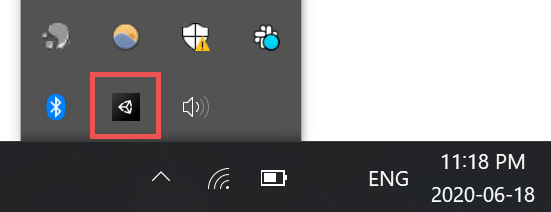
You can also open the Unity Reflect Dashboard from the Start menu.
Managing your projects
The Unity Reflect Dashboard lets you manage where your projects are stored.
The Projects tab displays your projects in a list:
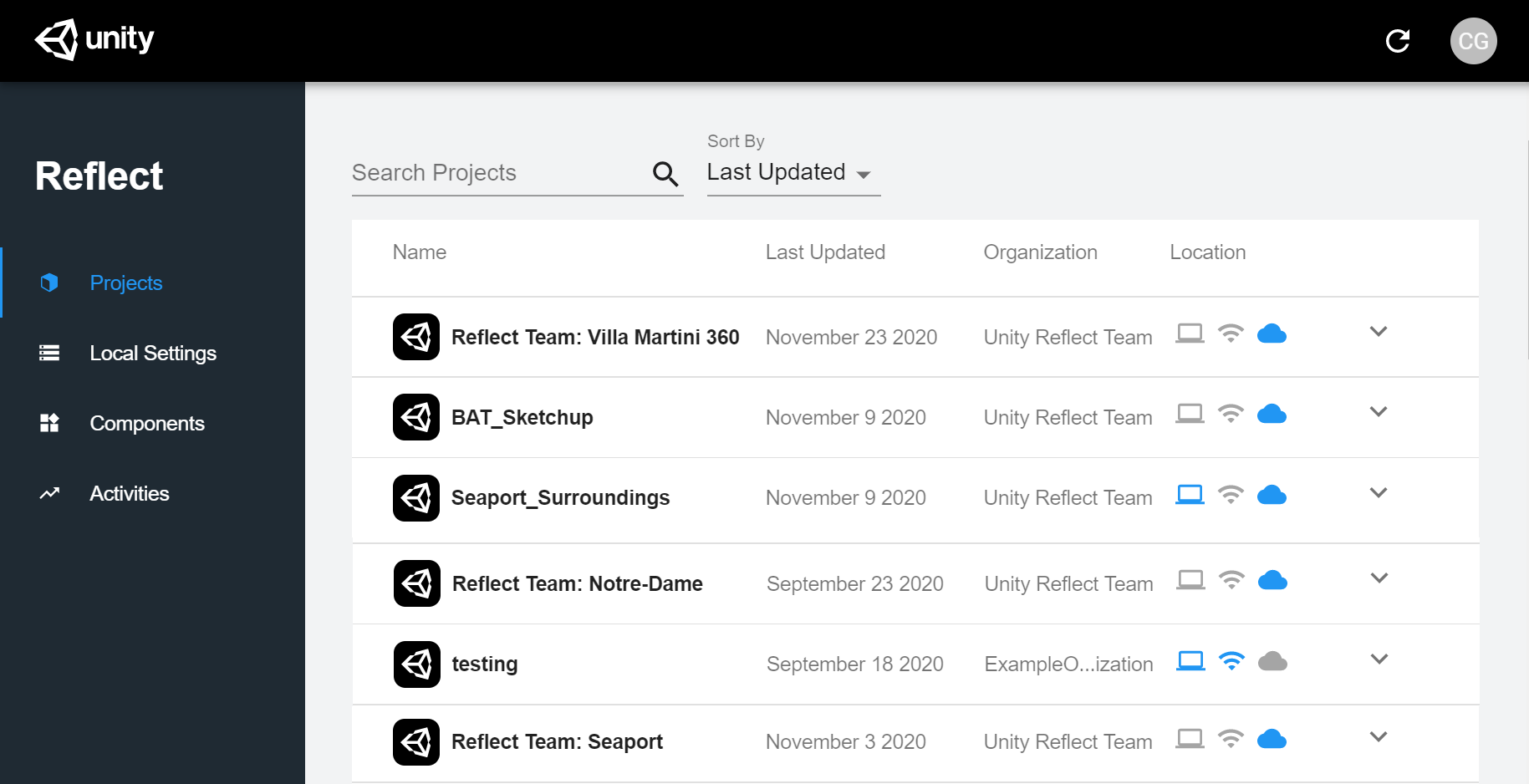
The list includes icons indicate where each project is currently stored: locally ( ), on a local network (
), on a local network ( ), or in the cloud (
), or in the cloud ( ).
).
Click the down arrow see all the instances of the project in its linked sources.
Click the name of a source to see additional details.
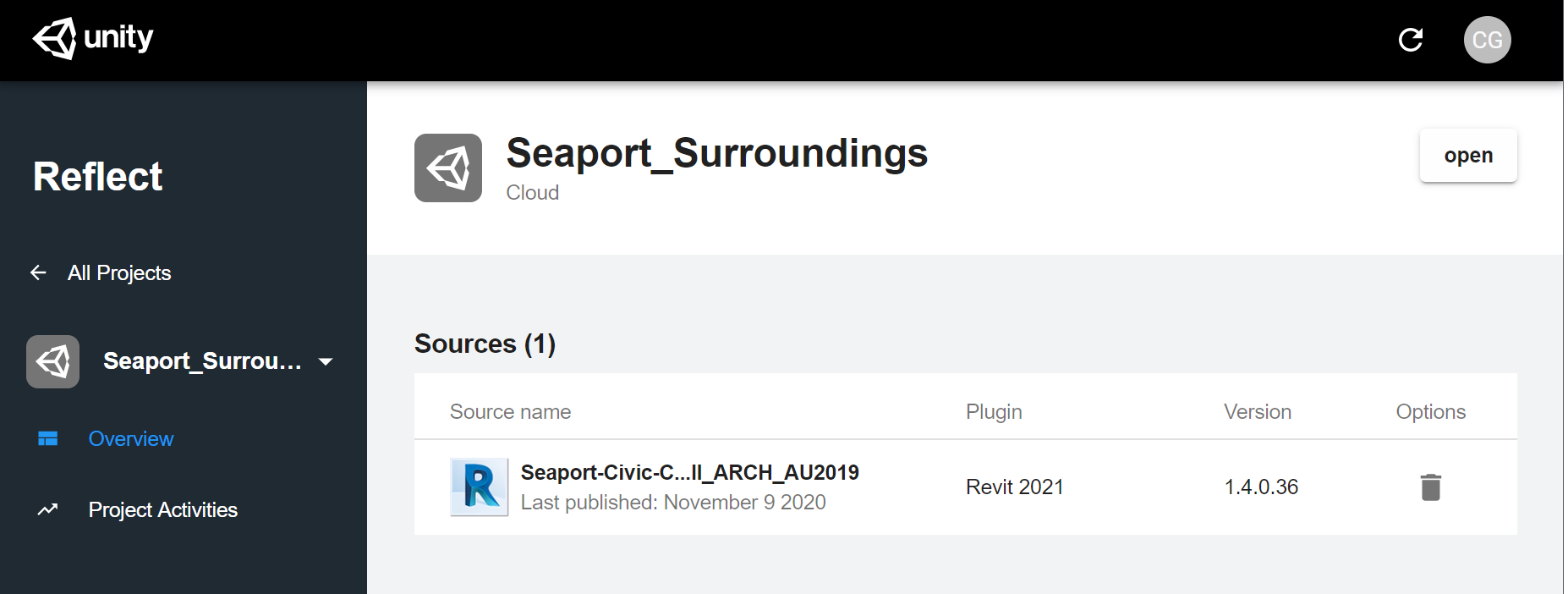
- To delete a project instance from a linked source, click
.
- To see a log of recent activity for this project, click Project Activities in the left sidebar.
Managing your server settings
The Local Settings tab lets you update the settings of your local sync server.
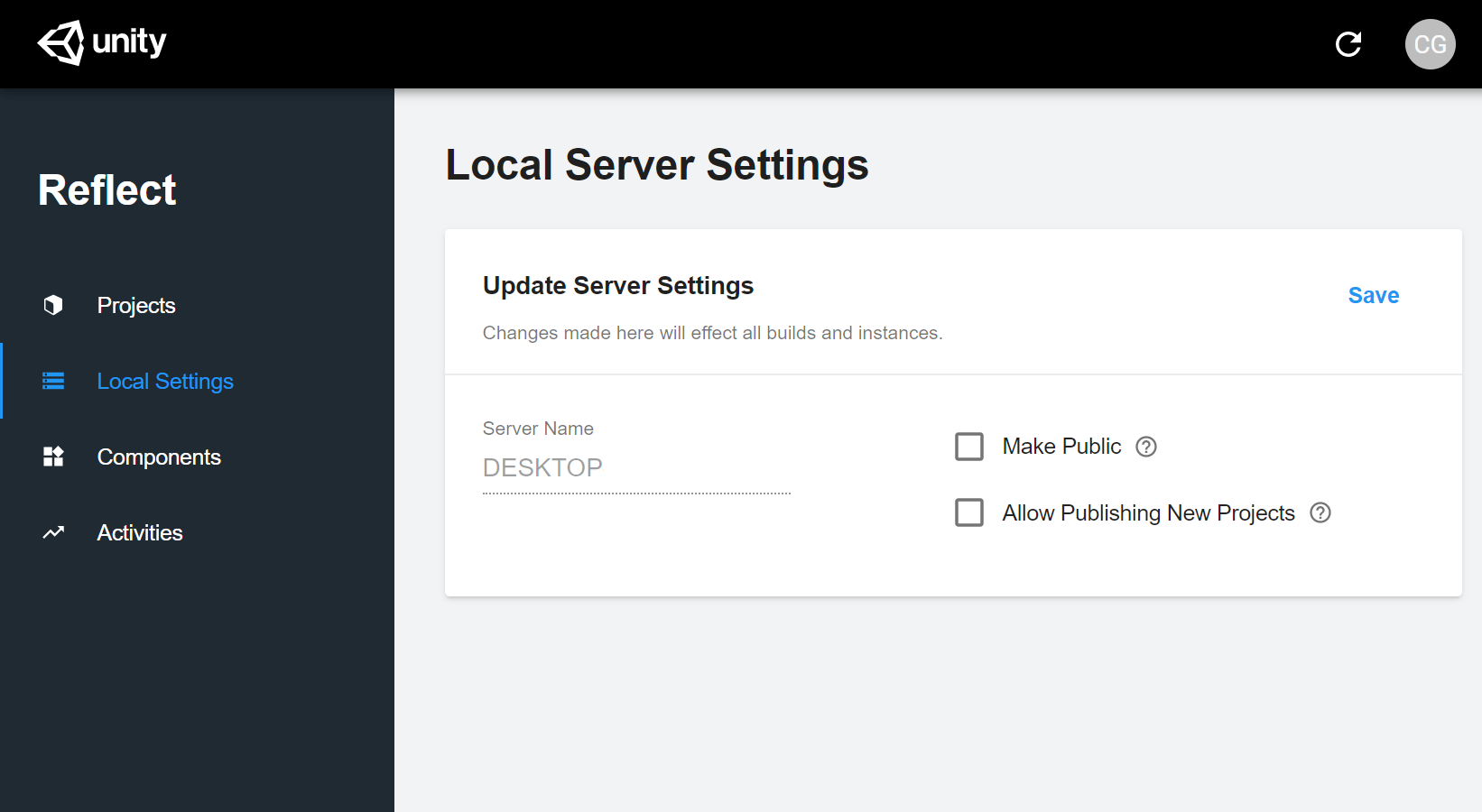
- Make Public makes your local server public to users that have access to the projects it contains.
- Allow Publishing New Projects allows users to publish new projects to this server. If unchecked, users can only publish to projects already present on this server.
Be sure to click Save after making any changes.
Managing installed components
The Components tab shows a list of all Reflect components installed on your computer.
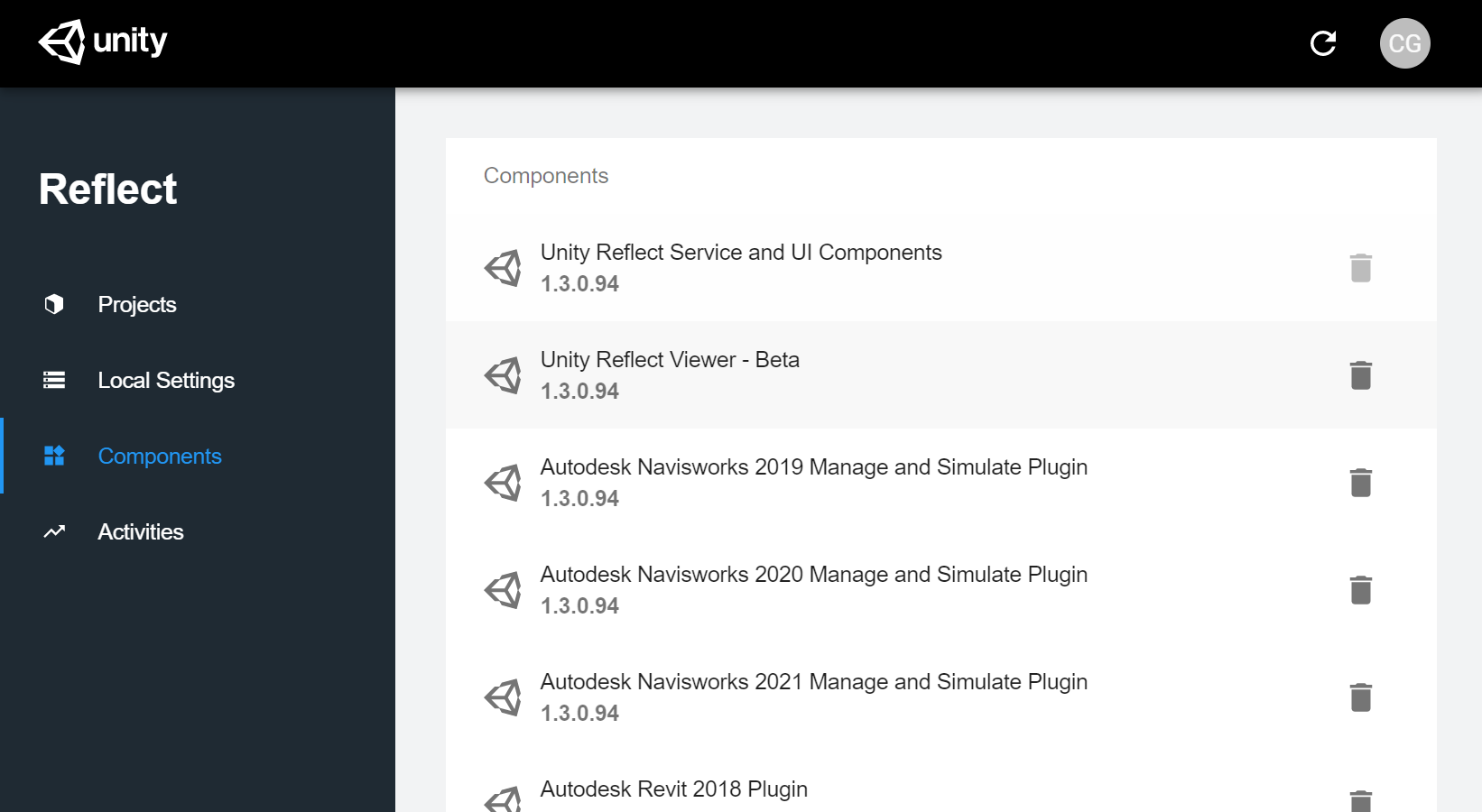
If you want to uninstall a particular component, click and then click Uninstall.
Accessing your activity log
The Activities tab shows a log of your recent Reflect activity.
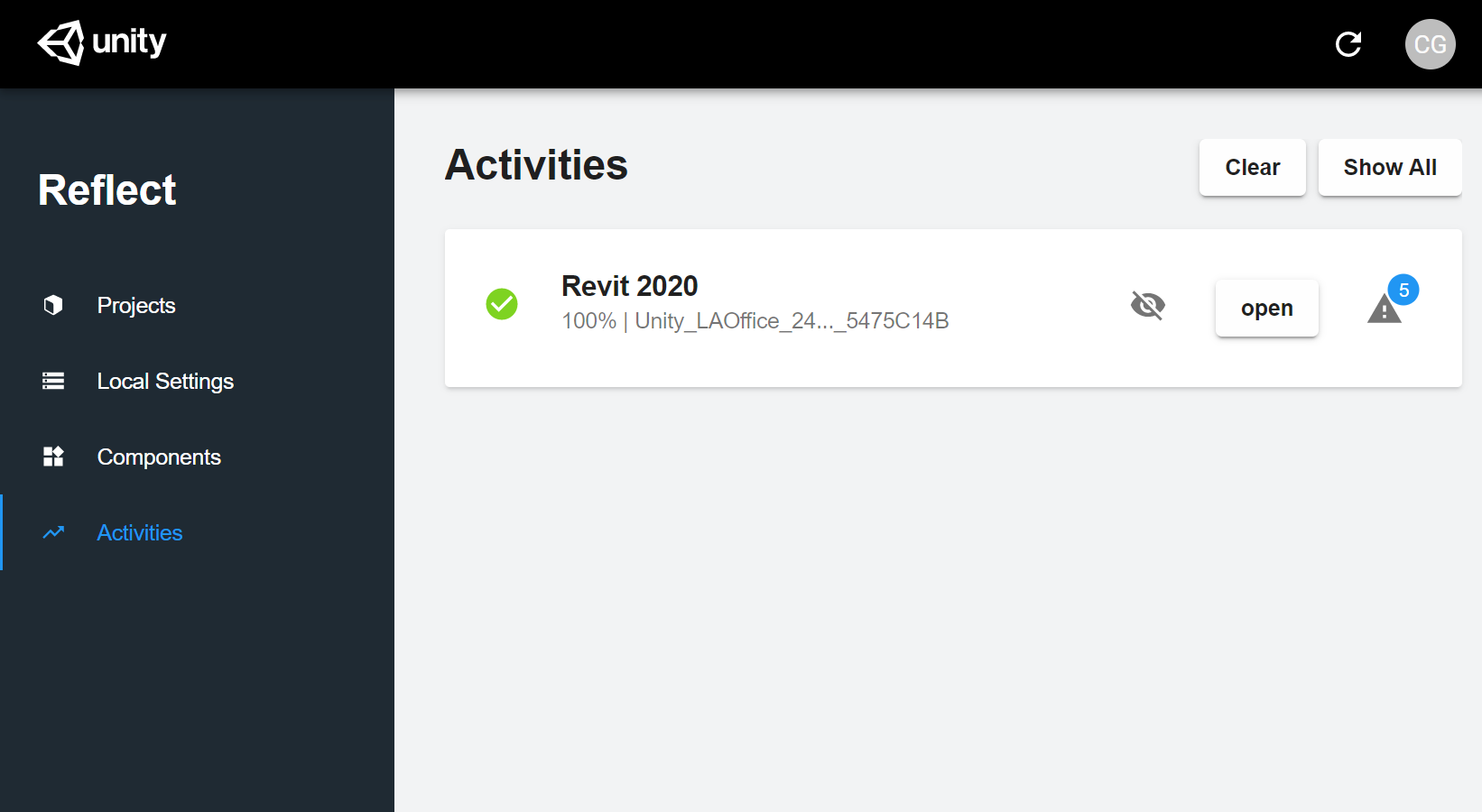
To resume an activity, click open.
To expand any alerts associated with an activity, click ![]() .
.
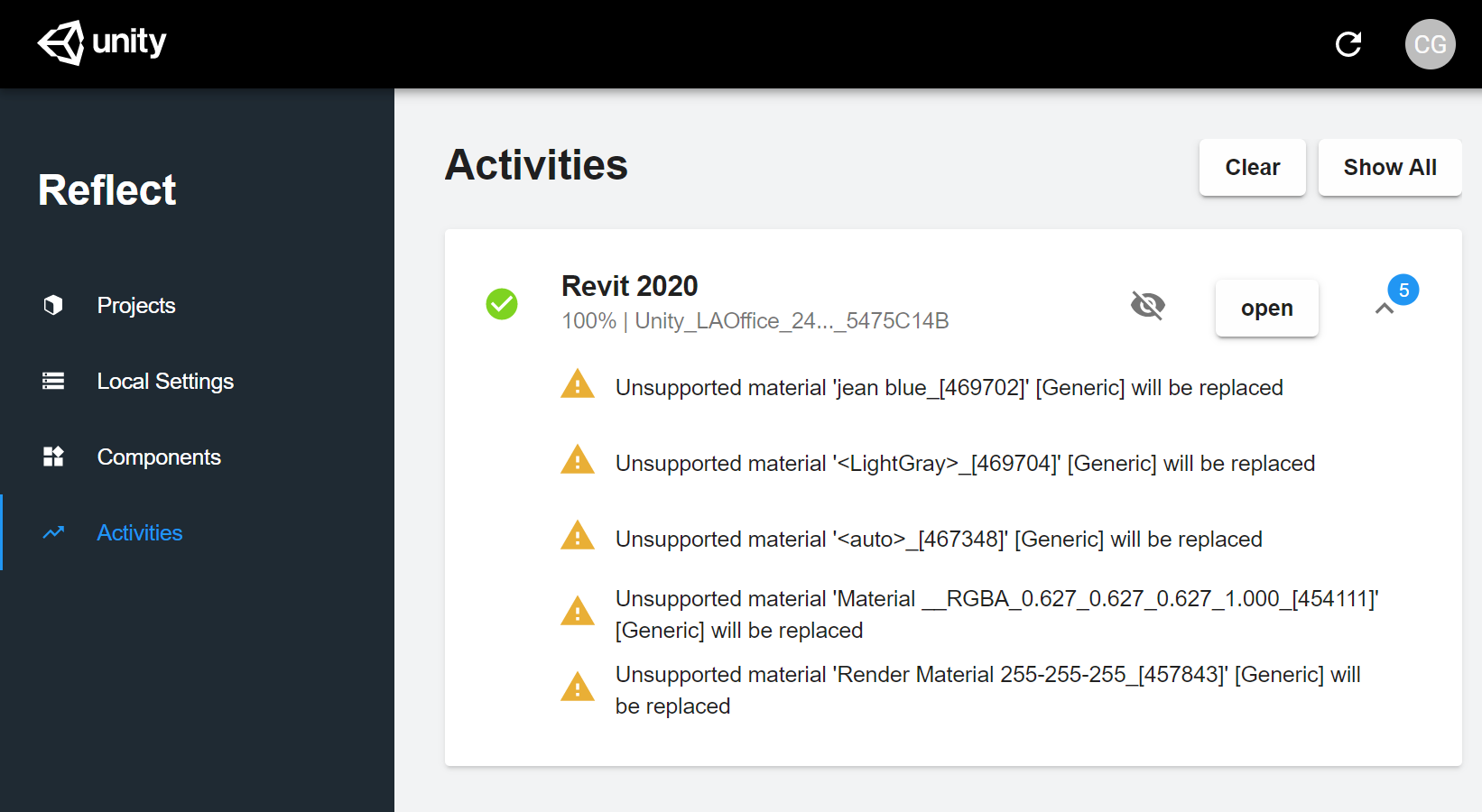
To hide an activity in the log, click ![]() . To hide all activities, click Clear.
. To hide all activities, click Clear.
To reveal hidden activities, click Show All.