Unity Reflect Dashboard
The Unity Reflect dashboard is a standalone application that lets you manage your projects and local server settings, see which Reflect components are installed on your system, and see a log of your recent activity.
Opening the dashboard
To open the standalone Reflect dashboard, click the Unity Reflect icon in your system tray:
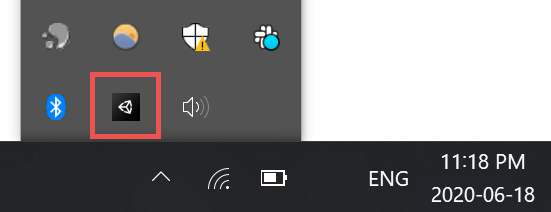
You can also open the dashboard application from the Start menu.
Managing your projects
The Projects tab displays your projects in a list. The list includes icons showing where each project is stored (local, local network, or cloud). Click the down arrow to show additional details.
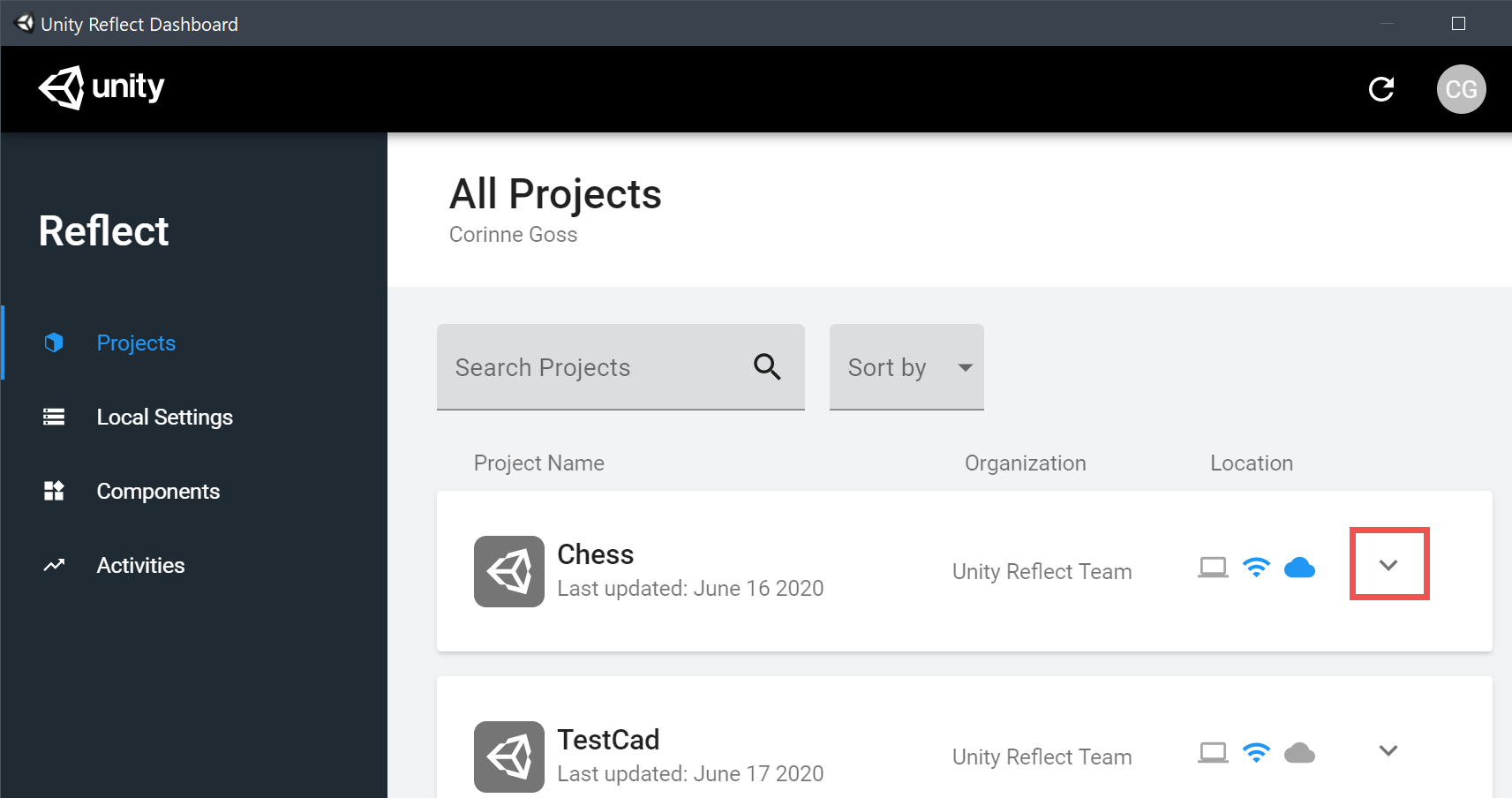
The list of linked sources is displayed:
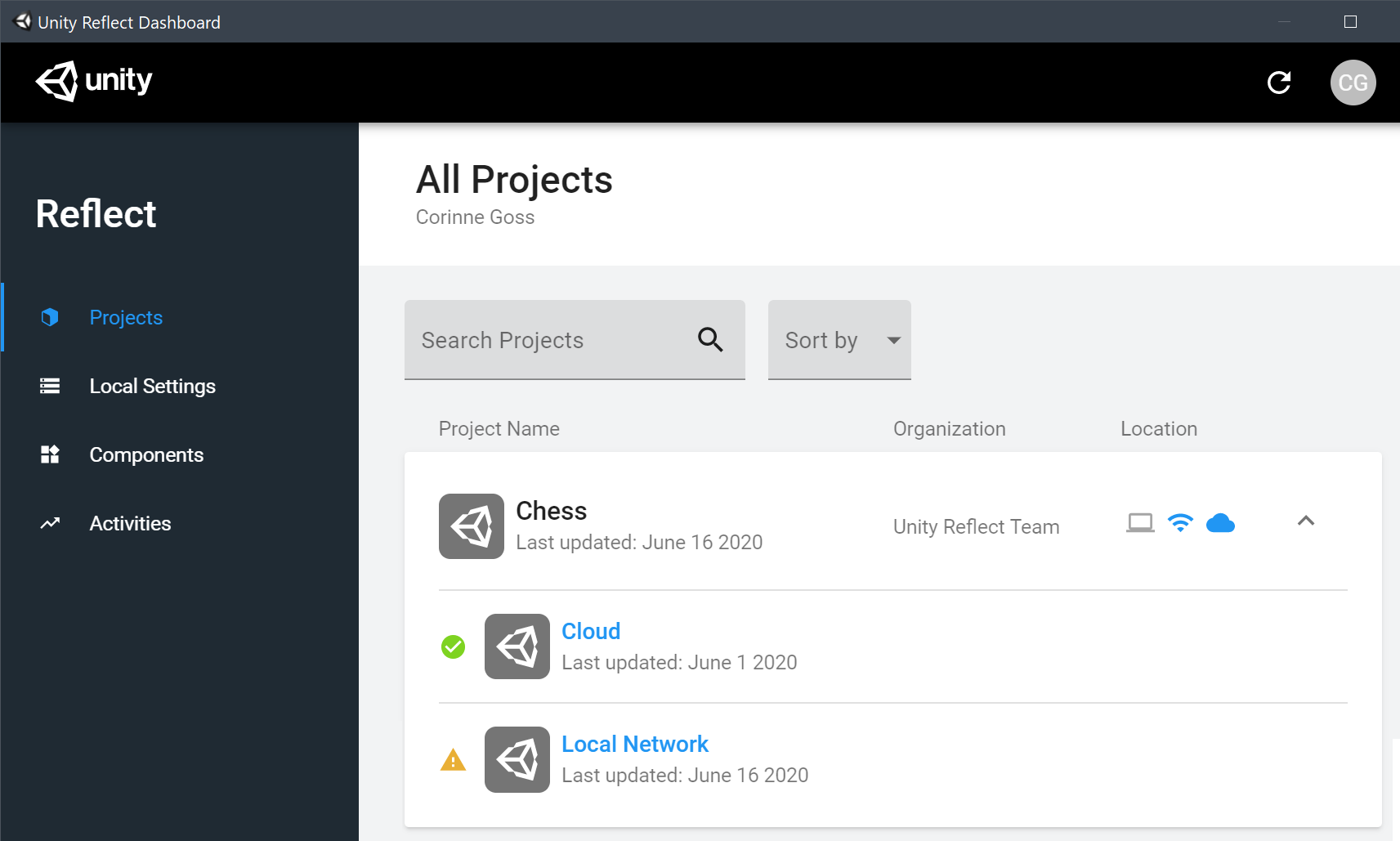
To see further details on a source, click on its name.
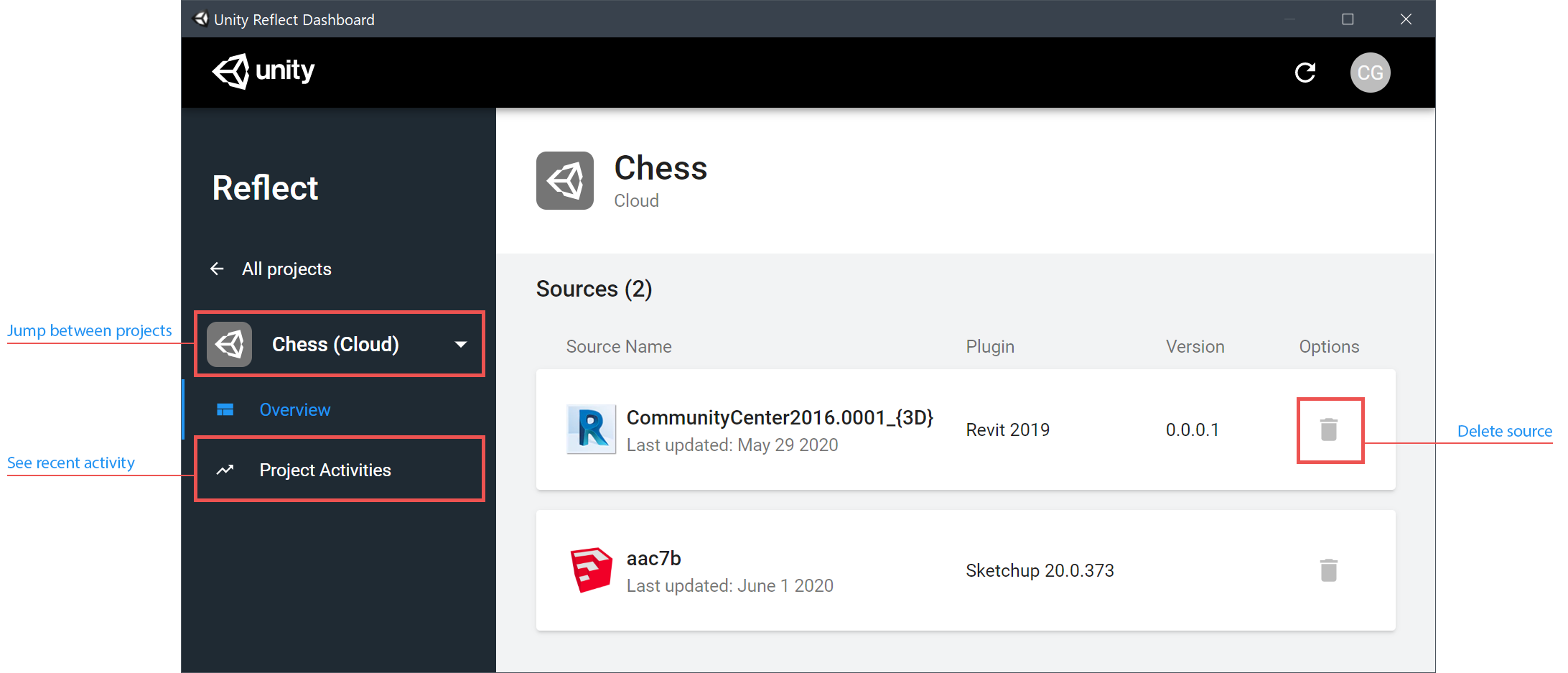
See or change your server settings
The Local Settings tab lets you update the settings of your local sync server.
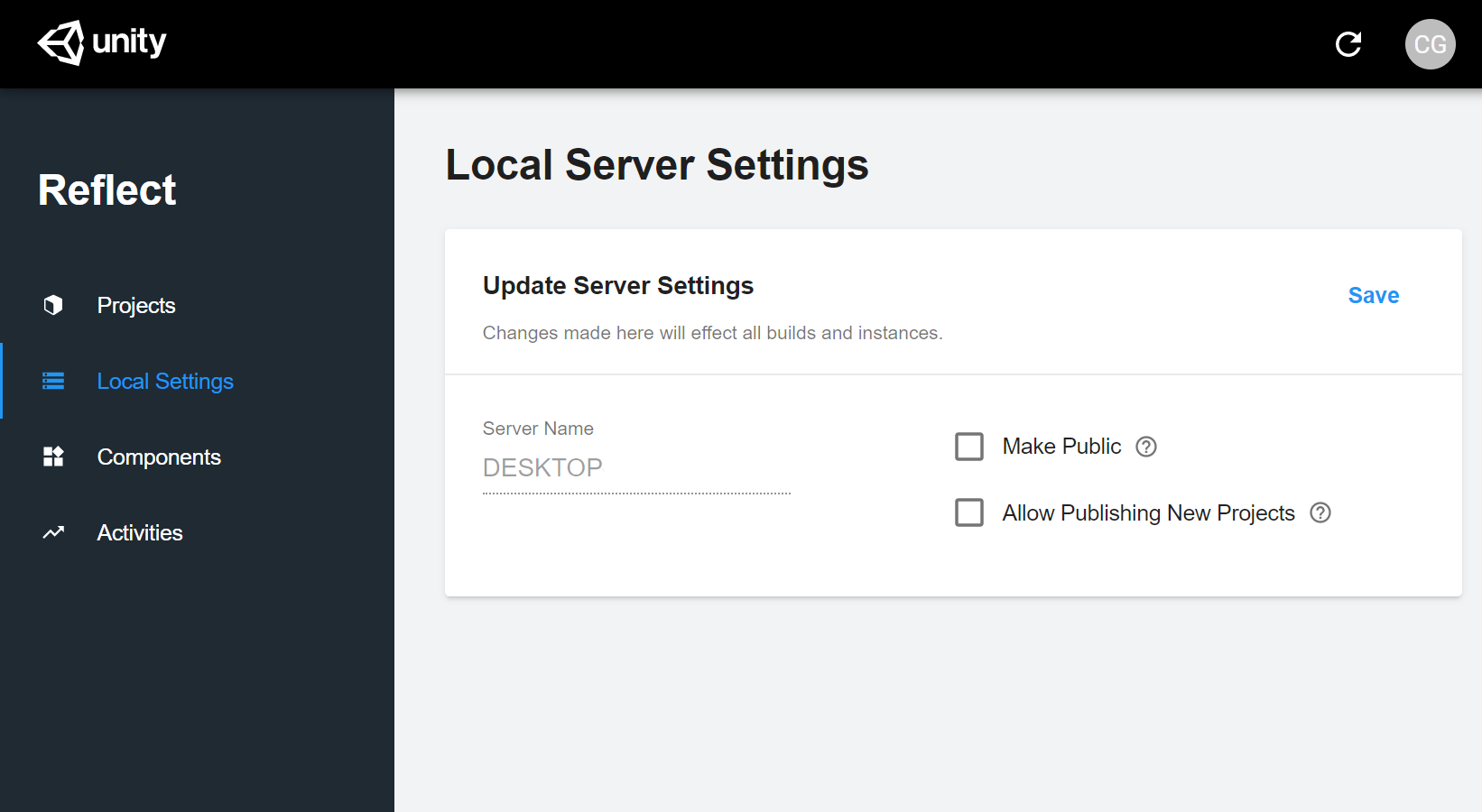
- Make Public makes your local server public to users that have access to the projects it contains.
- Allow Publishing New Projects allows users to publish new projects to this server. If unchecked, users can only publish to projects already present on this server.
Be sure to click Save after making any changes.
See installed components
The Components tab shows a list of all Reflect components installed on your computer.
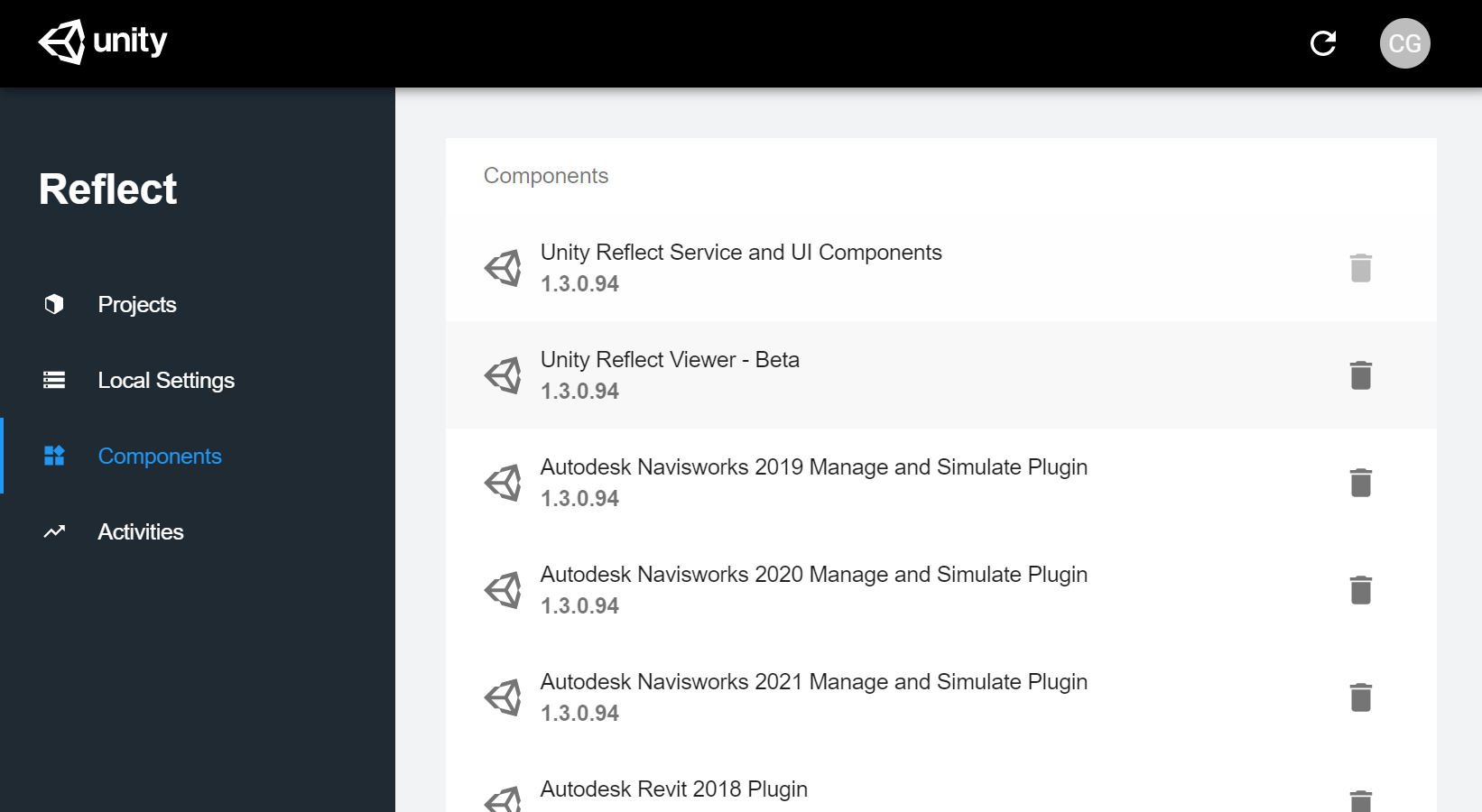
If you want to uninstall a particular component, click and then click Uninstall.
See your activity log
The Activities tab shows a log of your recent Reflect activity.
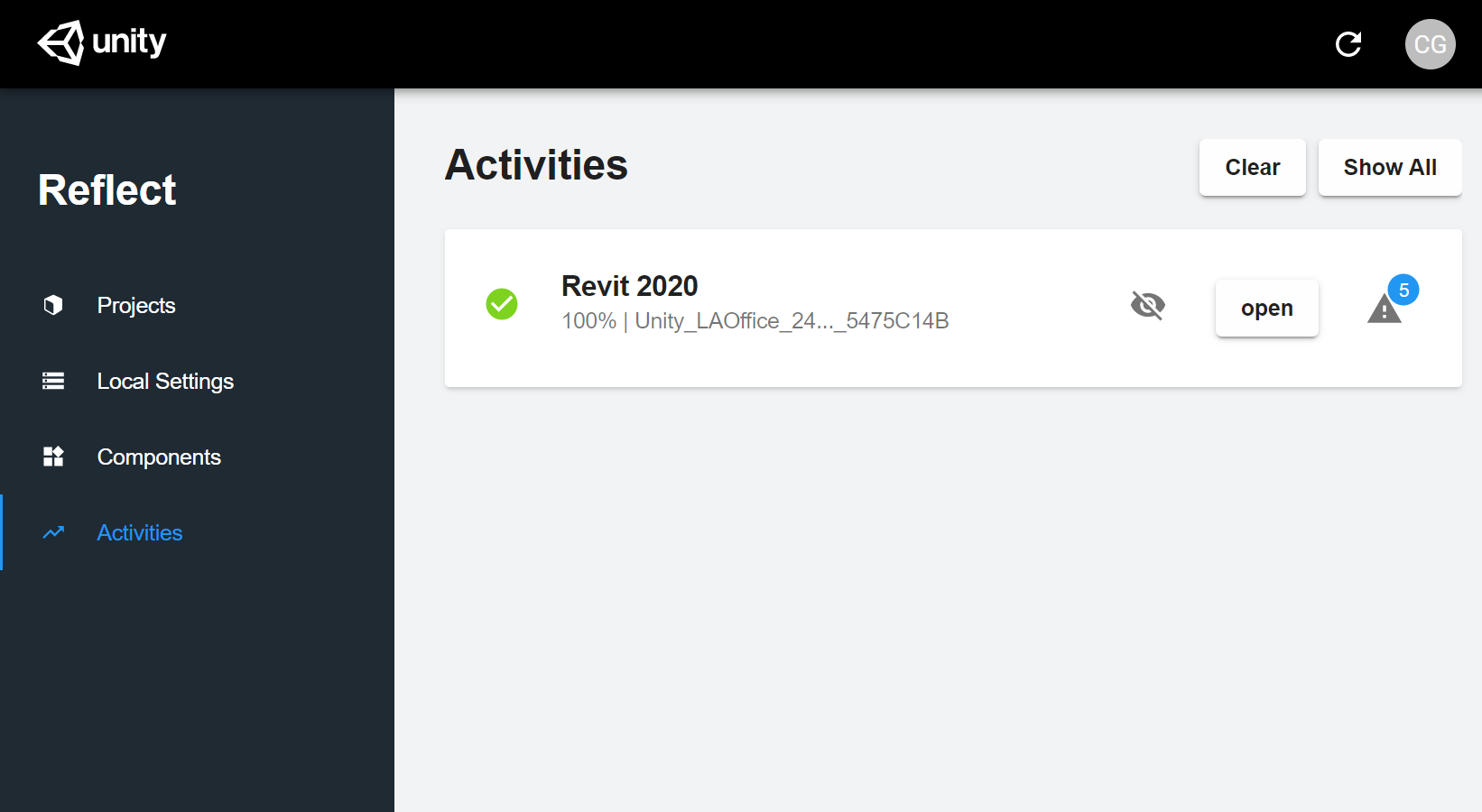
To resume an activity, click open.
To expand any alerts associated with an activity, click ![]() :
:
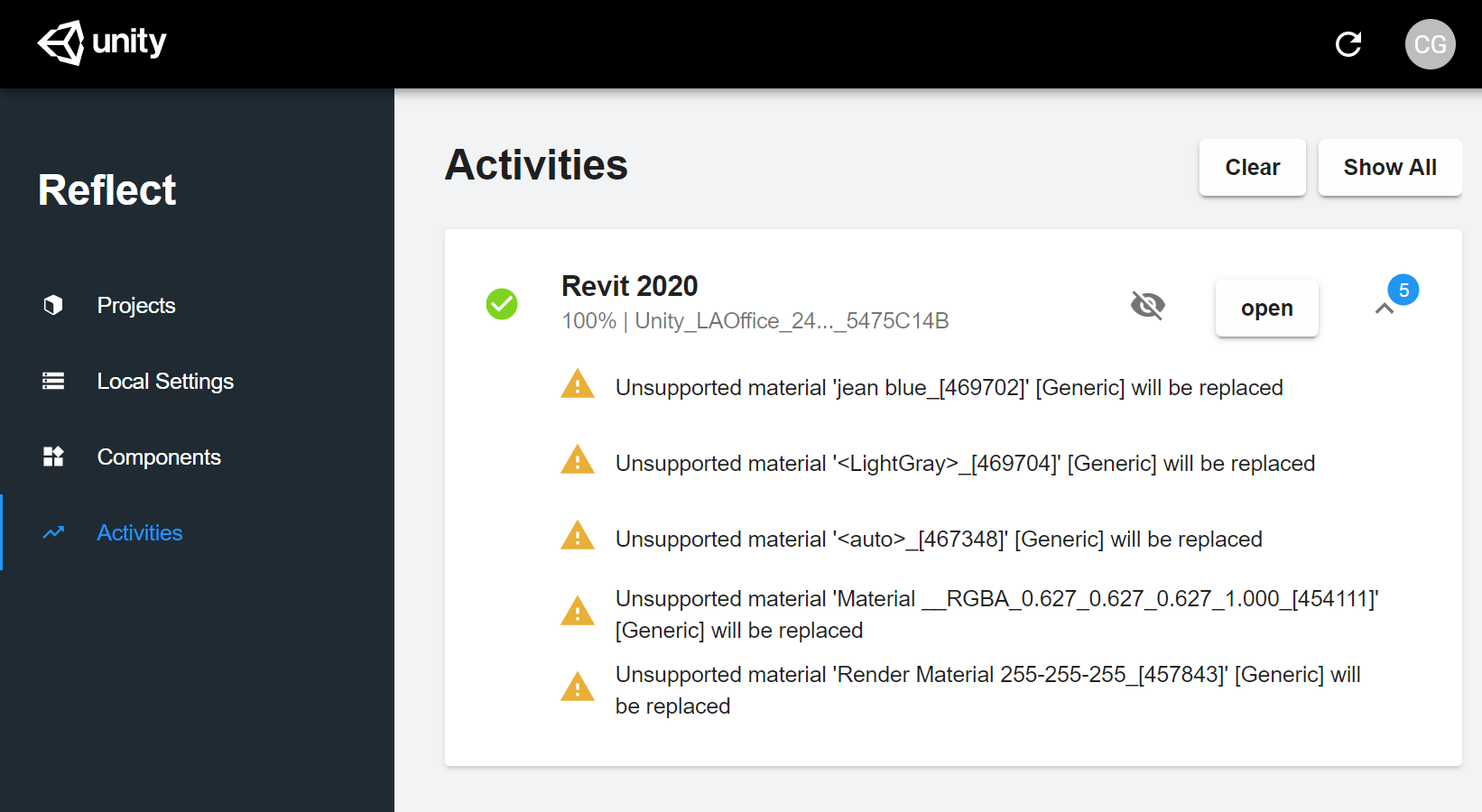
To hide an entry in the log, click ![]() . To hide all entries, click Clear.
. To hide all entries, click Clear.
To reveal hidden entries, click Show All.