Blackberry 10 デバイス向けプロジェクトを初めて実行するにあたっては、下記の手順を行う必要があります。注)Unity と Blackberry のサーバー間で通信を行う必要があるため、インターネット接続が必要です。
Install the Tizen SDK: Check the proper version of Tizen SDK depending on Samsung Z models from Samsung Developers site. http://developer.samsung.com/samsung-z Tizen SDK can be downloaded from the Tizen developer site. http://developer.tizen.org/downloads/tizen-sdk Instructions for installation can be found here: https://developer.tizen.org/downloads/sdk/installing-tizen-sdk
Download and Install the Tizen Certificate Extension SDK: The Extension SDK can also be found on the Samsung Developers site from step 1. http://developer.samsung.com/samsung-z
Installation instructions are available here: http://developer.samsung.com/technical-doc/view.do?v=T000000198
1. Start up your device.
2. Launch the Phone app from the home screen.
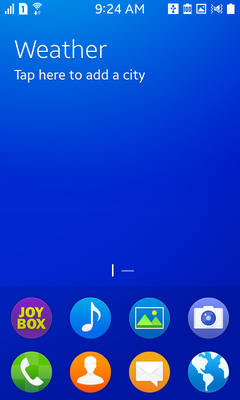
3. Type *#84936# - The numbers 84936 spell out TIZEN.
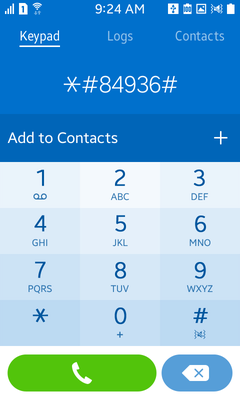
4. A menu will be displayed. Tap the button on the right to enable Developer Option.
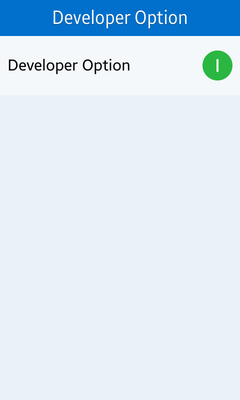
5. Press the Home button to return to home screen.
6. Press and hold the Home button to show recent apps.
7. Swipe across on the Settings app to close it.
8. Press the Home button to return to the home screen.
9. Launch the Settings app.
10. Scroll to the bottom and select Developer Options.
11. Enable the USB debugging option.
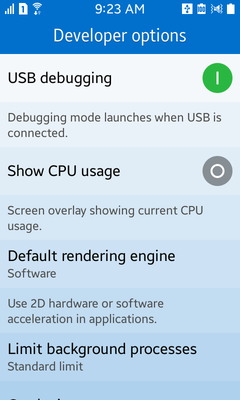
Create a signing certificate: Directions for creating a signing certificate can be found via the Tizen IDE. Open Help->Help Contents and click on the Certificates topic in the navigation pane on the left side.
Set up the Tizen CLI environment: Before you can deploy to a device the Tizen Command Line Interface needs to know where the signing profiles configuration is located. You can run the following command in a terminal to set it up properly.
Windows ―
C:\tizensdk-path\tools\ide\bin\tizen.bat cli-config "default.profiles.path=C:\workspace-path\.metadata\.plugins\org.tizen.common.sign\profiles.xml"
OS X ―
/tizensdk-path/tools/ide/bin/tizen.sh cli-config default.profiles.path=/path/to/workspace/.metadata/.plugins/org.tizen.common.sign/profiles.xml
In both cases you should replace workspace-path with the path to the Tizen IDE workspace that you created when you first launched the Tizen IDE and tizensdk-path with the full path to where your Tizen SDK is installed.
Note: On Windows the command must be run from within the directory of a Tizen IDE project. Launch the Tizen IDE and create a Tizen Native Application project. For this example we will call is TestApp.
If your workspace is at C:\workspace and the Tizen SDK is installed at C:\tizen-sdk then open a command prompt and then run the following commands:
cd C:\workspace\TestApp
C:\tizen-sdk\tools\ide\bin\tizen.bat cli-config "default.profiles.path=C:\workspace\.metadata\.plugins\org.tizen.common.sign\profiles.xml"
ゲームの起動: <span class=“doc-menu”>File->Build</span> の設定を使用します。プラットフォームを Blackberry に切り替えてください。Build Type が Local に設定され、Development ビルドにチェックが入っていることを確認してください。次に Build ボタンと Run ボタンをクリックしてください。Unity がゲームを作成してデバイスに展開します。その後デバイス上でゲームが始まるはずです。これで、Blackberry10 デバイス上で初めてのゲームのビルドおよび実行ができました!