- Unity ユーザーマニュアル
- グラフィックス
- グラフィックスの概要
- Terrain エンジン
- Terrain ツール
- Stamp Terrain
Stamp Terrain
Stamp Terrain ツールを使用して、現在の ハイトマップ の上にブラシの形を型押しします。ツールにアクセスするには、Paint Terrain アイコンをクリックし、ドロップダウンメニューから Stamp Terrain を選択します。
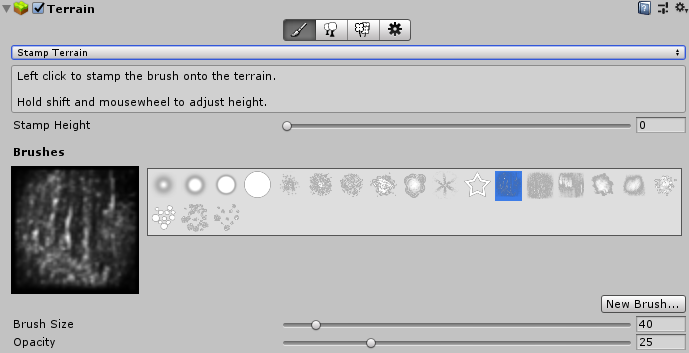
Stamp Terrain ツールを使用すると、既存のブラシを選択して 1 クリックで適用できます。クリックするたびに、地形が選択したブラシの形で、設定された Stamp Height の高さになります。Stamp Height をパーセンテージで乗算するには、Opacity スライダーを動かして値を変更します。例えば、Stamp Height を 200、Opacity を 50% に設定すると、各スタンプの高さを 100 に設定します。
Stamp Terrain は、丘のような特定の地質的な特徴を持つハイトマップを表すテクスチャを使用してカスタムのブラシを作成する場合に特に便利です。
2019–01–29 編集レビュー を行って修正されたページ
2018.3 で更新された機能
Copyright © 2019 Unity Technologies. Publication 2018.4