Projects
In the Unity Hub, the Projects page displays your Unity projects. You can use the Projects page to create a new project, manage your existing projects, or open a project in the Unity Editor.
View your projects
To view your Unity projects in the Hub, select the Projects tab. This displays your project names, when they were last modified, and the Editor version you made them with.
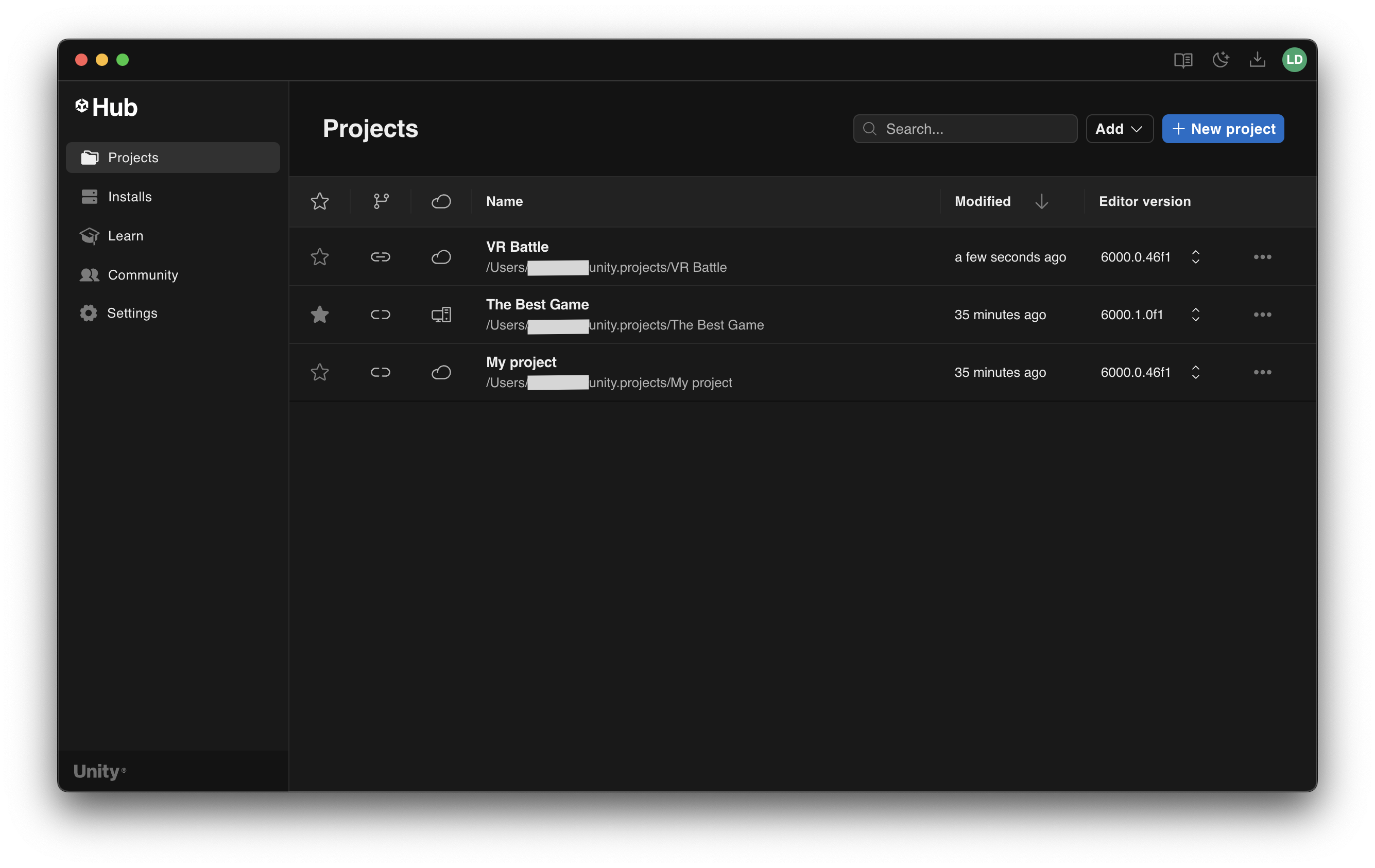
Note: If a warning symbol ⚠️ appears next to your project, select the symbol to display the corresponding issues related to the project.
Projects can be sorted in alphabetical order by name or file path, in chronological order by date modified or by Editor version by selecting the relevant field at the top of the projects list.
To open the contextual menu for a project, select the icon to the right (three horizontal dots) or right-click on the project. To show where your project is located on your machine, select the corresponding option for your OS: (Windows: Show in Explorer, MacOS: Reveal in Finder, Linux: Show in File Browser).
Set display name
You can set a custom display name for a project in the Unity Hub. This name change only applies in the Hub and doesn't change the name of the folder your project exists in. To set a display name for your project:
- In the Projects tab, find the project you want to rename.
- Selecting the three horizontal dots icon next to the project name, or right-click on the project to open the contextual menu.
- Select Set project display name.
- Enter a display name in the text field.
- Select Save.
The display name appears in the Unity Hub interface, but the project folder name and file paths stay the same.
To use to the original folder name, select Restore default name from the context menu.
Edit your Unity project
For more information on how to change the Editor version of your project, go to the Open your Unity project page.
To change the platform that your project supports or add modules to your project, select the Editor version of the project, then select Add platform and select the checkboxes for any platform build support downloads or available language packs. Select Install to add these to your project.