Warning
Warning: Unity Simulation is deprecated as of December 2023, and is no longer available.
USP (Unity Simulation Pro) Installer Package Installation
The LHS build target is delivered as a tarball (archive.) It's specifically created for each supported Editor versions. In order to distribute that tarball seamlessly for our users, we created this "USP Installer" package, that looks up the right version of the tarball based on your local Editor version, retrieves it, and untars to the right location within your Editor installation so you can use it for your project needs.
- Download the latest Unity Simulation Pro Suite Installer package tarball from here.
In Unity Editor, import the Unity Simulation Pro Suite Installer package by navigating to
Window>Package Manager>Add package from tarball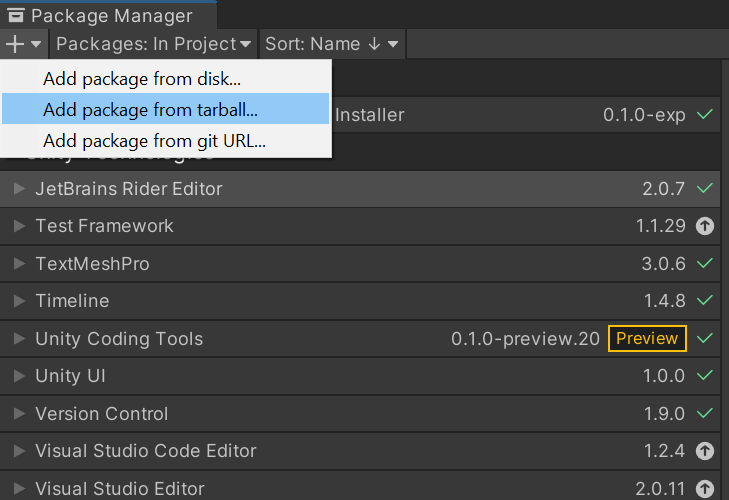
Select the artifact you just downloaded in Step 1.
Update Unity Simulation Pro Suite Installer package
If a new version of the Unity Simulation Pro Suite Installer package is available, you will find a
Update to <version>button when you select the Unity Simulation Pro Suite Installer component.Installer version can be found in the Installer window title or in Unity Package Manager.
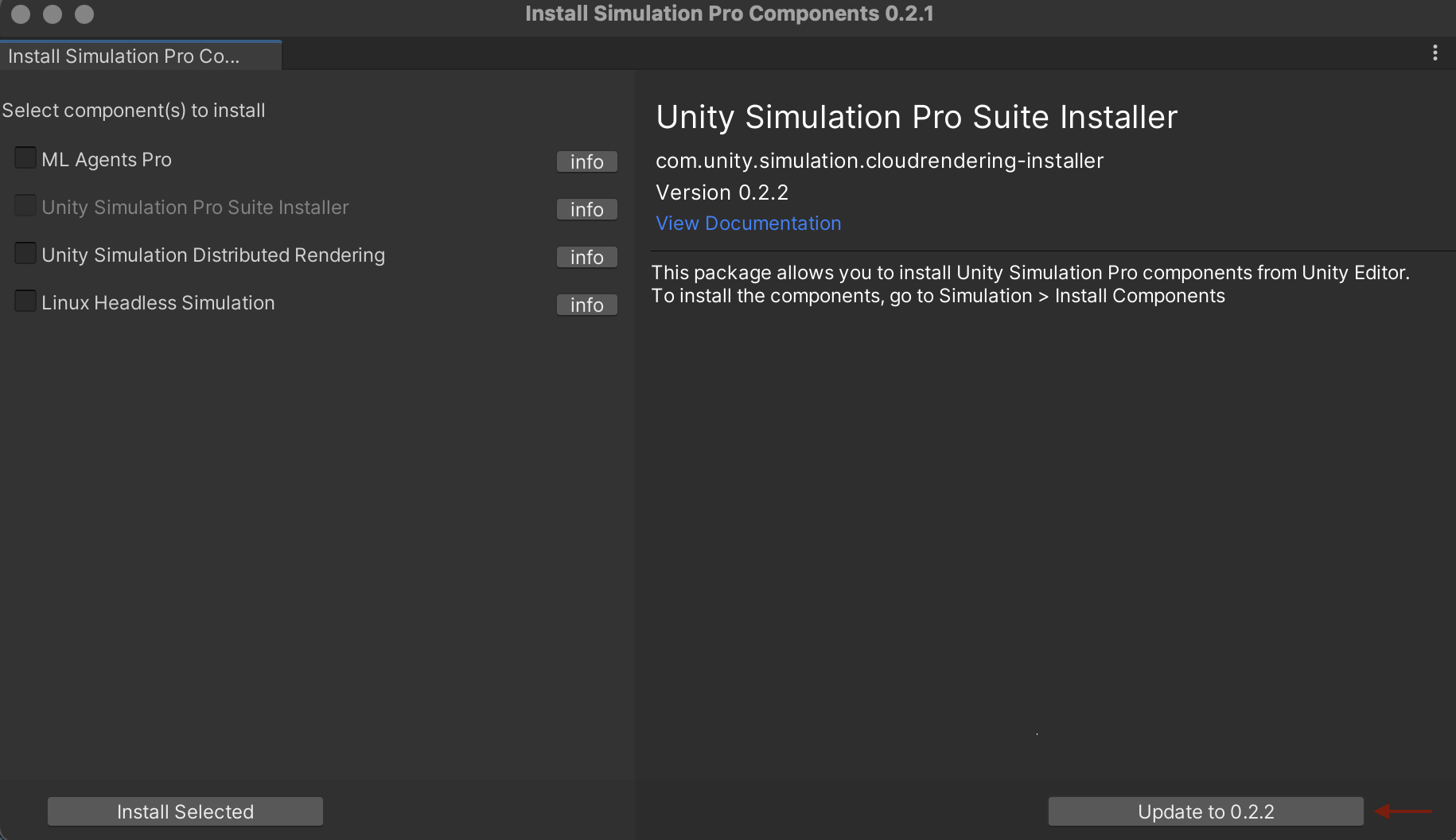
NOTE: Unity Simulation Pro Installer component is disabled and it can only be updated to the latest available version.
- All other components (except Linux Headless Simulation) will not be disabled in the components list even if their latest available version is installed.
- We will support 'Update to version' in future release.
- You can confirm an installed component's version in the Unity Package Manager.
- Linux Headless Simulation component will be disabled if it is installed for your editor version.
To uninstall components (except Linux Headless Simulation), navigate to the package in Unity Package Manager and click Remove.
To remove Linux Headless Simulation, navigate to Simulation > Install Components > Linux Headless Simulation > info > Remove Linux Headless Simulation
How to get access?
If you have landed here without visiting our product page here, we recommend heading over there, and reaching out to our product team to get access first. Once thats completed, for any further engineering support please reach out to unitysimulationpro@unity3d.com so we can get you set up and provide the required help.