Fog
The High Definition Render Pipeline (HDRP) implements a multi-layered fog composed of an exponential component, whose density varies exponentially with distance from the Camera and height HDRP allows you to add an optional volumetric component to this exponential fog that realistically simulates the interaction of lights with fog, which allows for physically-plausible rendering of glow and crepuscular rays, which are beams of light that stream through gaps in objects like clouds and trees from a central point.
Using Fog
The Fog uses the Volume framework, so to enable and modify Fog properties, you must add Fog override to a Volume in your Scene. To add Fog to a Volume:
- In the Scene or Hierarchy view, select a GameObject that contains a Volume component to view it in the Inspector.
- In the Inspector, navigate to Add Override > Fog and click on Fog.
After you add an Fog override, you must enable it in the override itself. In the override, Check the Enable property. HDRP now renders Fog for any Camera this Volume affects.
At this point, the Scene contains global fog. However, the effect might not suit your needs. To override the default property with your own chosen values, follow the steps in the Customizing Global Fog section.
The High Definition Render Pipeline evaluates volumetric lighting on a 3D grid mapped to the volumetric section of the frustum. The resolution of the grid is quite low (it is 240x135x64 using the default quality setting at 1080p), so it's important to keep the dimensions of the frustum as small as possible to maintain high quality. Adjust the Depth Extent parameter to define the maximum range for the volumetric fog relative to the Camera’s frustum.
Customizing Global Fog
Use global volumetric fog, rather than local fog, because it provides the best performance and the best quality.
Global fog is a height fog which has two logical components:
- The region at a distance closer to the Camera than the Base Height is a constant (homogeneous) fog
- The region at a distance further than the Base Height is the exponential fog.
The Fog override of the active Volume controls the appearance of the global fog. It includes two main properties that you can use to override the default density.
- Fog Attenuation Distance: Controls the global density of the fog.
- Maximum Height: Controls the density falloff with height; allows you to have a greater density near the ground and a lower density higher up.
Properties
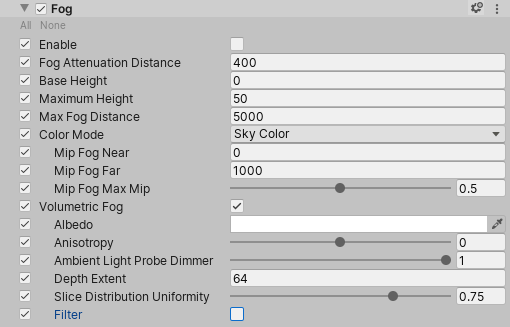
| Property | Function |
|---|---|
| Enable | Enables the fog. |
| Fog Attenuation Distance | Controls the density at the base of the fog and determines how far you can see through the fog in meters. At this distance, the fog has absorbed and out-scattered 63% of background light. |
| Base Height | The height of the boundary between the constant (homogeneous) fog and the exponential fog. |
| Maximum Height | Controls the rate of falloff for the height fog in meters. Higher values stretch the fog vertically. At this height , the falloff reduces the initial base density by 63%. |
| Max Fog Distance | Controls the distance (in meters) when applying fog to the skybox or background. Also determines the range of the Distant Fog. For optimal results, set this to be larger than the Camera’s Far value for its Clipping Plane. Otherwise, a discrepancy occurs between the fog on the Scene’s GameObjects and on the skybox. Note that the Camera’s Far Clipping Plane is flat whereas HDRP applies fog within a sphere surrounding the Camera. |
| Color Mode | Use the drop-down to select the mode HDRP uses to calculate the color of the fog. • Sky Color: HDRP shades the fog with a color it samples from the sky cubemap and its mipmaps. • Constant Color: HDRP shades the fog with the color you set manually in the Constant Color field that appears when you select this option. |
| - Mip Fog Near | The distance (in meters) from the Camera that HDRP stops sampling the lowest resolution mipmap for the fog color. This property only appears when you select Sky Color from the Color Mode drop-down. |
| - Mip Fog Far | The distance (in meters) from the Camera that HDRP starts sampling the highest resolution mipmap for the fog color. This property only appears when you select Sky Color from the Color Mode drop-down. |
| - Mip Fog Max Mip | Use the slider to set the maximum mipmap that HDRP uses for the mip fog. This defines the mipmap that HDRP samples for distances greater than Mip Fog Far. This property only appears when you select Sky Color from the Color Mode drop-down. |
| - Constant Color | Use the color picker to select the color of the fog. This property only appears when you select Constant Color from the Color Mode drop-down. |
| Volumetric Fog | Enables Volumetric Fog. |
| Albedo | Sets the fog color. Volumetric Fog tints lighting, so the fog scatters light to this color. It only tints lighting emitted by Lights behind or within the fog. This means that it does not tint lighting that reflects off GameObjects behind or within the fog - reflected lighting only gets dimmer (fades to black) as fog density increases. For example, if you shine a Light at a white wall behind fog with red Single Scattering Albedo, the fog looks red. If you shine a Light at a white wall and view it from the other side of the fog, the fog darkens the light but doesn’t tint it red. |
| Anisotropy | Controls the angular distribution of scattered light. 0 is isotropic, 1 is forward scattering, and -1 is backward scattering. Note that non-zero values have a moderate performance impact. High values may have compatibility issues with the Enable Reprojection for Volumetrics Frame Setting. This is an experimental property that HDRP applies to both global and local fog. |
| Ambient Light Probe Dimmer | Reduces the intensity of the global Ambient Light Probe that the sky generates. |
| Depth Extent | Determines the distance (in meters) from the Camera at which the volumetric fog section of the frustum ends. |
| Slice Distribution Uniformity | Controls the uniformity of the distribution of slices along the Camera's focal axis. HDRP samples volumetric fog at multiple distances from the Camera. Each of these sample areas is called a slice. A value of 0 makes the distribution of slices exponential (the spacing between the slices increases with the distance from the Camera) which gives greater precision near to the Camera, and lower precision further away. A value of 1 results in a uniform distribution which gives the same level of precision regardless of the distance to the Camera. |
| Filter | Applies a blur to smoothen the volumetric lighting output. |
Light-specific Properties
The Light component has several properties that are useful for volumetric lighting:
- Emission Radius is useful to simulate fill lighting. It acts by virtually "pushing" the light away from the Scene. As a result, it softens the core of punctual lights. Always use a non-zero value to reduce ghosting artifacts resulting from reprojection.
- Volumetric Dimmer only affects the fog and replaces the Light Dimmer that HDRP uses for surfaces.
- Shadow Dimmer only affects the fog and replaces the Shadow Dimmer that HDRP uses for surfaces.