Configure your project
Use the XR Plug-in Management settings to configure the OpenXR plug-in for your project.
To get started, follow the instructions in Enable the OpenXR plug-in. This also installs the OpenXR package, if needed. Once installed and enabled, you can configure your project settings as described in the OpenXR Project settings section.
You can review the Project validation section of the XR Plug-in Management settings to discover if any setting values are incompatible with OpenXR.
OpenXR Project settings
Some OpenXR features require specific Unity Project settings to function properly. The settings include:
- Enable the OpenXR XR plug-in: must be enabled to use OpenXR features.
- OpenXR features: select the specific OpenXR features that you want to use.
- Render Mode: choose the rendering strategy.
- Latency Optimization: choose how the OpenXR plug-in minimizes latency for input polling or rendering.
- Color Submission Mode: choose how color information is passed to the renderer.
- Depth Submission Mode: choose how depth information is passed to the renderer.
- Play Mode OpenXR Runtime (Editor): choose which OpenXR plug-in to use when running in the Unity Editor Play mode.
- Interaction profiles: choose which OpenXR interaction profile to use for a platform.
- Color space: When using the Open GL graphics API, you must set the Color Space to Linear.
You can access a list of OpenXR settings in OpenXR settings reference.
Enable the OpenXR plug-in
To use OpenXR, you must enable the plug-in in your XR Plug-in Management settings. (Installing the package from the Package Manager does not automatically enable the plug-in.)
Note
Enabling OpenXR also installs the package, if necessary. However, disabling OpenXR does not uninstall the package.
The XR Plug-in Management settings page displays a tab for each platform build target. Build support for a platform must be installed using the Unity Hub before you can enable an OpenXR plug-in for that platform. (Not every platform has a supported OpenXR plugin.) See the Add modules section of the Unity Hub documentation for instructions.
To enable OpenXR:
Open the Project Settings window (menu: Edit > Project Settings).
Select XR Plug-in Management to view the plug-in management settings.
Select the tab for a platform build target to view the settings for that target.
Enable the OpenXR option in the Plug-in Providers list.

Enabling OpenXR
Tip
If your project uses OpenXR on more than one platform build target, you must enable the OpenXR plugin for each platform.
Enable OpenXR features
OpenXR plug-ins and other packages can provide optional feature implementations that you can use with OpenXR itself. For example, the Unity OpenXR plug-in provides a Runtime Debugger and a Mock Runtime as OpenXR features. After you enable the OpenXR plug-in, you can enable any available features.
Some features are organized as a feature group. You can enable a feature group to enable all the features in that group.
To enable an OpenXR feature:
Open the Project Settings window (menu: Edit > Project Settings).
Click XR Plug-in Management to expand the plug-in section (if necessary).
Select OpenXR in the list of XR plug-ins.
Select the tab for a platform build target to view the features for that target.
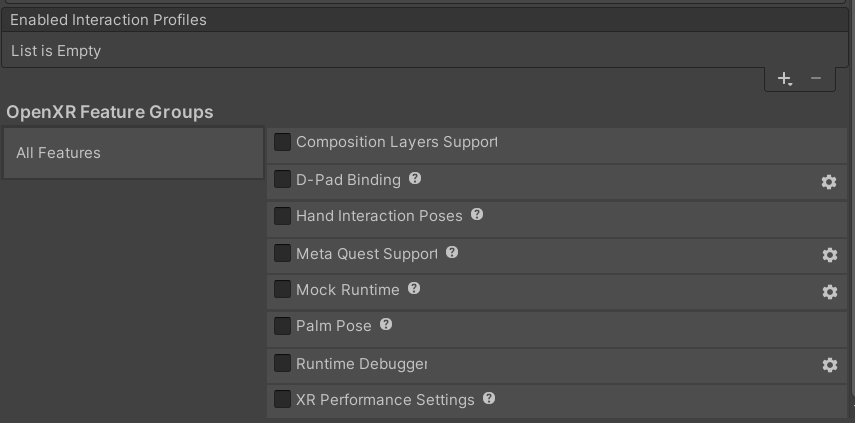
OpenXR features and feature groupsSelect the features and feature groups to enable.
Repeat for any other platform build targets your project supports.
If a feature has its own configuration options, you can click its gear icon ( ) to open the feature's settings window. Some features provide an icon following their name that links to documentation.
) to open the feature's settings window. Some features provide an icon following their name that links to documentation.
Refer to OpenXR Features for more information about features and groups.
Set the render mode
The Render Mode determines how OpenXR renders stereo graphics. Different plug-ins might support different modes, but the typical choices involve some form of the following:
| Option | Description |
|---|---|
| Multi-pass | Each eye is rendered separately in independent passes from slightly different view points. Because the entire scene is rendered twice, multipass rendering is typically slower than other options. However, it's also the most similar to non-stereo rendering and does not require you to adapt your shader code. |
| Single Pass Instanced | Both eyes are rendered in one pass. Scene data is shared between the eyes using instanced draw calls, reducing the amount of data that must be transferred from the CPU to the GPU. Single-pass rendering is typically much faster than multi-pass, but requires compatible shaders. |
| Single Pass Instanced / Multi-view | Some GPU hardware supports instancing, while others support multi-view. The two render modes are otherwise very similar. If an OpenXR plug-in supports both types of hardware, you will see this option instead of the Single Pass Instanced option. |
To set the render mode:
- Open the Project Settings window (menu: Edit > Project Settings).
- Click XR Plug-in Management to expand the plug-in section (if necessary).
- Select OpenXR in the list of XR plug-ins.
- Select the tab for a platform build target to view the features for that target.
- Choose the desired Render Mode.
For more information visit:
Set latency optimization
The Latency Optimization options allow you to choose whether to prioritize minimizing latency for input polling or for rendering.
This option controls when frame synchronization occurs, which is responsible for dictating when a frame is submitted and displayed to device. Changing the timing affects the delay between when input is polled/when simulation is completed and when the XR device displays the image.
By default, Latency Optimization is set to Prioritize Rendering.
| Option | Description |
|---|---|
| Prioritize Rendering | The time between when a frame is simulated and when the frame is submitted to the device for rendering is minimized. This reduces the extrapolation/warping of the rendered scene and objects. |
| Prioritize Input Polling | The time between when input is polled and when the frame is submitted to the device for rendering is minimized. This makes interacting with the world feel more responsive. |
To set the preferred Latency Optimization option:
- Open the Project Settings window (menu: Edit > Project Settings).
- Click XR Plug-in Management to expand the plug-in section (if necessary).
- Select OpenXR in the list of XR plug-ins.
- Select the tab for a platform build target to view the features for that target.
- Choose the desired Latency Optimization.
You can also modify the Latency Optimization priority programatically with an Editor script, by modifying the value of OpenXRSettings.latencyOptimization.
Below is an example made using a custom Editor class extending IPreprocessBuildWithReport.
Note
The Latency Optimization settings cannot be changed at runtime. Trying to set OpenXRSettings.latencyOptimization to any value will not change the priority.
using UnityEditor.Build;
using UnityEditor.Build.Reporting;
using UnityEngine;
using UnityEngine.XR.OpenXR;
namespace UnityEngine.XR.OpenXR.CodeSamples.Tests
{
public class LatencyOptimizationAtBuildTimeExample : IPreprocessBuildWithReport
{
public int callbackOrder => -200;
public void OnPreprocessBuild(BuildReport report)
{
var buildTargetSettings = OpenXRSettings.ActiveBuildTargetInstance;
if (buildTargetSettings.latencyOptimization !=
OpenXRSettings.LatencyOptimization.PrioritizeInputPolling)
{
Debug.Log(
$"Changing LatencyOptimization settings from " +
"\"{buildTargetSettings.latencyOptimization}\" to " +
"\"{OpenXRSettings.LatencyOptimization.PrioritizeInputPolling}\""
);
buildTargetSettings.latencyOptimization =
OpenXRSettings.LatencyOptimization.PrioritizeInputPolling;
}
}
}
}
Set the color submission mode
Some OpenXR runtimes support rendering to additional swapchain formats, such as 10- or 16-bit high-dynamic range (HDR). You might experience better performance on some devices by choosing lower fidelity as a trade-off. The available formats depend on both the Unity version you are using and the device and active runtime for the Player.
Auto Color Submission Mode currently selects the default platforms which is typically an 8bpc RGBA/BGRA format.
| Option | Description |
|---|---|
| 8 bits per channel (LDR, default) | The default 8bpc RGBA/BGRA format. Will use sRGB if supported and either default or selected in player API options (e.g. in GLES). |
| 10 bits floating-point per color channel, 2 bit alpha (HDR) | Packed 10bpc unsigned normalized floating-point color with 2 bits of alpha depth. |
| 16 bits floating-point per channel (HDR) | 16bpc signed half-width floating point color/alpha. |
| 5,6,5 bit packed (LDR, mobile) | Compact packed format typically only used on low performance mobile devices and low gamut displays. |
| 11,11,10 bit packed floating-point (HDR) | Packed color-only format using 11bpc unsigned float for red and green channels and 10bpc for blue. |
The best choice depends on your use case, platform, and target devices. Larger HDR formats will generally encounter lower performance especially on lower-spec hardware, but generally provide better rendering integrity in scenes with high dynamic range or luminance gradients (where banding may be noticeable in LDR formats).
Reasonable rules of thumb when choosing a setting:
- For PC XR devices, consider your target devices and choose a performant HDR setting if you need HDR. This often depends on the graphics API, GPU, and XR device together, so it may require extra performance testing.
- For mobile XR devices, HDR swapchains are generally unsupported. In most cases it's best to stick to Auto Color Submission Mode or 8 bits per channel (LDR, default).
To set the color submission mode:
- Open the Project Settings window (menu: Edit > Project Settings).
- Click XR Plug-in Management to expand the plug-in section (if necessary).
- Select OpenXR in the list of XR plug-ins.
- Select the tab for a platform build target to view the features for that target.
- Uncheck Auto Color Submission Mode.
- Choose the desired Color Submission Modes and sort according to priority (the order the list is in sets the priority; actual selection depends on graphics API and hardware support.) 8 bits per channel (LDR, default) can be reordered but cannot be removed; it is a safe fallback.
Set the depth submission mode
Many OpenXR runtimes can use depth information to perform more accurate and stable reprojection of content during rendering. The available Depth Submission Modes include:
| Option | Description |
|---|---|
| None | No depth submission support. No depth based stability or re-projection support that the platform might provide is enabled. |
| Depth 16 bit | A shared depth buffer using 16 bits per pixel is used. |
| Depth 24 bit | A shared depth buffer using 24 bits per pixel is used. |
The best choice can depend on the platform and specific target devices. Depth can significantly reduce judder and other XR rendering artifacts, especially with mixed reality (MR) content that combines rendered graphics with real-world video. The 16-bit option uses less bandwidth to transfer data between the CPU and GPU, which can improve rendering performance and battery life on mobile-type devices. However, the 24-bit option can minimize sorting issues and "z-fighting".
A reasonable guide to use when choosing a setting is:
- use 24-bit depth on PC XR devices
- use 16-bit depth for battery powered XR devices -- unless judder or sorting issues occur
- use None if your target devices don't use depth information or if you find that the benefits don't outweigh the extra rendering and battery life costs.
To set the depth submission mode:
- Open the Project Settings window (menu: Edit > Project Settings).
- Click XR Plug-in Management to expand the plug-in section (if necessary).
- Select OpenXR in the list of XR plug-ins.
- Select the tab for a platform build target to view the features for that target.
- Choose the desired Depth Submission Mode.
Setting the mode to anything other than None enables the OpenXR XR_KHR_composition_layer depth extension. Unity ignores the Depth Submission Mode for OpenXR plug-ins that do not support this extension.
Choose an OpenXR runtime to use in Play mode
By default, Unity uses the OpenXR runtime that is setup as the active runtime for your computer. You can specify a different OpenXR runtime with the Play Mode OpenXR Runtime setting. Unity uses the selected runtime when you run a Scene using the Unity Editor Play mode. Refer to Runtime Discovery for more information about how the active OpenXR runtime is determined.
Note
The Play Mode OpenXR Runtime setting is not saved between Editor sessions. It reverts to the System Default option on exit.
To set the OpenXR runtime to use in Play mode:
- Open the Project Settings window (menu: Edit > Project Settings).
- Click XR Plug-in Management to expand the plug-in section (if necessary).
- Select OpenXR in the list of XR plug-ins.
- Select the Mac, Windows, Linux settings (PC) tab.
- Choose the desired Play Mode OpenXR Runtime.
The available options include the following choices:
| Option | Description |
|---|---|
| System Default | The active OpenXR runtime on your computer. Device makers who support OpenXR sometimes provide a utility to designate their OpenXR runtime as the active one. |
| Windows Mixed Reality | If available, sets the current OpenXR runtime to the Microsoft OpenXR runtime for Windows Mixed Reality. |
| SteamVR | If available, sets the current OpenXR runtime to the SteamVR OpenXR runtime. |
| Oculus | If available, sets the current OpenXR runtime to the Oculus OpenXR runtime. |
| Other | Specify a runtime by selecting its json config file on your hard drive. Choose this option to use an OpenXR runtime that Unity might not directly support or detect automatically. |
Tip
When you hold your mouse over the drop-down control for the Play Mode OpenXR Runtime options, the tool-tip that pops up shows the path to selected OpenXR runtime.
Set the interaction profile
When using an OpenXR plug-in, you must specify which interaction profile to use. You can choose a profile in the OpenXR section of the XR Plug-in Management settings.
To add an OpenXR interaction profile:
- Open the Project Settings window (menu: Edit > Project Settings).
- Click XR Plug-in Management to expand the plug-in section (if necessary).
- Select OpenXR in the list of XR plug-ins.
- In the Interaction Profiles section, click the + button to add a profile.
- Select the profile to add from the list.
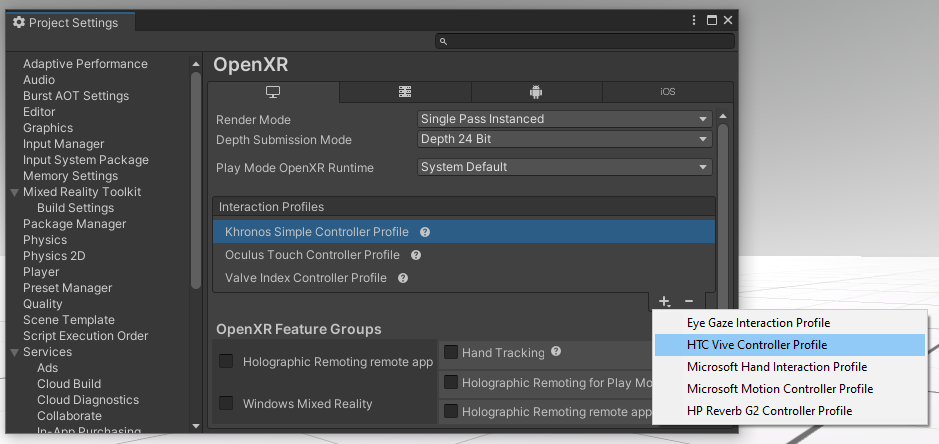
Choose an interaction profile
Refer to Input in OpenXR for more information.
Set the rendering color space
When you use the OpenGL graphics API, you must set the Unity Editor to use the linear color space.
To change the color space:
- Open the Project Settings window (menu: Edit > Project Settings).
- Select the Player settings category.
- Scroll to the Other Settings section. (Click Other Settings to open the section, if necessary.)
- Under the Rendering area, choose a Color Space.