About the Mock HMD XR Plugin
The Mock HMD XR Plugin enables you to build VR applications without a device.
It provides stereo rendering support by mimicking the display properties of an HTC Vive HMD.
XR plugin systems
Display
Display supports all graphics APIs for basic stereo rendering support.
Input
Input is not supported. It's up to your application to mock input by moving the camera's parent, or providing its own Tracked Pose Driver source.
Getting started
Add the Mock HMD Loader to XR Management.
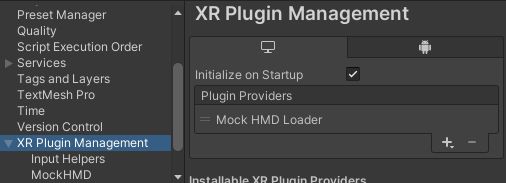
Enter Play mode. Select the Game view render mode from the drop-down above the Game view.
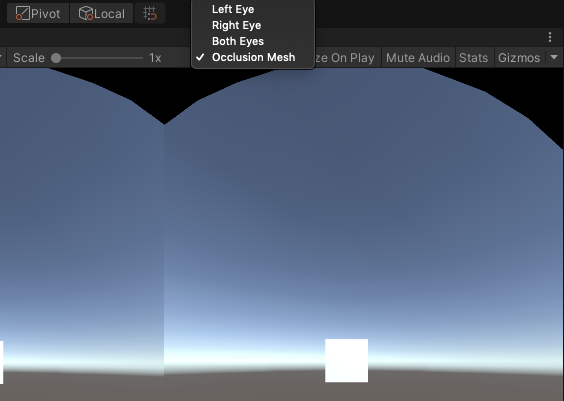
Game view blit modes
- Left Eye - Just the left eye, cropped to the center of the image.
- Right Eye - Just the right eye, cropped to the center of the image.
- Both Eyes - Both eyes, cropped and displayed side-by-side.
- Occlusion Mesh - Full left and right eyes, shown side-by-side as they would be submitted to the compositor. Uses Vive's occlusion mesh.
Use the API XRSettings.gameViewRenderMode to control the blit mode at runtime for the built-in renderer. Scriptable Render Pipelines control the blit mode themselves.
Stereo render modes
The mock HMD supports the following stereo rendering modes:
- MultiPass - Submit separate draw calls for each eye.
- SinglePassInstanced - Submit one draw call for both eyes.
You can set the render mode at build time in the Project Settings window (from Unity's main menu, go to. Edit > Project Settings, then select the XR Plugin Management > MockHMD category from the menu on the left. The setting will take effect in play mode.
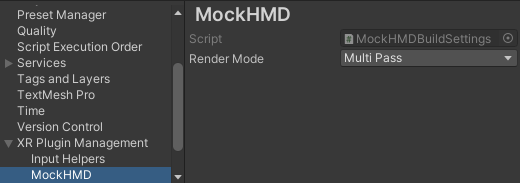
You can also set the render mode at runtime using MockHMD.SetRenderMode. Be sure to reference the Unity.XR.MockHMD asmdef + namespace.