XR Controller (Action-based)
Interprets feature values on a tracked input controller device using actions from the Input System into XR Interaction states, such as Select. Additionally, it applies the current Pose value of a tracked device to the transform of the GameObject.
This behavior requires that the Input System is enabled in the Active Input Handling setting in Edit > Project Settings > Player for input values to be read. Each input action must also be enabled to read the current value of the action. Externally referenced input actions in an Input Action Asset are not enabled by default.
The Select Action, Activate Action, and UI Press Action properties have corresponding Select Action Value, Activate Action Value, and UI Press Action Value properties. The Action types of these actions are such that the former are usually Button type Actions, and the latter are optional Value type Actions. Each frame, the component will read whether the Select Action is performed to capture whether the select interaction state is active, and also capture the float value from the Select Action Value. If the Select Action Value is not set, the float value will be read from the Select Action instead. This process is repeated for the Activate and UI Press actions.
Note
Having two Input Actions allows you as a developer to set the binding path for the Select Action to, for example, <XRController>{LeftHand}/gripPressed and set the binding for the Select Value Action to <XRController>{LeftHand}/grip. The threshold for the control being pressed is determined by the platform for gripPressed used for Select Action, and the axis amount can be read from grip. If you want to control the threshold yourself, you could consolidate both actions into a single Value type Select Action with an expected Axis control type and a binding path of grip, and add a Press Interaction where the Press Point can then be adjusted.
See the Starter Assets sample for steps to import assets to streamline setup of this component. That sample contains a default set of input actions and presets which makes configuring this component easier.
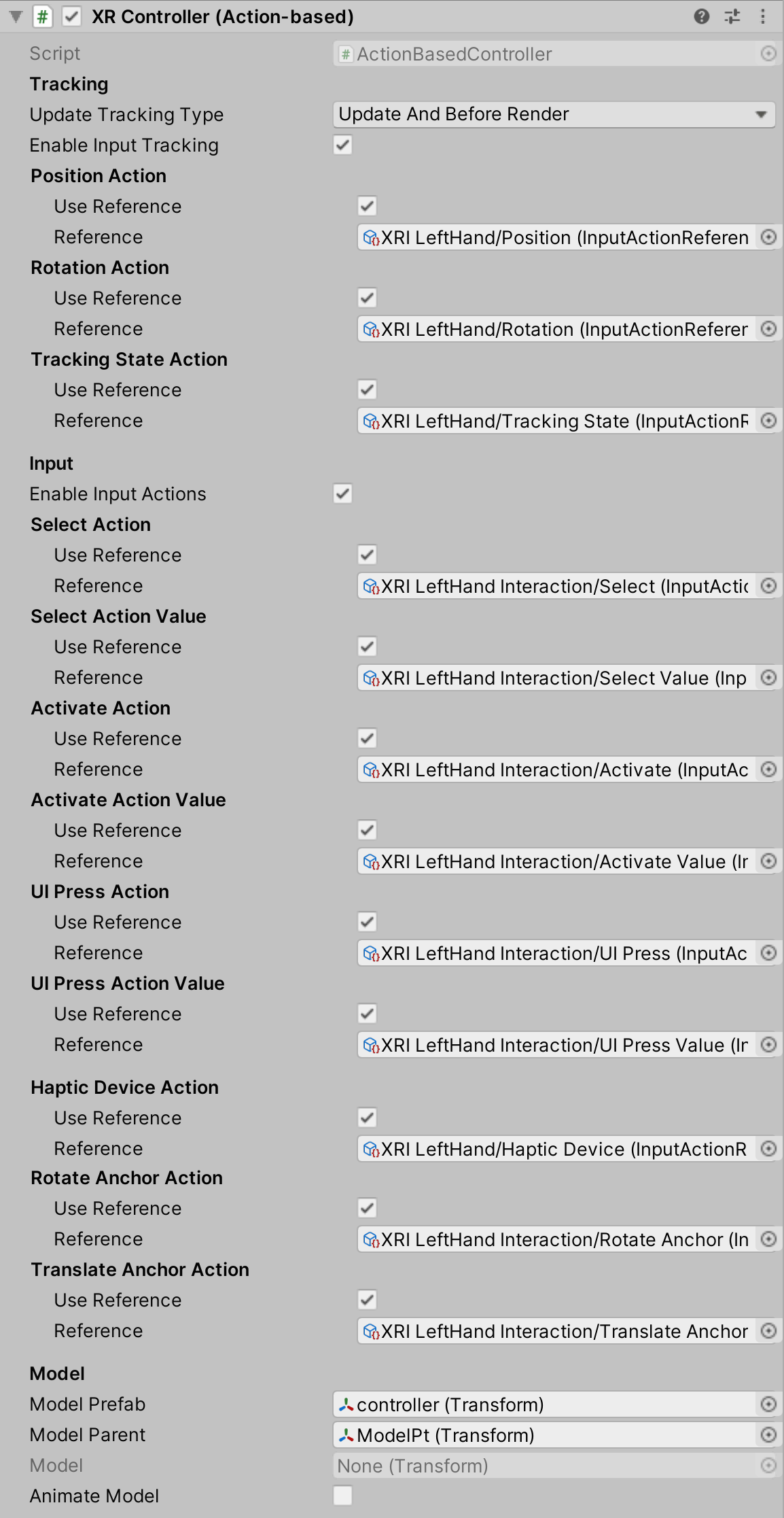
| Property | Description |
|---|---|
| Update Tracking Type | The time within the frame that the controller samples tracking input. |
| Update | Set Update Tracking Type to Update to sample tracking input only during the MonoBehaviour Update step. |
| Before Render | Set Update Tracking Type to Before Render to sample tracking input only during the step immediately before rendering. |
| Update And Before Render | Set Update Tracking Type to Update And Before Render to sample tracking input during both of the timings within a frame above. |
| Enable Input Tracking | Whether input pose tracking is enabled for the controller. When enabled, Unity reads the current tracking pose input of the controller device each frame. You can disable this in order to drive the controller state manually instead of from reading current inputs, such as when playing back recorded pose inputs. |
| Position Action | |
| Use Reference | Enable to reference an action externally defined using the accompanying field. |
| Reference | The Input System action to use for Position Tracking for this GameObject. Must be a Vector3Control Control. |
| Rotation Action | |
| Use Reference | Enable to reference an action externally defined using the accompanying field. |
| Reference | The Input System action to use for Rotation Tracking for this GameObject. Must be a QuaternionControl Control. |
| Tracking State Action | |
| Use Reference | Enable to reference an action externally defined using the accompanying field. |
| Reference | The Input System action to get the Tracking State when updating this GameObject position and rotation; falls back to the tracked device's tracking state that drives the position or rotation action when not set. Must be an IntegerControl Control. |
| Enable Input Actions | Whether input for XR Interaction events is enabled for the controller. When enabled, Unity reads the current input of the controller device each frame. You can disable this in order to drive the controller state manually instead of from reading current inputs, such as when playing back recorded inputs. |
| Select Action | |
| Use Reference | Enable to reference an action externally defined using the accompanying field. |
| Reference | The Input System action to use for selecting an Interactable. Must be an action with a button-like interaction or ButtonControl Control. |
| Select Action Value | Optional, uses Select Action when not set. |
| Use Reference | Enable to reference an action externally defined using the accompanying field. |
| Reference | The Input System action to read the float value of Select Action, if different. Must be an AxisControl or Vector2Control Control. |
| Activate Action | |
| Use Reference | Enable to reference an action externally defined using the accompanying field. |
| Reference | The Input System action to use for activating a selected Interactable. Must be an action with a button-like interaction or ButtonControl Control. |
| Activate Action Value | Optional, uses Activate Action when not set. |
| Use Reference | Enable to reference an action externally defined using the accompanying field. |
| Reference | The Input System action to read the float value of Activate Action, if different. Must be an AxisControl or Vector2Control Control. |
| UI Press Action | Optional, used by XR Ray Interactor when Enable Interaction with UI GameObjects is enabled. |
| Use Reference | Enable to reference an action externally defined using the accompanying field. |
| Reference | The Input System action to use for Canvas UI interaction. Must be an action with a button-like interaction or ButtonControl Control. |
| UI Press Action Value | Optional, uses UI Press Action when not set. |
| Use Reference | Enable to reference an action externally defined using the accompanying field. |
| Reference | The Input System action to read the float value of UI Press Action, if different. Must be an AxisControl or Vector2Control Control. |
| Haptic Device Action | |
| Use Reference | Enable to reference an action externally defined using the accompanying field. |
| Reference | The Input System action to use for identifying the device to send haptic impulses to. Can be any control type that will have an active control driving the action. |
| Rotate Anchor Action | Optional, used by XR Ray Interactor when Anchor Control is enabled. |
| Use Reference | Enable to reference an action externally defined using the accompanying field. |
| Reference | The Input System action to use for rotating the interactor's attach point. Must be a Vector2Control Control. Uses the X-axis as the rotation input. |
| Translate Anchor Action | Optional, used by XR Ray Interactor when Anchor Control is enabled. |
| Use Reference | Enable to reference an action externally defined using the accompanying field. |
| Reference | The Input System action to use for translating the interactor's attach point closer or further away from the interactor. Must be a Vector2Control Control. Uses the Y-axis as the translation input. |
| Model Prefab | The prefab of a controller model to show for this controller that this behavior automatically instantiates. This behavior automatically instantiates an instance of the prefab as a child of modelParent (see below) upon startup unless model (see further below) is already set, in which case this value is ignored. |
| Model Parent | The transform that this behavior uses as the parent for the model prefab when it is instantiated. Automatically instantiated and set in Awake if not already set. Setting this will not automatically destroy the previous object. |
| Model | The instance of the controller model in the scene. You can set this to an existing object instead of using modelPrefab (see above).If set, it should reference a child GameObject of this behavior so it will update with the controller pose. |
| Animate Model | Whether to animate the model in response to interaction events. When enabled, activates a named animation trigger upon selecting or deselecting. |