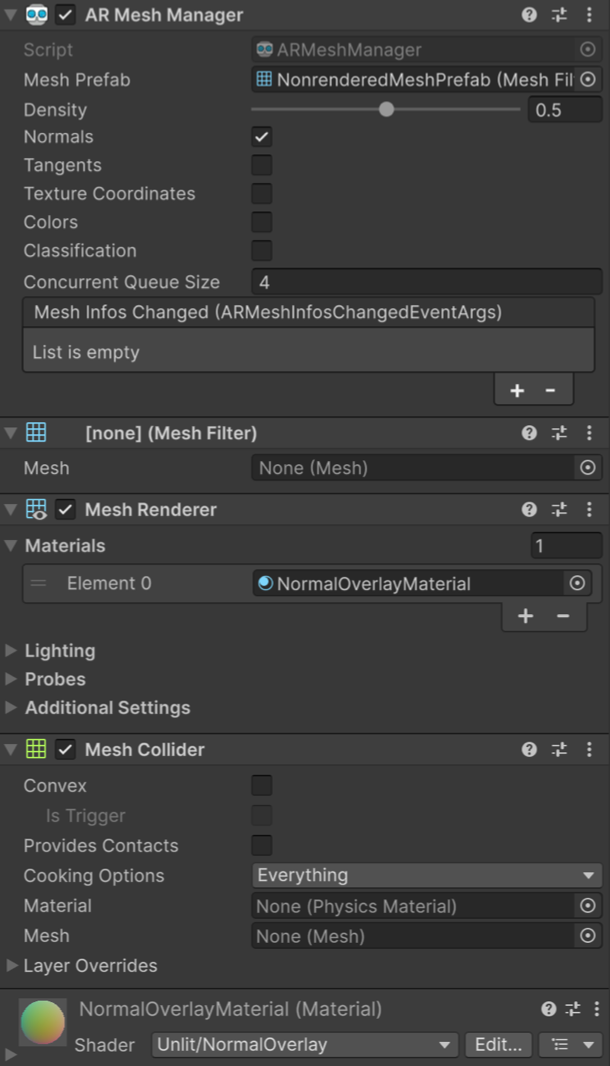Configure the mesh prefab and meshing components
Understand how to set the mesh prefab and configure other meshing components.
Once you have added the AR Mesh Manager to your scene, you must set the mesh prefab. You can also add Additional meshing components depending on the intended mesh behavior in your project.
Set the mesh prefab
You must set the meshPrefab to a prefab that is instantiated for each scanned mesh. The meshPrefab must contain at least a MeshFilter component.
Additional meshing components
If you want to render the scanned meshes, you need to add a MeshRenderer component, and a Material component to the meshPrefab's GameObject.
If you want to include virtual content that interacts physically with the real-world scanned meshes, you must add a MeshCollider component to the meshPrefab's GameObject.
The following image demonstrates a mesh prefab configured with the required MeshFilter component, an optional MeshCollider component to allow for physics interactions, and optional MeshRenderer and Material components to render the mesh.