AR Tracked Image Manager component
Understand how to enable and use image tracking in your project with AR Tracked Image Manager.
The ARTrackedImageManager component is a type of Trackable manager that performs 2D image tracking. As a trackable manager, it creates GameObjects for each detected image in the environment.
Component reference
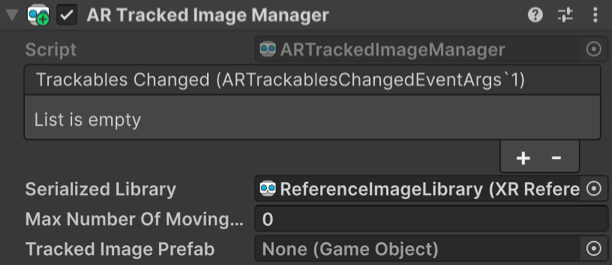
AR Tracked Image Manager component.
| Property | Description |
|---|---|
| Trackables Changed | Invoked when trackables have changed (been added, updated, or removed). |
| Serialized Library | The library of images which will be detected and/or tracked in the physical environment. |
| Max Number Of Moving Images | Maximum number of moving images. |
| Tracked Image Prefab | If not null, this prefab is instantiated for each detected image. |
Enable image tracking
To enable image tracking in your app, add an AR Tracked Image Manager component to your XR Origin GameObject. If your scene doesn't contain an XR Origin GameObject, first follow the Scene setup instructions.
Whenever your app doesn't need image tracking functionality, disable the AR Tracked Image Manager component to disable image tracking, which can improve app performance. If the user's device doesn't support image tracking, the AR Tracked Image Manager component will disable itself during OnEnable.
Set the reference image library
To detect images in the environment, you must instruct the manager to look for a set of reference images compiled into a reference image library. AR Foundation only detects images in this library.
To set your reference image library with the AR Tracked Image Manager component:
- View the AR Tracked Image Manager component in the Inspector window.
- Click the Serialized Library picker (⊙).
- Select your reference image library from the
Assetsfolder.
Set a reference image library at runtime
The AR Tracked Image Manager component's reference image library must be non-null when the component is enabled, but you can switch between multiple different libraries at runtime. This is particularly desirable when working with many reference images, as platform limitations may prevent you from storing them all in one library.
Tip
Apple recommends that each reference image library on ARKit use 100 or fewer images, while Google requires reference image libraries contain 1000 or fewer images.
In the Editor, you can change the AR Tracked Image Manager's reference image library using the component's Serialized Library field.
You can also set the reference image library via script:
void SetLibrary(ARTrackedImageManager manager, XRReferenceImageLibrary library)
{
manager.referenceLibrary = library;
}
Set maximum number of moving images
Some providers can track moving images. Tracking moving images requires more CPU resources. You can specify the number of moving images to track simultaneously with the AR Tracked Image Manager Max Number Of Moving Images property.
Refer to the Optional features support table to check whether your target platform(s) support moving images.
Tracked Image Prefab
The AR Tracked Image Manager component has a Tracked Image Prefab property. However, this isn't intended for content. When an image is detected, AR Foundation creates a new GameObject to represent it.
If Tracked Image Prefab is null, AR Foundation creates a GameObject with an ARTrackedImage component on it. However, if you want every tracked image to also include additional components, you can provide a prefab for AR Foundation to instantiate for each detected image. The purpose of the prefab field is to extend the default behavior of tracked images. It is not the recommended way to place content in the world.
To Instantiate content at the pose of the detected image and have its pose updated automatically, you should parent your content to the ARTrackedImage.
This prefab is instantiated whenever an image from the reference image library is detected. The manager ensures the instantiated GameObject includes an ARTrackedImage component. You can get the reference image that was used to detect the ARTrackedImage with the ARTrackedImage.referenceImage property.
Respond to detected images
Subscribe to the ARTrackedImageManager's trackablesChanged event to be notified whenever an image is added (first detected), updated, or removed, as shown in the following code sample:
[SerializeField]
ARTrackedImageManager m_ImageManager;
void OnEnable() => m_ImageManager.trackablesChanged.AddListener(OnChanged);
void OnDisable() => m_ImageManager.trackablesChanged.RemoveListener(OnChanged);
void OnChanged(ARTrackablesChangedEventArgs<ARTrackedImage> eventArgs)
{
foreach (var newImage in eventArgs.added)
{
// Handle added event
}
foreach (var updatedImage in eventArgs.updated)
{
// Handle updated event
}
foreach (var removed in eventArgs.removed)
{
// Handle removed event
TrackableId removedImageTrackableId = removed.Key;
ARTrackedImage removedImage = removed.Value;
}
}
Note
An AR platform might not remove a tracked image when the image is no longer visible in the device camera frame. Instead, the platform might set the image's trackingState to Limited. Refer to Tracking state to learn how to handle this case.
Create an AR Tracked Image Manager at runtime
When you add a component to an active GameObject at runtime, Unity immediately invokes the component's OnEnable method. However, the ARTrackedImageManager requires a non-null reference image library to be successfully enabled. If the reference image library is null when the ARTrackedImageManager is enabled, the manager automatically disables itself.
To add an ARTrackedImageManager at runtime, set its reference image library and then re-enable it as shown in the following code sample:
void AddManagerToGameObject(GameObject g, XRReferenceImageLibrary library)
{
var manager = g.AddComponent<ARTrackedImageManager>();
manager.referenceLibrary = library;
manager.enabled = true;
}
Apple and ARKit are trademarks of Apple Inc., registered in the U.S. and other countries and regions.