XR Simulation project settings
Go to Edit > Project Settings > XR Plug-in Management > XR Simulation to tune the performance of XR Simulation according to your project's needs. XR Simulation project settings are saved under your Assets folder at XR/Resources/XRSimulationRuntimeSettings.asset.
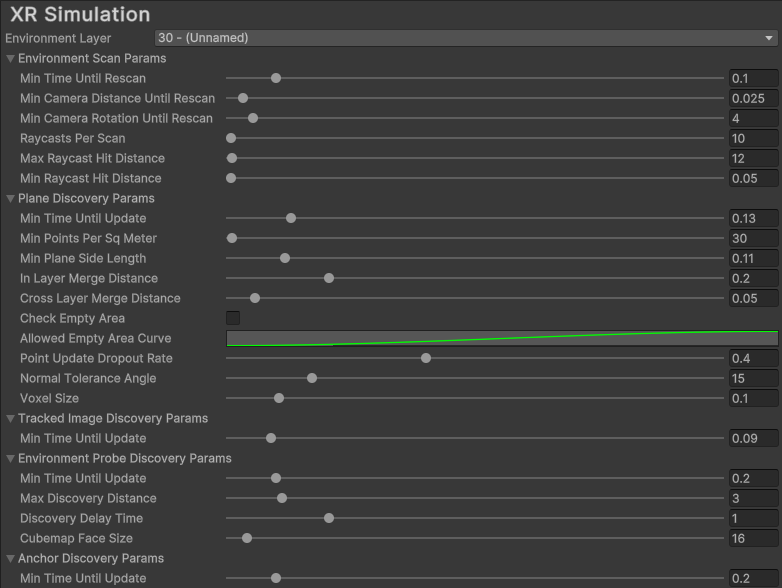
XR Simulation project settings
| Setting | Description | |
| Environment Layer | XR Simulation requires a dedicated layer to render the XR Simulation environment separately from your scene. That layer is specified here, and by default is layer 30. | |
| Environment Scan Params | XR Simulation scans for point clouds and planes in the environment by raycasting against its meshes. These settings control that process. | |
| Min Time Until Rescan | Minimum time in seconds that must elapse between environment scans. | |
| Min Camera Distance Until Rescan | Minimum distance in meters the camera must move before the next environment scan. The next environment scan will trigger on the first Update after Min Time Until Rescan has elapsed where the camera has either moved at least Min Camera Distance or rotated at least Min Camera Rotation. | |
| Min Camera Rotation Until Rescan | Minimum angle change in degrees the camera must rotate before the next environment scan. The next environment scan will trigger on the first Update after Min Time Until Rescan has elapsed where the camera has either moved at least Min Camera Distance or rotated at least Min Camera Rotation. | |
| Raycasts Per Scan | Total number of rays to cast in each environment scan. Higher values may impact system performance. | |
| Max Raycast Hit Distance | Distance in meters from the camera beyond which feature points will not be detected. | |
| Min Raycast Hit Distance | Distance in meters from the camera within which feature points will not be detected. | Plane Discovery Params | Performance tuning options for plane detection. |
| Min Time Until Update | Minimum time in seconds that must elapse between plane discovery updates. | |
| Min Points Per Sq Meter | Voxel point density, independent of voxel size. | |
| Min Plane Side Length | A plane with x or y size less than this value in meters will be ignored. | |
| In Layer Merge Distance | Planes within the same layer that are at most this distance in meters from each other will be merged. | |
| Cross Layer Merge Distance | Planes in adjacent layers with an elevation difference of at most this distance in meters will be merged. | |
| Check Empty Area | When enabled, planes will only be created if they do not contain too much empty area. | |
| Allowed Empty Area Curve | Curve that maps the area of a plane to the ratio of area that is allowed to be empty. | |
| Point Update Dropout Rate | Probability of dropping per-plane updates. If a random number between 0 and 1 is below this number, the update is dropped. | |
| Normal Tolerance Angle | If the angle between a point's normal and a voxel grid direction is within this range, the point is added to the grid. | |
| Voxel Size | Side length of each voxel in the plane voxel grid. | |
| Tracked Image Discovery Params | Performance tuning options for image tracking. | |
| Min Time Until Update | Minimum time in seconds that must elapse between image tracking updates. | |
| Environment Probe Discovery Params | Performance tuning options for discovery of automatically placed environment probes. | |
| Min Time Until Update | Minimum time in seconds between environment probe discovery updates. | |
| Max Discovery Distance | Maximum distance in meters from the camera at which automatically placed environment probes can be discovered. | |
| Discovery Delay Time | Time in seconds after an environment probe is discovered before it is added as a trackable. | |
| Cubemap Face Size | Width and height in pixels of each face of each environment probe's Cubemap. | |
| Anchor Discovery Params | Performance tuning options for discovery of automatically placed anchors. | |
| Min Time Until Update | Minimum time in seconds between anchor discovery updates. | |
XR Simulation preferences
Go to menu Edit > Preferences > XR Simulation (Windows) or Unity > Preferences > XR Simulation (Mac) to set your preferences for XR Simulation. Preferences are saved under your Assets folder at XR/UserSimulationSettings/Resources/XRSimulationPreferences.asset.
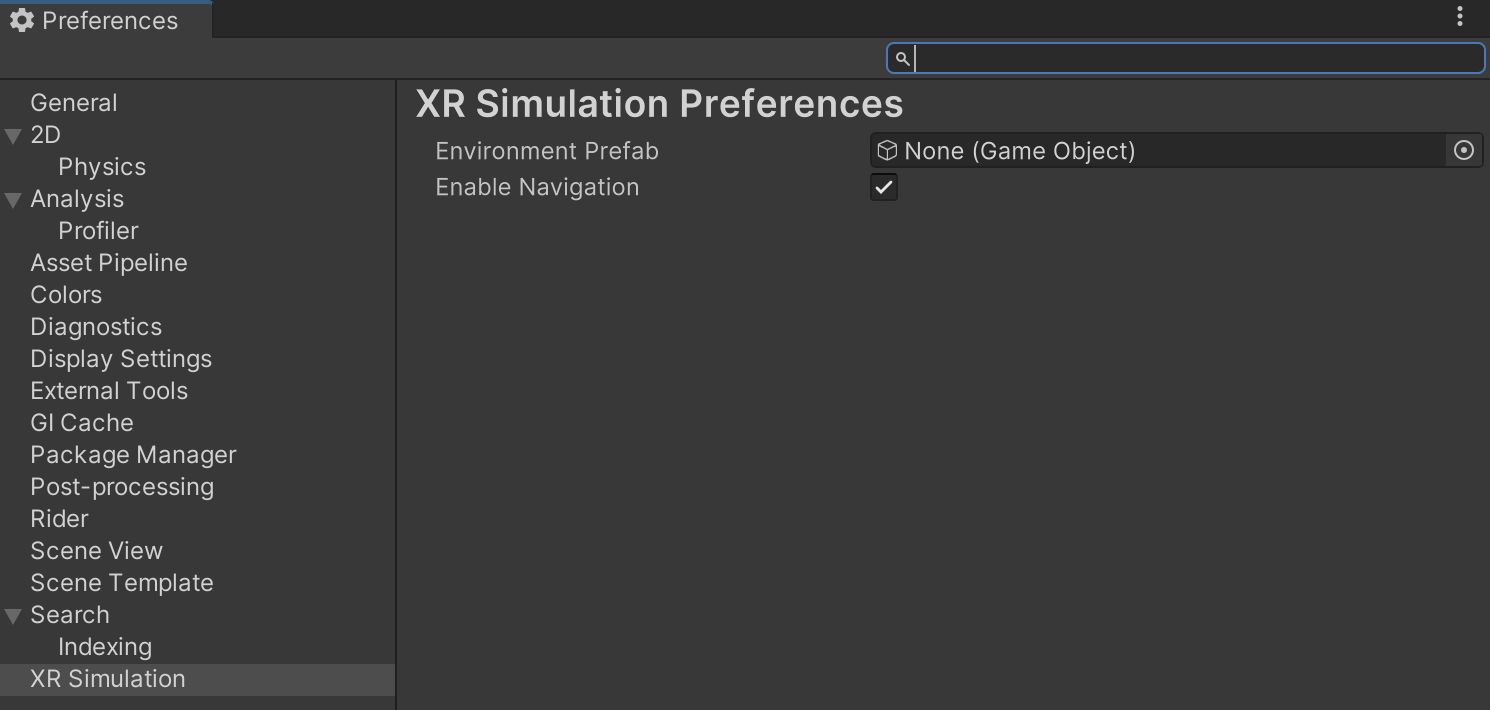
XR Simulation preferences
| Setting | Description |
|---|---|
| Environment Prefab | Stores the Prefab asset for the active XR Simulation environment. Note that it is easier to set this in the XR Environment view because the view's Environment list only includes environment Prefabs rather than every Prefab in the project. |
| Enable Navigation | Enables or disables the navigation controls that XR simulation adds to the Game view (using the WASD, Q, E, and Shift keys and the mouse). You can disable these navigation controls if they interfere with your own input handling. |