About AR Foundation
Use the AR Foundation package to add high-level functionality for working with augmented reality. Unity 2018.1 includes built-in multi-platform support for AR. These APIs are in the UnityEngine.Experimental.XR namespace, and consist of a number of Subsystems, e.g., XRPlaneSubsystem. Several XR Subsystems comprise the low-level API for interacting with AR. The AR Foundation package wraps this low-level API into a cohesive whole and enhances it with additional utilities, such as AR session lifecycle management and the creation of GameObjects to represent detected features in the environment.
AR Foundation is a set of MonoBehaviours for dealing with devices that support following concepts:
- Planar surface detection
- Point clouds, aka feature points
- Reference points: an arbitrary position and orientation that the device tracks
- Light estimation: estimates for average color temperature and brightness in physical space.
- World tracking: tracking the device's position and orientation in physical space.
Installing AR Foundation
To install this package, follow the instructions in the Package Manager documentation.
In addition, you need to install at least one platform-specific AR package (Window > Package Manager):
- ARKit XR Plugin
- ARCore XR Plugin
Glossary
| Term | Meaning |
|---|---|
| Tracking | The ability of the AR device to determine its relative position and orientation in the world. If the environment is too dark, for example, the device may "lose tracking", which means it can no longer accurately report its position. |
| Trackable | A real-world feature detected and/or tracked by the AR device, e.g., a planar surface. |
| Feature Point | A specific point in a point cloud. AR devices use a camera and image analysis to track specific points in the world which are used to build a map of its environment. These are usually high frequency elements, such as a knot in a wood-grain surface. |
| Session | Refers to an AR instance. |
| Session Space | The coordinate system relative to the beginning of the AR session. For example, session space (0, 0, 0) refers to the position at which the AR session was created. An AR device typically reports trackables and tracking information relative to its session origin. |
Using AR Foundation
Basic Setup
A basic AR scene hierarchy looks like this:
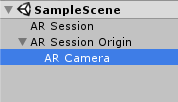
Required components are explained below.
ARSession
An AR scene should include an ARSession component. The AR Session controls the lifecycle of an AR experience, enabling or disabling AR on the target platform. The ARSession can be on any GameObject.

An AR Session can be started, paused, resumed, and stopped entirely. Enabling or disabling the component will start/resume or pause the session, respectively. If a session is "paused", the system no longer tracks features in its environment, but if it is resumed at a later time, the system will attempt to recover and maintain previously detected features.
A session has the following options, each of which may be changed at runtime:
| Option | Meaning |
|---|---|
| Light Estimation | Whether to enable light estimation information. This can be used to correctly light virtual content in the scene. |
| Session Timeout | If Unity does not receive data from the platform within this timeframe, it assumes session has failed. |
Note: An AR session is a global construct. An ARSession component manages this global session, so multiple ARSession components will all try to manage the same global session.
ARSessionOrigin

The purpose of the ARSessionOrigin is to transform trackable features (such as planar surfaces and feature points) into their final position, orientation, and scale in the Unity scene. Because AR devices provide their data in "session space", an unscaled space relative to the beginning of the AR session, the ARSessionOrigin performs the appropriate transformation into Unity space.
The ARSessionOrigin also allows you to scale virtual content and apply an offset to the camera. If you are scaling or offseting the ARSessionOrigin, then its Camera should be a child of the ARSessionOrigin. Since the Camera is driven by the session, the Camera and detected trackables should move together.
Scale
The Scale property on the ARSessionOrigin is used to set the localScale of the ARSessionOrigin's Transform. Larger values will make AR content appear smaller, so, for example, a scale of 10 would make your content appear 10 times smaller, while 0.1 would make your content appear 10 times larger.
TrackedPoseDriver
Parented to the ARSessionOrigin's' GameObject should be (at least) one camera, which will be used to render any trackables you wish to visualize. The camera should also have a TrackedPoseDriver component on it, which will drive the camera's local position and rotation according to the device's tracking information. This setup allows the camera's local space to match the AR "session space".
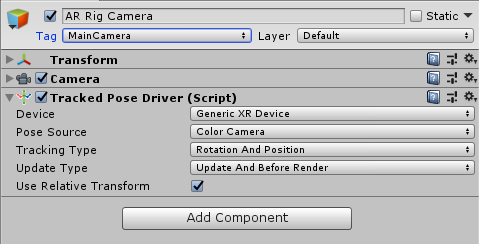
The Camera must be a child of the ARSessionOrigin.
ARBackgroundRenderer
If you want to render the device's color camera texture to the background, you need to add an ARBackgroundRenderer component to a camera. This will subscribe to AR camera events and blit the camera texture to the screen. This is not required, but common for AR apps.

The Material property is optional, and typically you do not need to set it. The platform-specific packages provided by Unity (e.g., ARCore and ARKit) provide their own shaders for background rendering.
If Override Material is true, then the background renderer will use the Material you specify for background rendering.
If you have exactly one ARSessionOrigin, then you can simply add the ARBackgroundRenderer to that camera. If you have multiple ARSessionOrigins (to selectively render different content at different scales, for instance), you should use separate cameras for each ARSessionOrigin and the background renderer.
AR Managers
The ARSessionOrigin's' GameObject can also have a number of additional components on it, which manage the addition, updating, and removal of GameObjects to represent planes, point cloud, and reference points. These are the ARPlaneManager, ARPointCloudManager, and ARReferencePointManager, respectively:
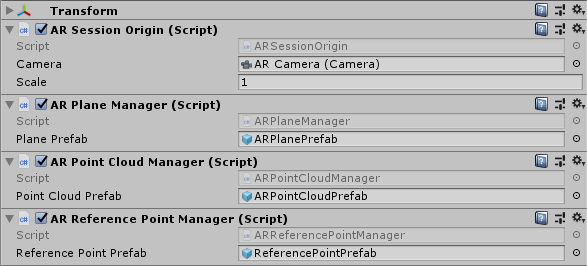
Each manager subscribes to relevant AR events, such as planeAdded, planeUpdated, and planeRemoved, and creates GameObjects for each detected trackable. The generated GameObjects are parented to a special GameObject under the ARSessionOrigin, accessible via ARSessionOrigin.trackablesParent.
Each manager also accepts an optional prefab, which will be instantiated to represent the trackable. If no prefab is specified, a GameObject is created with an appropriate trackable component:
| Manager | Trackable Component |
|---|---|
ARPlaneManager |
ARPlane |
ARPointCloudManager |
ARPointCloud |
ARReferencePointManager |
ARReferencePoint |
Each trackable component stores information about the trackable, but does not visualize it. Its Transform is updated by its manager whenever the AR device reports an update.
Most trackables have a session-unique TrackableId associated with them. You can access an individual trackable by id through its manager.
Note A point cloud does not have a TrackableId (nor do the individual points within the cloud), and only one GameObject is created to represent the entire point cloud.
Visualizing Trackables
To do something with the generated trackables, subscribe to the appropriate event on that trackable's component.
An ARPlane has the following events:
| Event | Description |
|---|---|
updated |
Invoked when a plane is updated |
removed |
Invoked when a plane is about to be removed. Note: By default, the ARPlane (and its GameObject) will be removed immediately. You can suppress this behavior by setting ARPlane.destroyOnRemoval to false. You may wish to do this if, for example, you want the plane to fade out over time. |
boundaryChanged |
Invoked when the boundary points change by more than ARPlane.vertexChangedThreshold. If you want to visualize the mesh, subscribe to this event. |
An ARPointCloud has the following event:
| Event | Description |
|---|---|
updated |
Invoked when the point cloud is updated. |
An ARReferencePoint has the following event:
| Event | Description |
|---|---|
updated |
Invoked when the reference point's Pose or TrackingState changes. |
ARPlaneMeshVisualizer
To visualize planes, you'll need to create a prefab or GameObject which includes a component that subscribes to ARPlane's updated or boundaryChanged event. ARFoundation includes such a component: ARPlaneMeshVisualizer. This component will generate a Mesh from the boundary vertices and assign it to a MeshCollider, MeshFilter, and LineRenderer, if present.
There is a new menu item GameObject > XR > AR Plane Debug Visualizer which will create a new GameObject which you can use to create your prefab.
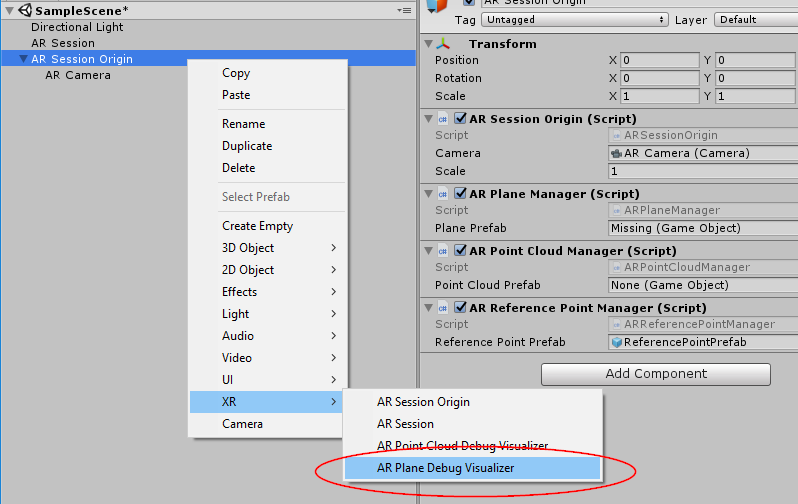
Once created, you should assign it to the ARPlaneManager's Plane Prefab field. You can use it directly or create a prefab by dragging the GameObject into your Assets folder.
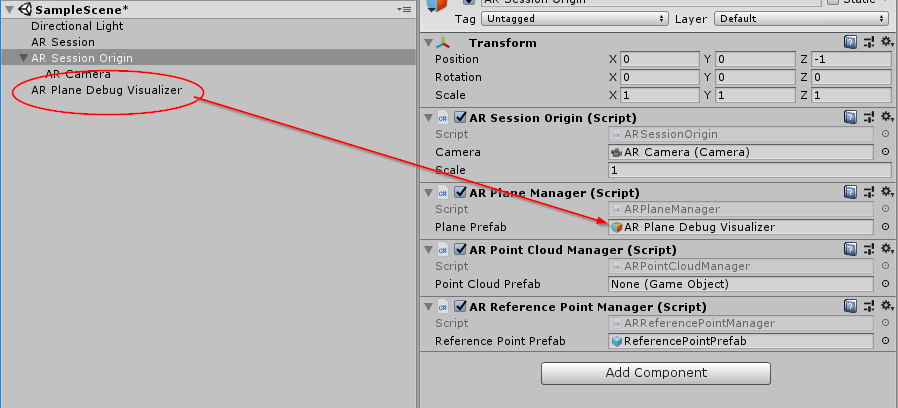
There is a similar menu item for point cloud visualization.
These components are included for ease of use, but you may wish to create your own visualizers (or other logic) as you see fit.
Raycasting
Also known as hit testing, raycasting allows you to determine where a ray (defined by an origin and direction) intersects with a trackable. The current raycast interface only tests against planes and points in the point cloud. The raycasting interface is similar to the one in the Physics module, but since AR trackables may not necessarily have a presence in the physics world, we provide a separate interface.
The raycasting interface is on the ARSessionOrigin. This is because only the ARSessionOrigin can transform the raycast results from session space to Unity world space. There are two raycasting methods on the ARSessionOrigin:
public bool Raycast(Vector3 screenPoint, List<ARRaycastHit> hitResults, TrackableType trackableTypeMask = TrackableType.All);
public bool Raycast(Ray ray, List<ARRaycastHit> hitResults, TrackableType trackableTypeMask = TrackableType.All, float pointCloudRaycastAngleInDegrees = 5f);
The first method takes a two dimensional position on the screen. You can, for example, pass a touch position directly:
rig.Raycast(Input.GetTouch(0).position, ...);
The second method takes an arbitrary Ray (a position and direction).
The following table summarizes the other parameters:
| Parameter | Description |
|---|---|
hitResults |
The results for both methods are stored in this List, which must not be null (this lets you reuse the same List object to avoid garbage-collected allocations). |
trackableTypeMask |
The type(s) of trackable(s) to hit test against. This is a flag, so multiple types can be bitwise OR'd together, e.g., TrackableType.PlaneWithinPolygon | FeaturePoint |
pointCloudRaycastAngleInDegrees |
Because feature points have no volume, a cone is used when casting against feature points instead of an infinitely thin ray. This parameter controls the width of the cone. |
Technical details
Requirements
This version of AR Foundation is compatible with the following versions of the Unity Editor:
- 2018.1 and later (recommended)
Known limitations
AR Foundation includes the following known limitations:
- There is no detectable error if an AR session is unable to start. Instead, if no data is received before the
ARSession's timeout, then the session is assumed to have failed.
Document revision history
| Date | Reason |
|---|---|
| April 25, 2018 | Updated docs and screen shots after package rename. |
| April 19, 2018 | Updated screen shots and information after code changes. Added section on ARBackgroundRenderer component. |
| April 10, 2018 | Document created. |