Configure project settings
Understand how to configure your Android XR project.
Once you have installed Android XR, use the Project Settings window to enable Android XR features and configure interaction profiles.
Prerequisites
You must have the Android module installed in the version of the Unity Editor you're using. Refer to Add modules for more information.
Android XR build platform and build profile
In Unity 6.1 and newer, you can use the Android XR build platform and build profile to configure your Android XR project.
To learn more about the Android XR build platform and build profile, refer to Develop for Android XR workflow in the Unity User Manual.
Enable Unity OpenXR: Android XR
To enable Unity OpenXR: Android XR in your project, follow these steps:
- Go to Edit > Project Settings > XR Plug-in Management. If you don't already have it installed, click Install XR Plug-in Management.
- In the Android tab, under Plug-in Providers, enable OpenXR.
- While still in the Project Settings window, go to XR Plug-in Management > OpenXR.
- Under OpenXR Feature Groups, enable the Android XR feature group.
- When you enable the Android XR feature group, Unity automatically enables some features. To enable only the features relevant to your project, click on the Android XR feature group, and select the relevant features.
Important
You must enable the Android XR: AR Session feature for AR features in your project to work correctly.
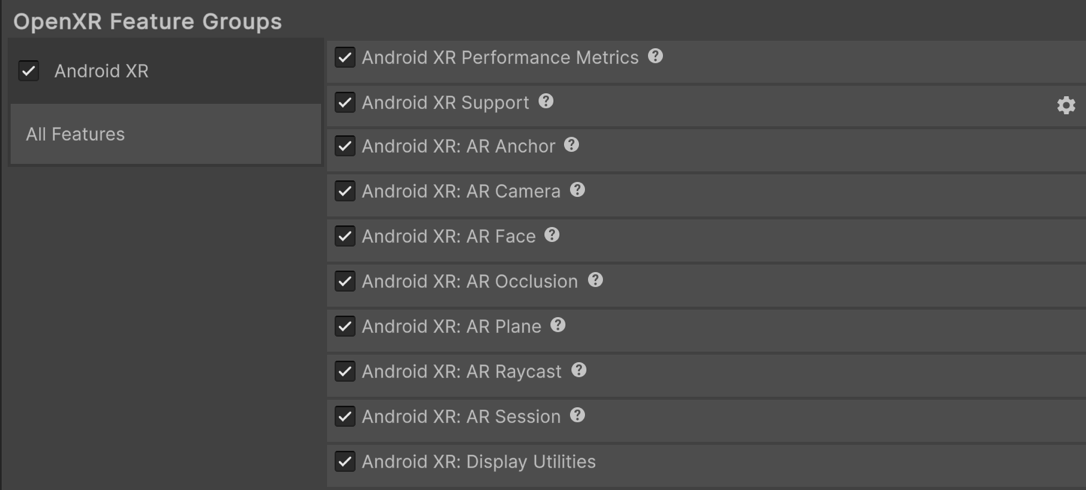
The Android XR OpenXR feature group, shown with all features enabled.
Note
XR Plug-in Management supports only one enabled plug-in provider at a time per build target. If your project also targets ARCore using the Google ARCore XR Plug-in, to avoid errors you should disable the Google ARCore plug-in provider in the Android tab of Project Settings > XR Plug-in Management before you build an APK for Android XR devices. Likewise, you should disable OpenXR before you build for ARCore.
Configure interaction profiles
For Android XR projects using controller input, you should add the Oculus Touch Controller Profile. If you're using Eye tracking and foveated rendering features in your project, you should also add the Eye Gaze Interaction profile.
To add the Oculus Touch Controller Profile and the Eye Gaze Interaction profile:
- Go to Edit > Project Settings > XR Plug-in Management.
- In the Android tab, under Plug-in Providers, enable OpenXR.
- While still in the Project Settings window, go to XR Plug-in Management > OpenXR.
- In the Android tab, under Enabled Interaction Profiles, add Oculus Touch Controller Profile and Eye Gaze Interaction profile.
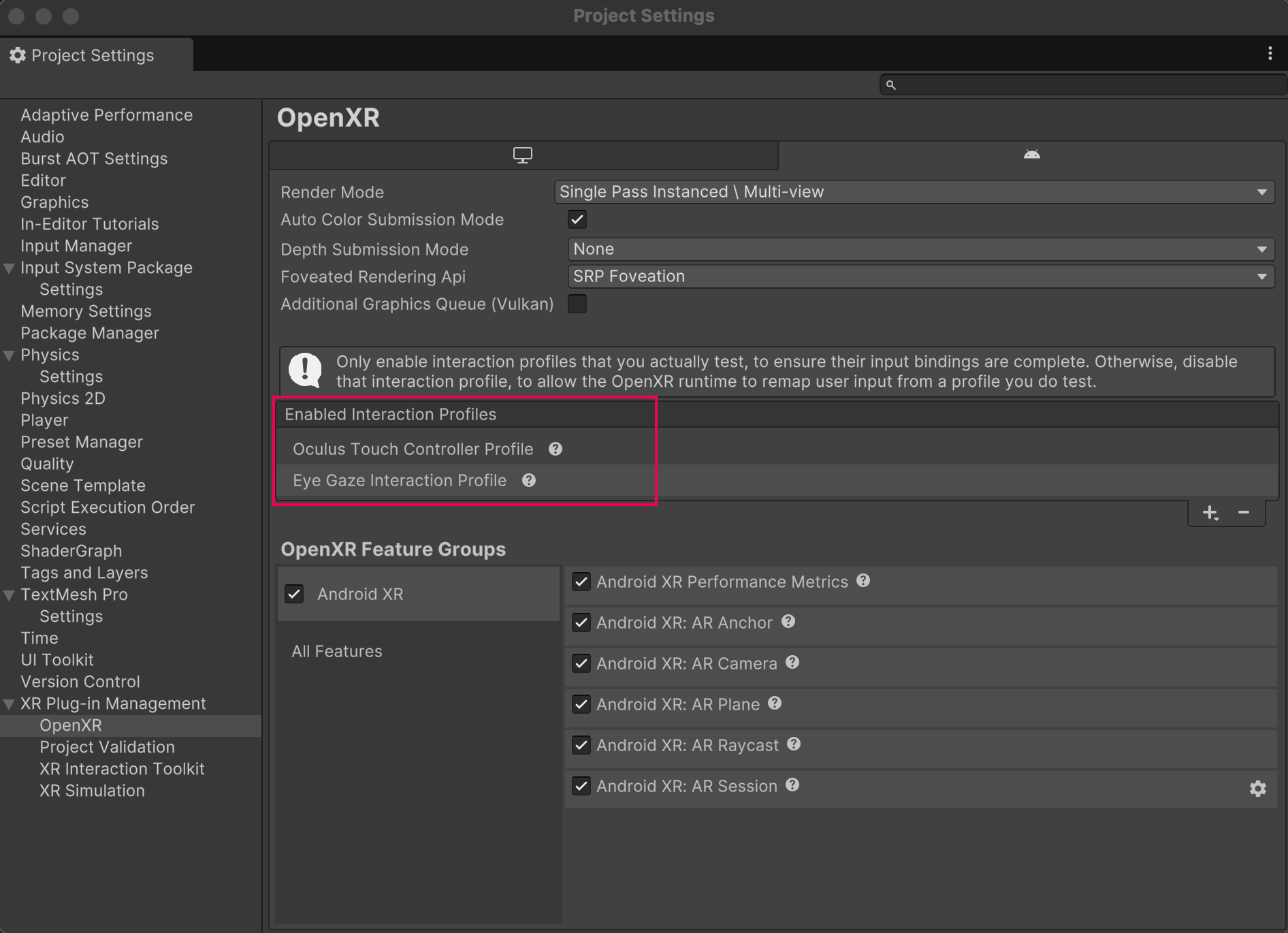
The Oculus Touch Controller Profile and Eye Gaze Interaction Profile are enabled.
Enable run without focus
Enable Run Without Focus to keep your application running even when it's not in focus but is visible, such as on devices supporting split-screen mode. Run Without Focus is disabled by default when you create a project from scratch. When disabled, the application pauses but remains visible.
Important
Enable this setting if your project uses the Input System Tracked Pose Driver component. Without Run Without Focus enabled, you might encounter headlock issues in your project.
Refer to Android Build Settings for more information.
Enable resizeable activity for pop-up windows
Most Android XR apps require the activity window to be resizable so the device can render pop-ups, such as system permission requests.
To make sure the device renders pop-up windows correctly, enable Resizeable Activity (Edit > Project Settings > Player > Android tab > expand Resolution and Presentation). (In earlier versions of Unity, this setting was named Resizable Window.)