Perlin Noise
Menu Path : Operator > Noise > Perlin Noise
The Perlin Noise Operator allows you to specify coordinates to sample a noise value within a specified range in one, two, or three dimensions. Perlin noise is a type of gradient noise which has a good distribution of values which makes it rarer to have similar adjacent values.
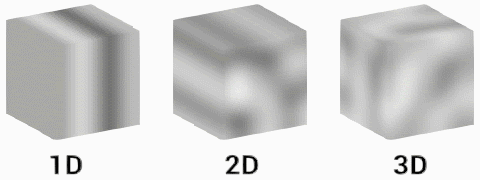
You can use this Operator to introduce variety to your particle attributes. A common use case is to use each particle’s position as a coordinate to sample the noise to output a new color, velocity, or position value.
Operator settings
| Property | Type | Description |
|---|---|---|
| Dimensions | Enum | Specify whether the noise is one, two, or three dimensional. |
| Type | Enum | Specify what type of noise to use. |
Operator properties
| Input | Type | Description |
|---|---|---|
| Coordinate | Float Vector2 Vector3 |
The coordinate in the noise field to sample from.  The Type changes to match the number of Dimensions. |
| Frequency | Float | The period in which Unity samples the noise. A higher frequency results in more frequent noise change. |
| Octaves | Int | The number of layers of noise. More octaves create a more varied look but are also more resource-intensive to calculate. |
| Roughness | Float | The scaling factor Unity applies to each octave. Unity only uses roughness when Octaves is set to a value higher than 1. |
| Lacunarity | Float | The rate of change of the frequency for each successive octave. A lacunarity value of 1 results in each octave having the same frequency. |
| Range | Vector2 | The range within which Unity calculates the noise. The noise stays between the X and Y value you specify here, where X is the minimum and Y is the maximum. |
| Output | Type | Description |
|---|---|---|
| Noise | Float | The noise value at the coordinate you specify. |
| Derivatives | Float Vector2 Vector3 |
The rate of change of the noise for every dimension. The Type changes to match the number of Dimensions. |