Collision Shape Block reference
The Collision Shape Block defines a shape that particles collide with.
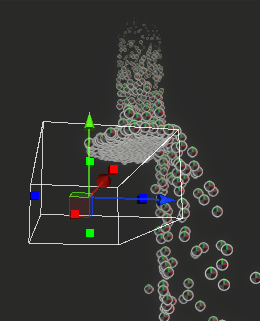

If you change the Behavior property of the block, the Block changes to the following:
- A Kill Shape Block if you set Behavior to Kill.
- A Trigger Shape Block if you set Behavior to None.
Block compatibility
You can add the Collision Shape Block to the following Contexts:
To add a Collision Shape Block to your graph, open the menu for adding a graph element then select Collision > Collision Shape.
Block settings
| Property | Type | Description |
|---|---|---|
| Shape | Enum | Sets the shape for particles to collide with. For more information, refer to the Shape dropdown section. |
| Mode | Enum | Specifies how particles interact with the collider. The options are:
|
| Radius Mode | Enum | Sets the collision radius of the particles. The options are:
|
| Collision Attributes | Enum | Specifies whether Unity stores data in the collision attributes of particles. The options are:
|
| Rough Surface | Boolean | Adds randomness to the direction in which particles bounce back, to simulate collision with a rough surface. To set the roughness of the surface, use the Roughness property. |
Shape dropdown
| Shape | Description |
|---|---|
| Sphere | Sets the collision shape as a spherical volume. |
| Oriented Box | Sets the collision shape as a box volume. |
| Cone | Sets the collision shape as truncated cone volume. |
| Plane | Sets the collision shape as a flat plane with infinite length and width. |
| Signed Distance Field | Sets the collision shape as a signed distance field (SDF), so you can create precise complex collision with an existing asset. To generate a signed distance field asset, use the SDF Bake Tool or an external digital content creation (DCC) tool. |
Block properties
| Input | Type | Description |
|---|---|---|
| Sphere | Sphere | Sets the sphere that particles collide with. This property is available only if you set Shape to Sphere. |
| Box | OrientedBox | Sets the box that particles collide with. This property is available only if you set Shape to Box. |
| Cone | Cone | Sets the cone that particles collide with. This property is available only if you set Shape to Cone. |
| Plane | Plane | Sets the plane that particles collide with. This property is available only if you set Shape to Plane. |
| Distance Field | Signed distance field | Sets the signed distance field (SDF) that particles collide with. This property is available only if you set Shape to Signed Distance Field. |
| Field Transform | Transform | Sets the position, size, and rotation of the Distance Field. This property is available only if you set Shape to Signed Distance Field. |
| Bounce | Float | Sets how strongly particles bounce away from a collision. A value of 0 means the particles don't bounce. A value of 1 means particles bounce away at the same speed they collided at. |
| Friction | Float | Sets how much speed particles lose during a collision. The minimum value is 0. |
| Bounce Speed Threshold | Float | Sets the minimum speed for a bounce that causes Unity to update the collision attribute for a particle, if you set Collision Attributes to Write Punctual Contact Only. The default value is 1. This property is available only if you enable Override Bounce Threshold in the Inspector window. |
| Lifetime Loss | Float | Sets how much life particles lose after a collision. |
| Radius | Float | Sets the collision radius of the particles. This property is available only if you set Radius Mode to Custom. |
| Roughness | Float | Sets the roughness of the surface, by adjusting how randomly particles change direction after they collide with the surface. This property is available only if you enable Rough Surface. |
Inspector window properties
| Property | Type | Description |
|---|---|---|
| Behavior | Enum | Specifies how particles behave when they collide with the shape. The options are:
|
| Write Rough Normal | Boolean | When enabled, Unity writes the version of the normal with roughness applied to the Collision Event Normal attribute. |
| Override Bounce Threshold | Boolean | Makes the Bounce Speed Threshold setting available in the Block properties. |