The Spline Mask Editor Window
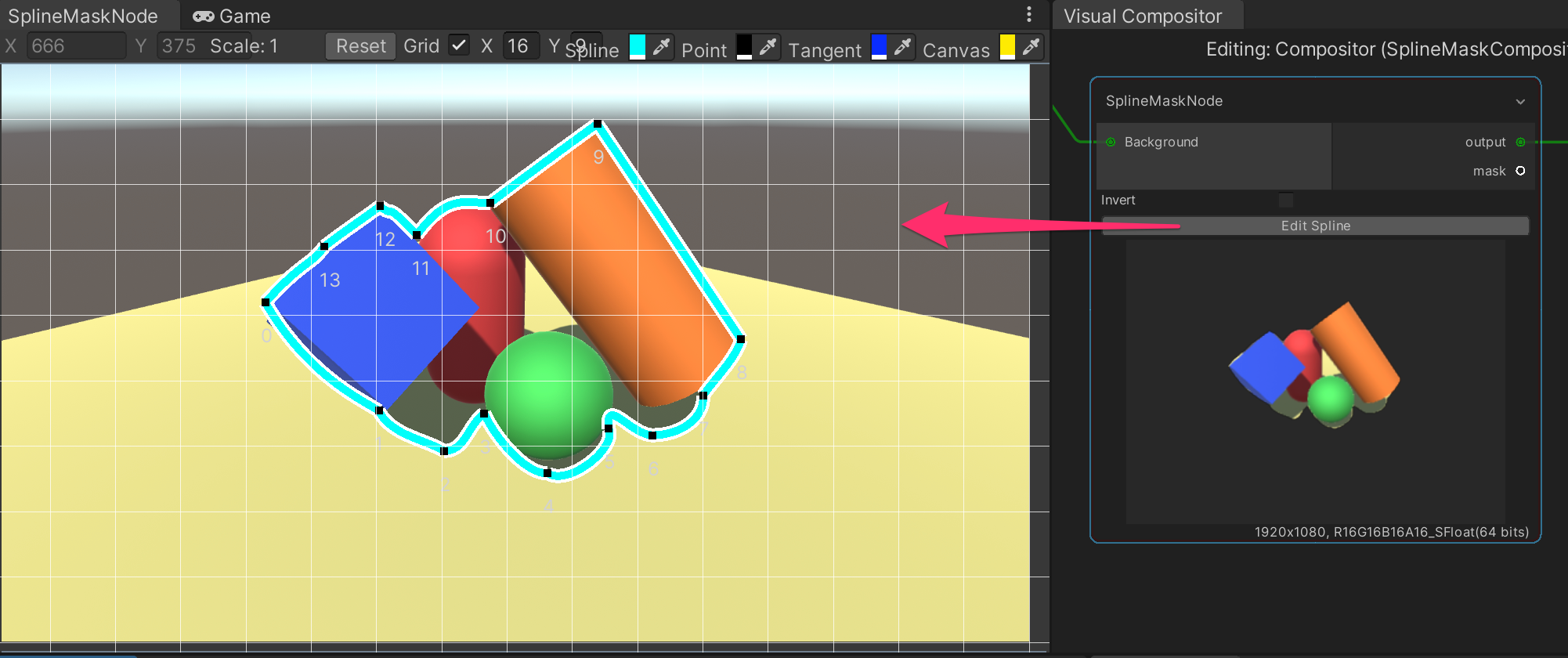
We can open the Spline Mask Editor Window of a Spline Mask node by click on its Edit Spline button, in which we can do the following operations:
| Operation | How |
|---|---|
| Add a point to the active spline | Shift + Right Click. |
| Open a pop-up menu to execute an action based on the clicked position | Right Click. |
| Move the position of a control point | Click the control point and drag it. Pressing Ctrl while dragging will snap the control point to the nearest grid point if the grid is visible. |
| Change the in or out direction of a control point | Click the control point and change its tangent by dragging one of its surrounding points. |
| Change the tangent mode of a control point | Right Click on the control point and change its Tangent Mode property. |
| Change the active spline | Click on one of the control points or the edges of the spline. |
| Add a control point to the current selection | Press Shift while clicking on the control point. |
| Delete selected control points | Press Del. |
Tangent Mode
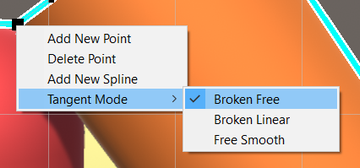
We can set the tangent mode of a control point with one of the following values:
| Tangent Modes | Description |
|---|---|
| Broken Free | Drag the tangent handle to freely set the tangents. |
| Broken Linear | The tangent points towards the neighboring point. To make a linear curve segment, set the tangents at both ends to be Broken Linear. |
| Free Smooth | Drag the tangent handles to freely set the tangents. They are locked to be co-linear to ensure smoothness. |
Other Properties
The Spline Mask Editor window also has the following configurable properties to make editing easier.
| Properties | Description |
|---|---|
| Grid Size | Sets the grid size. |
| Show Grid | Shows or hides the grid. |
| Spline Col | The color of spline curves. |
| Point Col | The color of control points. |
| Tangent Col | The color of the end points of tangent lines. |