Visual Compositor Nodes
- Regular Nodes
- Add
- Alpha Clip
- Bandpass Filter
- Blend
- Color Channel
- Color Mask
- Depth Comparison
- Depth Conversion
- Difference
- Directional Mask
- Drawn Edges
- Easy Color Adjustment
- HSV
- Final Output
- Invert
- Layer
- Level Adjustment
- Linear Gradient
- Multipass Gaussian Blur
- Multiply
- Post Process
- Preview
- Proc Amp
- Render
- Render Texture
- Shadow Render
- Solid Color
- Spherical Gradient
- Streaming Image Sequence
- Subtract
- Texture2D
- Toon ClipMask Render
- Transform
- Vertex Color Render
- Waifu2x
- Organize Nodes
Regular Nodes
Nodes that output RenderTextures.
Add
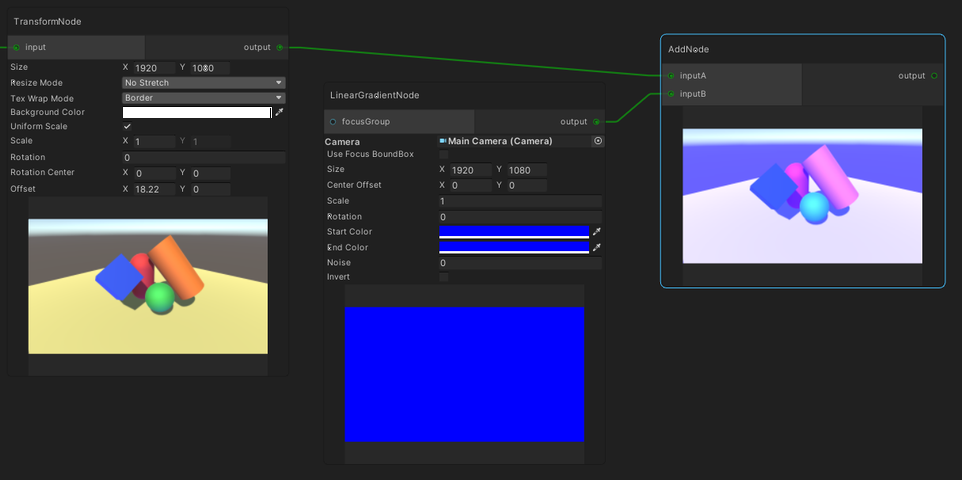
Brightens the first input with the second input.
This is the same as Add mode in Blend node.
Alpha Clip
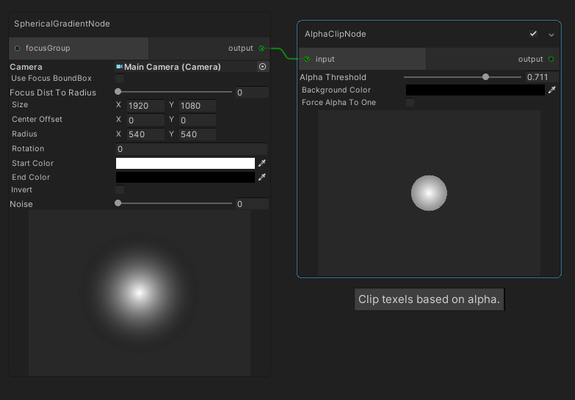
Clips input texels which have alpha below the Alpha Threshold parameter.
| Parameters | Description |
|---|---|
| Alpha Threshold | The threshold for clipping. |
| Background Color | The color to replace clipped texels. |
| Force Alpha To One | Force the alpha of unclipped texels to one. |
Bandpass Filter
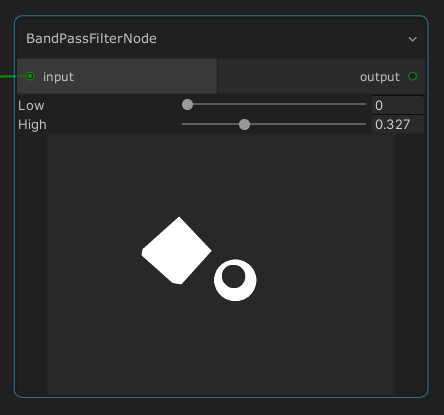
Outputs a mask based on the red color of the input image between Low and High slider values.
Blend
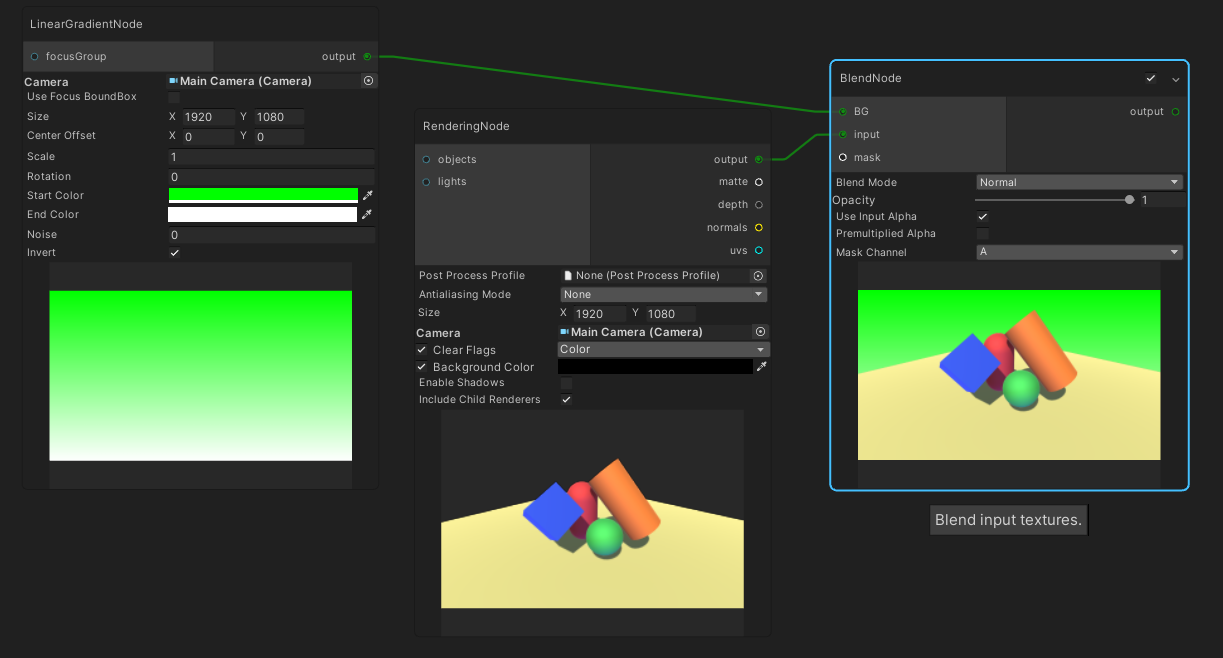
Blends input texture with the background texture, based on the following equation.
Equation: blendModeEq(background, input) * opacity + background * (1.0 - opacity)
| Parameters | Description |
|---|---|
| Blend Mode | The blend mode. |
| Opacity | The blend strength. |
| Use Input Alpha | Multiply opacity with the input alpha for blending. |
| Premultiplied Alpha | Ignores the left opacity in the above equation. |
| Mask Channel | The channel of the mask texture to be used in blending, if assigned. |
The effect of each blend mode for each color channel is as follows:
| Blend Mode | RGB | Alpha |
|---|---|---|
| Add | Adds both colors. | Adds both alpha. |
| Average | Averages both colors. | Averages both alpha. |
| Color Burn | Darkens the background color to reflect the input color by increasing the contrast. | Outputs the input alpha. |
| Color Dodge | Brightens the background color to reflect the input color by decreasing the contrast. | Outputs the input alpha. |
| Darken | Selects the darker color. | Selects the lower alpha. |
| Difference | Subtracts the brighter color between the input and the background texture with the other. | Selects the higher alpha. |
| Exclusion | Similar to Difference but with lower contrast. | Selects the higher alpha. |
| Glow | Same as Reflect | Same as Reflect |
| Hard Light | Same as Overlay | Same as Overlay |
| Hard Mix | Changes all colors to primary colors (red, green, or blue), white, or black. | Outputs the input alpha. |
| Lighten | Selects the brighter color. | Selects the higher alpha. |
| Linear Burn | Darkens the background color to reflect the input color by decreasing the brightness. | Same as RGB. |
| Linear Dodge | Same as Add | Same as Add |
| Linear Light | Burns or dodges the colors by decreasing or increasing the brightness, depending if the input color is less than 0.5 or not. | Outputs the input alpha. |
| Multiply | Multiplies both colors. | Multiplies both alpha. |
| Negation | Calculates the absolute of the inverse of both added colors, and negates it | Outputs the input alpha. |
| Normal | Outputs the input color. | Outputs the input alpha. |
| Overlay | Multiplies or screens the colors, depending if the input color is less than 0.5 or not. | Outputs the input alpha. |
| Phoenix | Outputs the inverse of the color differences. | Outputs the input alpha. |
| Pin Light | Darkens or brightens the colors, depending if the input color is less than 0.5 or not. | Same as RGB. |
| Reflect | Darkens the background color with the input color. | Outputs the input alpha. |
| Screen | Multiplies the inverse of the input and background color. | Outputs the input alpha. |
| Soft Light | Darkens or lightens the colors, depending if the input color is less than 0.5 or not. | Outputs the input alpha. |
| Subtract | Subtracts the input color from the background color. | Outputs the background alpha. |
| Vivid Light | Burns or dodges the colors by increasing or decreasing the contrast, depending if the input color is less than 0.5 or not. | Outputs the input alpha. |
Notes:
- Mask is only applied to the input texture.
- If background texture size is prioritized to be the size of the output texture.
Color Channel
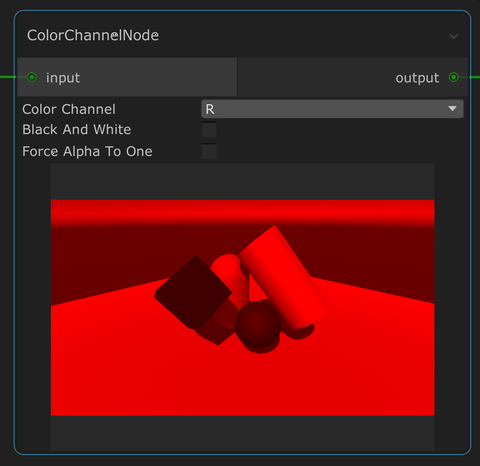
Outputs the selected color channel from the input.
| Parameters | Description |
|---|---|
| Color channel | The color channel to show. |
| Black And White | Shows the chosen color channel as black and white. |
| Force Alpha To One | Force the alpha values of all pixels to one. |
Color Mask
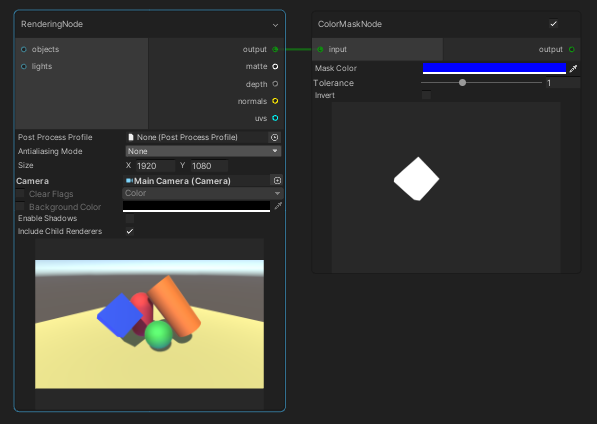
Creates a mask from input based on the specified color and tolerance.
Depth Comparison

Filters color that pass the depth test between the depth of the color and another depth.
The Bg color parameter is used to define the output color that doesn't pass the test.
Depth Conversion
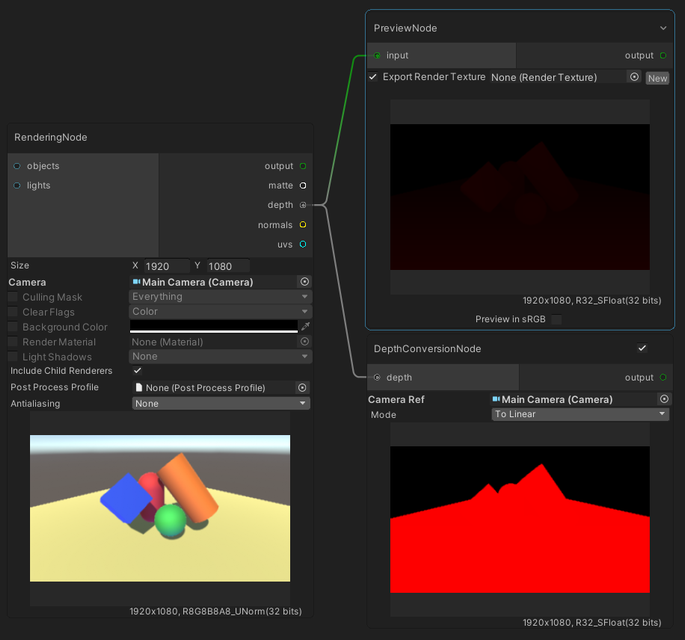
Converts depth to linear or non-linear space.
Difference
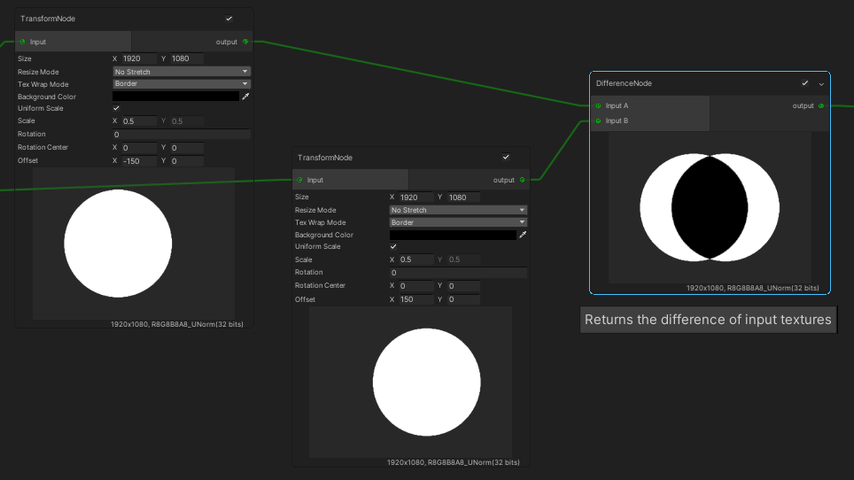
Returns the difference of input textures.
This is the same as Difference mode in Blend node.
Directional Mask
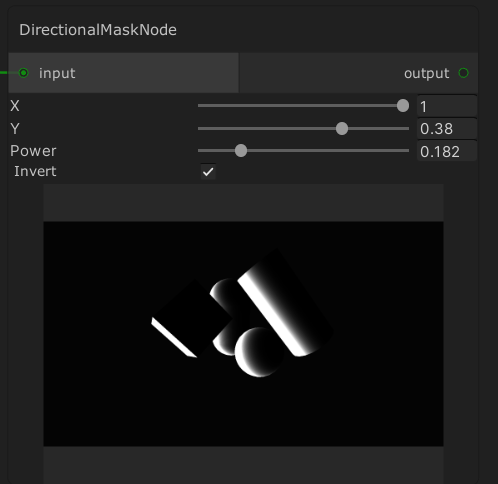
This node takes a normal map as input, and produces a mask based on those normals and the X / Y slider values.
Drawn Edges
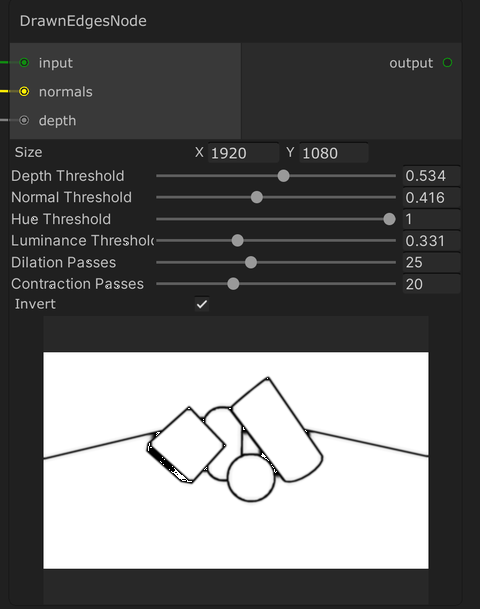
Draws edges based on color, normals, and depth.
Easy Color Adjustment
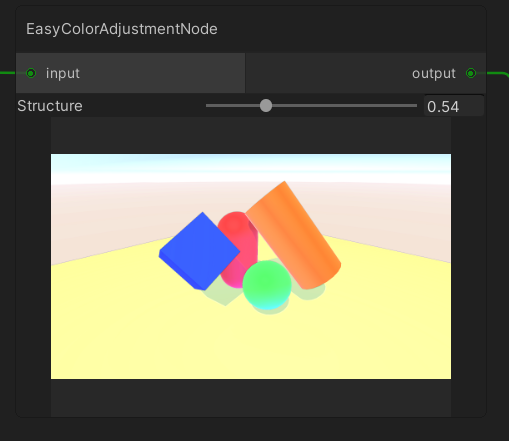
Performs simple color adjustment on the input by applying an amount of saturation, contrast and sharpening.
HSV
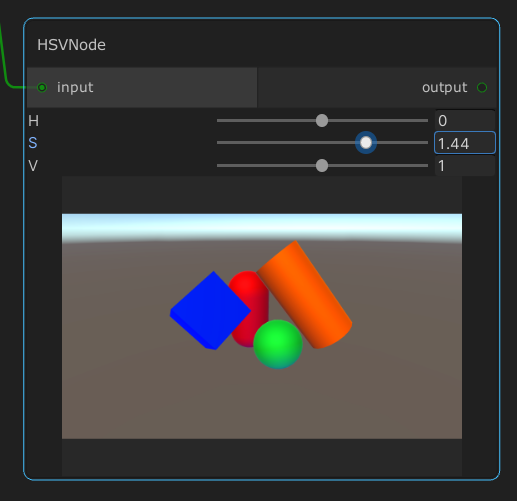
Simultaneously adjusts the hue, saturation, and brightness of the image.
Final Output
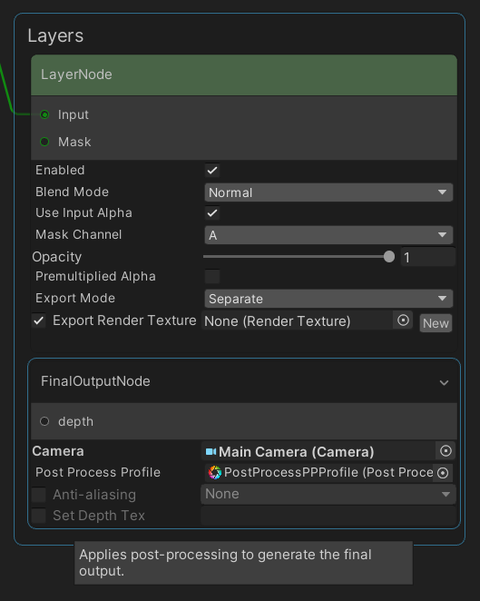
This node is created automatically inside the layer stack and
applies post-processing
to generate the final output.
Please refer to the post-processing documentation for details on its render pipeline compatibility.
| Parameters | Description |
|---|---|
| Camera | The reference camera for applying post processing. |
| Set Depth Tex | Used for custom effects. If enabled and a variable is assigned, the variable will be set with the input depth. |
| Post Process Profile | The profile to apply in this node. |
| Anti-aliasing | The selected anti-aliasing mode to reduce the appearance of jagged edges in the scene. |
Final Output Node is currently only applicable for built-in projects.
Invert

Invert the color of the input image.
Layer
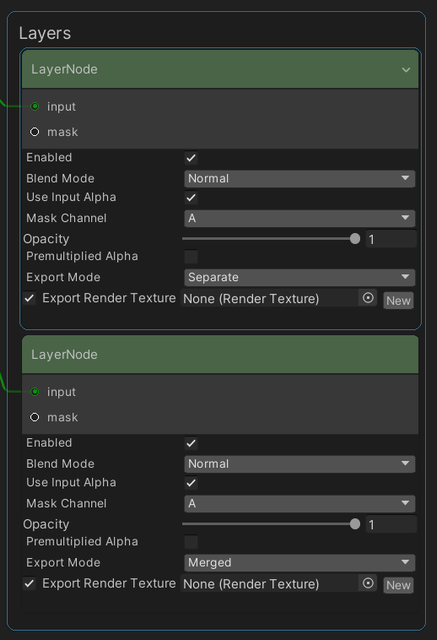
A layer node, which is activated only inside the layer stack, blends input with the layer result up to the previous layer.
This is similar to Blend node, with the previous layer node result acting as the background texture.
We can use the export settings to export the render output into a RenderTexture, which can then be saved into files using Recorder.
| Export Mode | Description |
|---|---|
| Separate | Exports the input of the LayerNode. |
| Merged | Exports the merge result of the input and the output of the previous layer. |
Level Adjustment
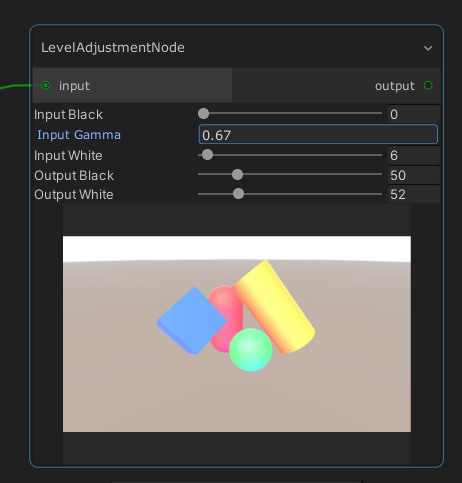
Adjusts the contrast and the overall gamma of the input image.
Linear Gradient
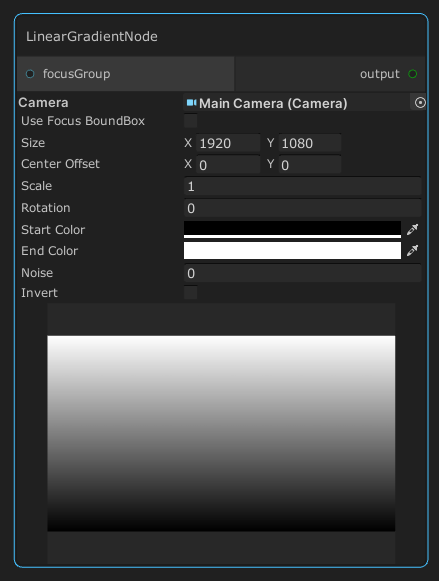
Generates a linear gradient texture.
Multipass Gaussian Blur
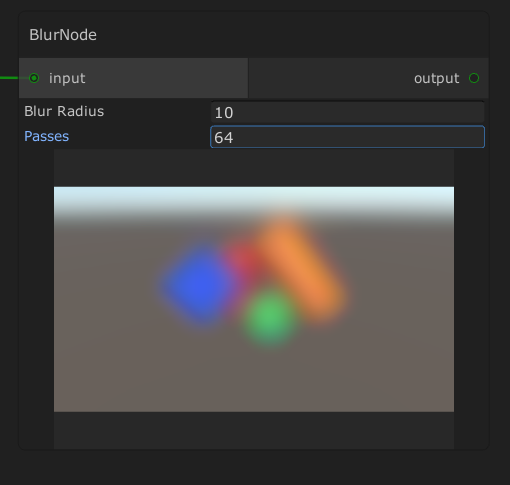
Blurs the input image.
Note that the performance gets heavier with more passes.
Multiply
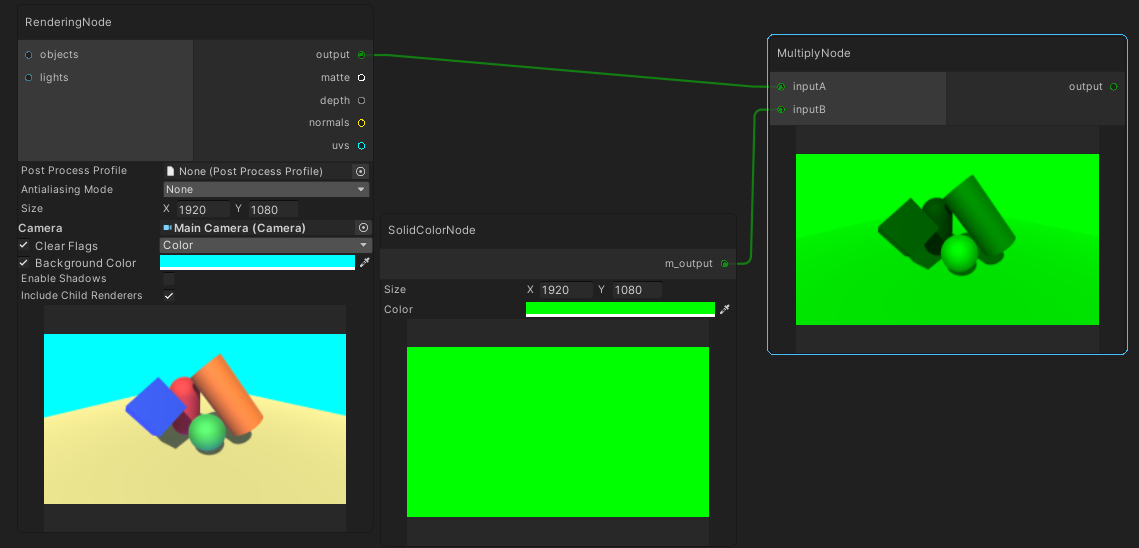
Multiplies the color values of the two input textures.
This is the same as Multiply mode in Blend node.
Post Process
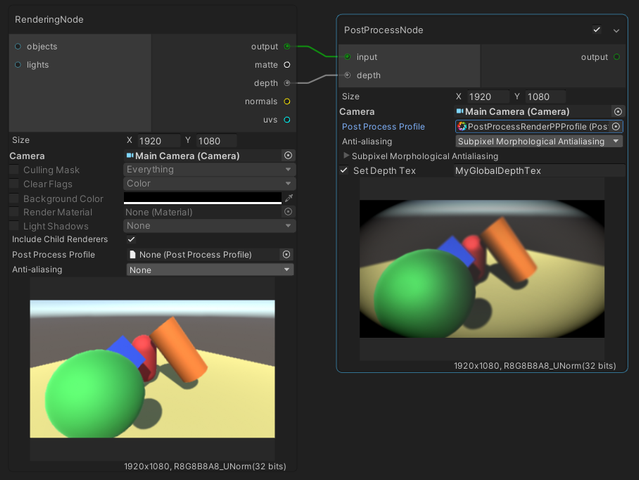
Applies post-processing.
Please refer to the post-processing documentation for details on its render pipeline compatibility.
| Parameters | Description |
|---|---|
| Size | The target resolution size. |
| Camera | The reference camera for applying post processing. |
| Set Depth Tex | Used for custom effects. If enabled and a variable is assigned, the variable will be set with the input depth. |
| Post Process Profile | The profile to apply in this node. |
| Anti-aliasing | The selected anti-aliasing mode to reduce the appearance of jagged edges in the scene. |
Preview
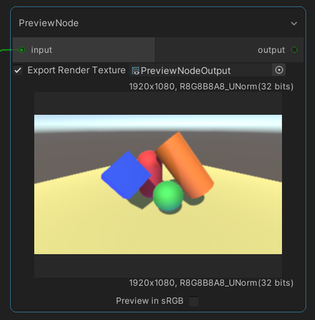
Previews the graph output at a certain stage in the graph.
| Properties | Description |
|---|---|
| Export Render Texture | If set, this node saves the intermediary output to the assigned render texture per frame. |
| Preview in sRGB | Preview the result in sRGB. Only functional in linear workflow. |
Proc Amp
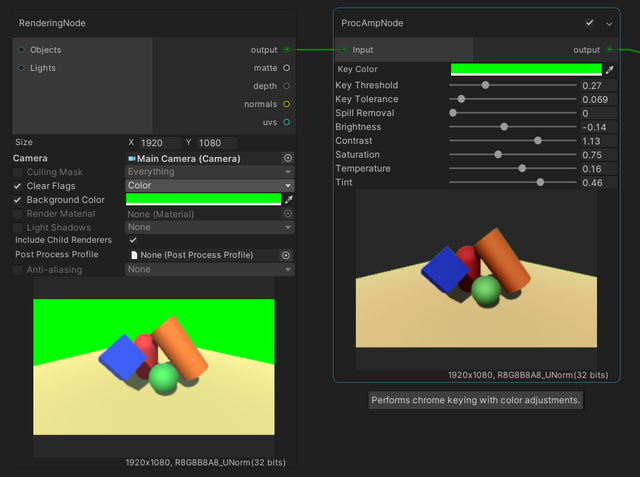
Performs chrome keying with color adjustments based on ProcAmp.
Render
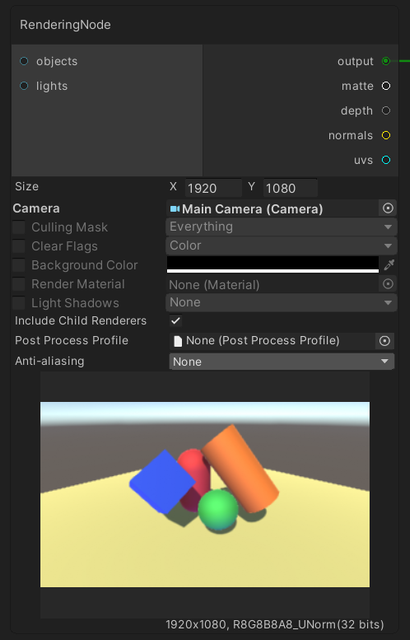
Renders a group of objects and lights with a specified camera into the output port (color).
By default, all objects are rendered using all lights in the scene.
We can use the input ports and the following properties to modify the render output.
| Properties | Description |
|---|---|
| Culling Mask | Override the Culling Mask property of the camera. |
| Clear Flags | Override the Clear Flag property of the camera. |
| Background Color | Override the Background property of the camera. |
| Render Material | Make the camera render with this material. |
| Light Shadows | Override the Shadow Type properties of applicable lights. |
| Include Child Renderers | Determine whether the child GameObjects of the selected GameObjects should be rendered. |
| Post Process Profile | Applies post-processing. This property is only applicable for built-in projects. |
| Anti-aliasing | The type of anti-aliasing used to reduce the appearance of jagged edges in the scene. |
Depending on the used render pipeline, this node can also provide additional output types when the corresponding ports are connected to other nodes. The following table describes the support and cost of each additional output type in each render pipeline.
| Built-In | HDRP | URP | |
|---|---|---|---|
| Matte | ✔️ with an extra blit op | ✔️ with an extra blit op and Depth's Full Screen Custom Pass |
✔️ with an extra blit op. Not supported when: 1. the camera background is using skybox 2. the post-process of the camera is enabled |
| Depth | ✔️ | ✔️ with a FullScreen Custom Pass | ❌ |
| Normals (View Space) |
✔️ with an extra full render | ✔️ with a FullScreen Custom Pass | ✔️ with an extra full render |
| UVs | ✔️ with an extra full render | ✔️ with an extra full render | ✔️ with an extra full render |
Render Texture
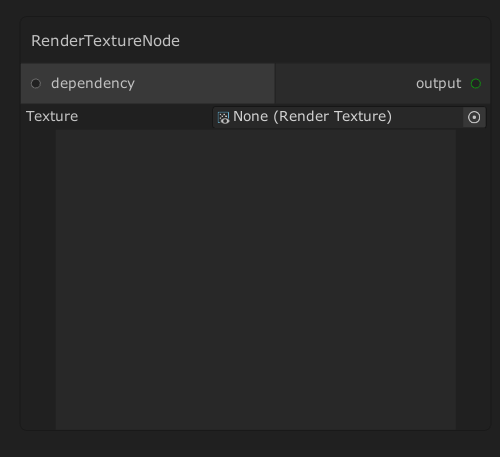
This node outputs the contents of a render texture.
If the render texture is dependent on another node in the graph,
the dependency port can be used to make sure this node is processed after the dependee.
Shadow Render
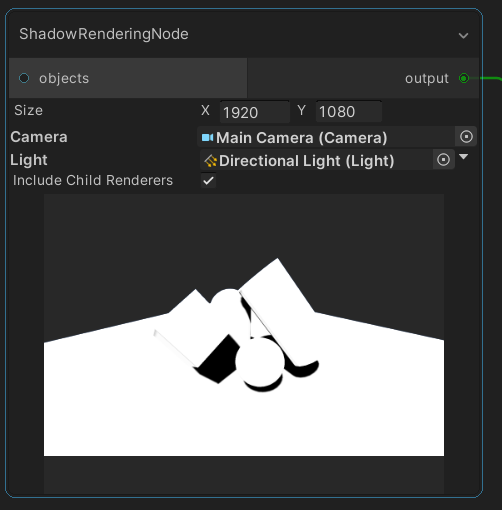
Outputs the screenspace shadow map generated by Unity
when rendering a group of objects with a single light.
By default, this node will use all objects,
and the objects port can be used to render only selected objects.
The generated shadow is affected by the following properties:
- the LightShadow settings of the input light.
- the shadow quality settings.
Currently, Shadow Rendering Node only outputs the shadows of a directional light.
Solid Color
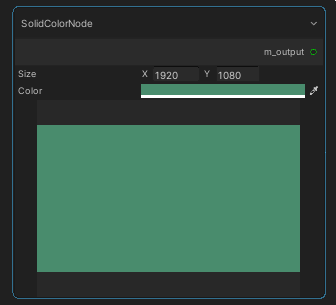
Generates a solid color texture.
Spherical Gradient
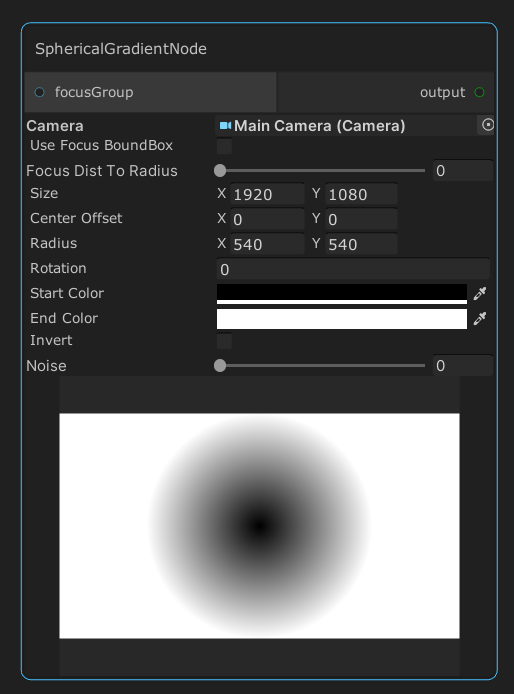
Generates a spherical gradient texture.
Streaming Image Sequence
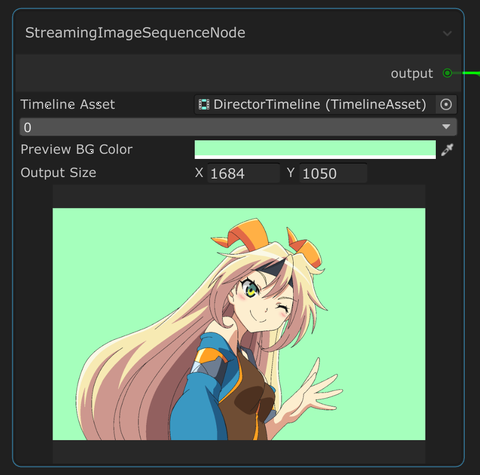
Retrieves the current active frame of Streaming Image Sequence.
Subtract

Decreases the brightness of the first input based on the second input.
This is the same as Subtract mode in Blend node.
Texture2D
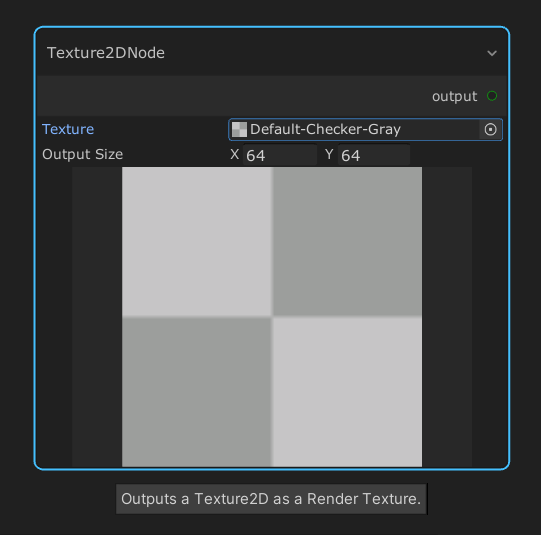
Allows a simple 2D texture to be inserted and used in the graph.
Toon ClipMask Render
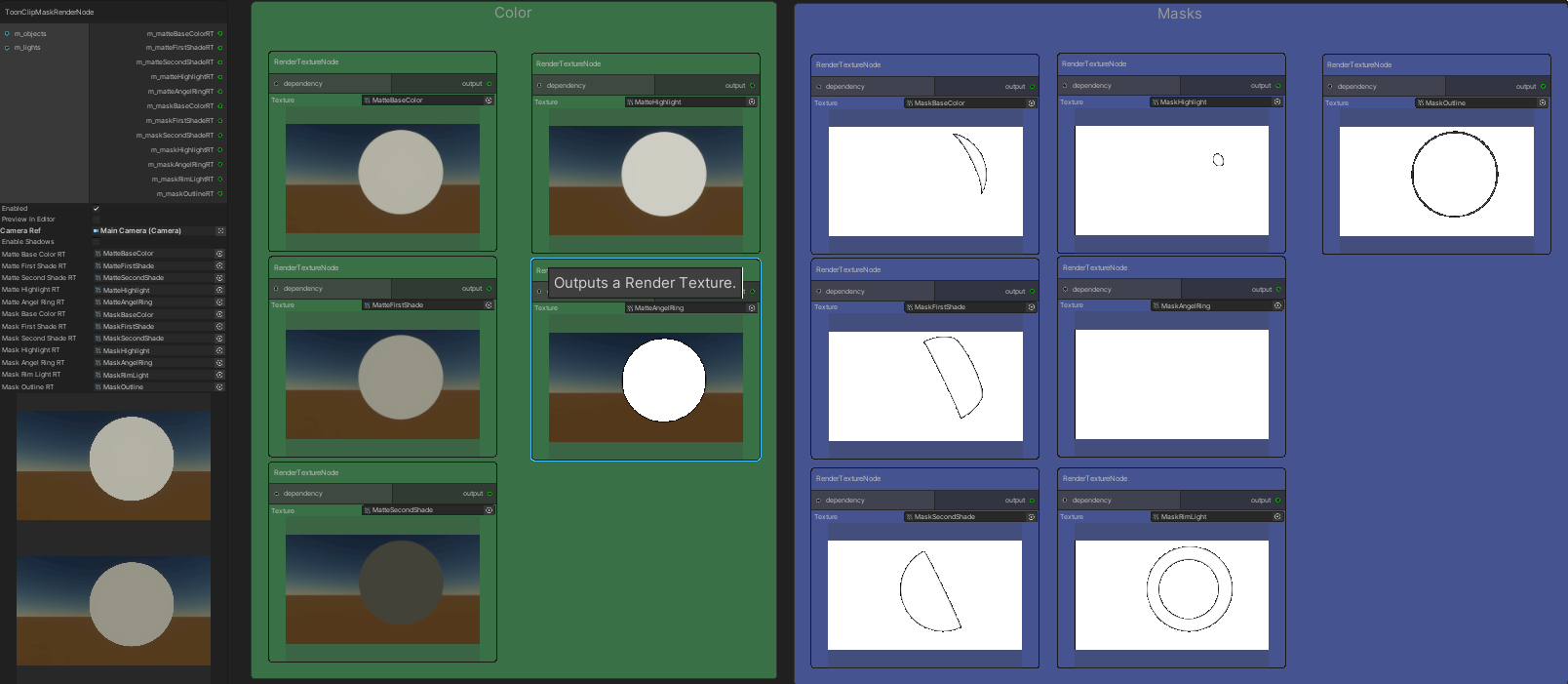
Outputs color layers and mask layers of the final Unity Toon Shader output
into multiple render textures which are assigned to the node.
Unity Toon Shader
is required to use this node, and currently, this node only works for HDRP.
This node is disabled by default in Edit Mode, because a separate render of the same set of objects is needed for each render texture, which can cause very slow performance.
To enable it in Edit Mode, check the Preview in Editor checkbox.
Transform
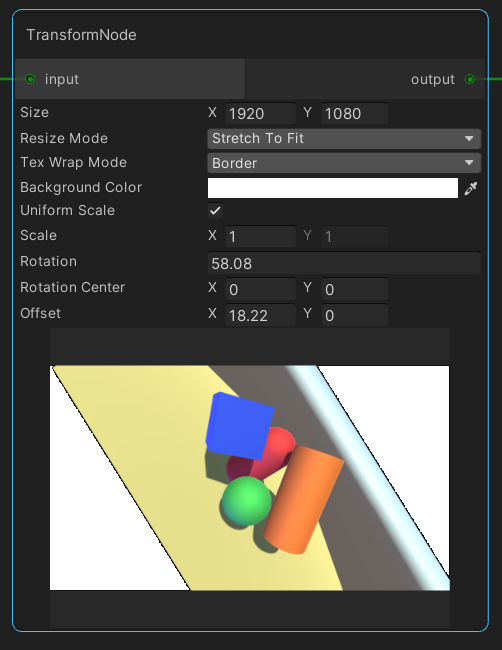
This node applies 2D transforms to the input image, allowing for scrolling and zooming effect.
| Parameters | Description |
|---|---|
| Size | The target resolution size. |
| Tex Wrap Mode | Similar to TextureWrapMode, with additional Border option. Border: makes the texture edge pixels use the specified background color when outside of of 0..1 range. |
| Background Color | The background color outside texture edge pixels. Only used when Tex Wrap Mode is set to Border. |
| Resize Mode | The texture resize mode when the target resolution size is different from the input resolution size. |
| Uniform Scale | Apply uniform scale (force y-scale to equal x-scale). |
| Scale | The scale. |
| Rotation | The rotation in degrees. |
| Rotation Center | The center point of the rotation in pixels. (0,0) is the center of the texture. |
| Offset | The translation. |
The order of the 2D transformation is Scale * Rotation * Translation.
Vertex Color Render
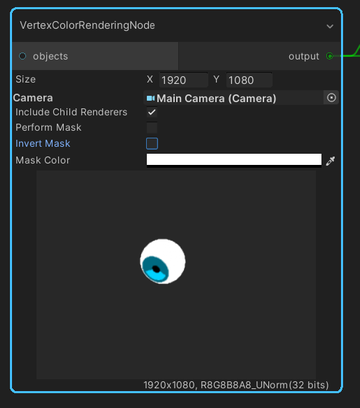
Renders a group of objects using their vertex colors with a specified camera.
By default, all objects in the scene are rendered.
| Parameters | Description |
|---|---|
| Include Child Renderers | Determine whether the child GameObjects of the selected GameObjects should be rendered. |
| Perform Mask | If enabled, only output pixels which colors match the Mask Color. |
| Invert Mask | Invert the output pixels. Only applicable when Perform Mask is enabled. |
| Mask Color | The color of the mask. Only applicable when Perform Mask is enabled. |
Waifu2x
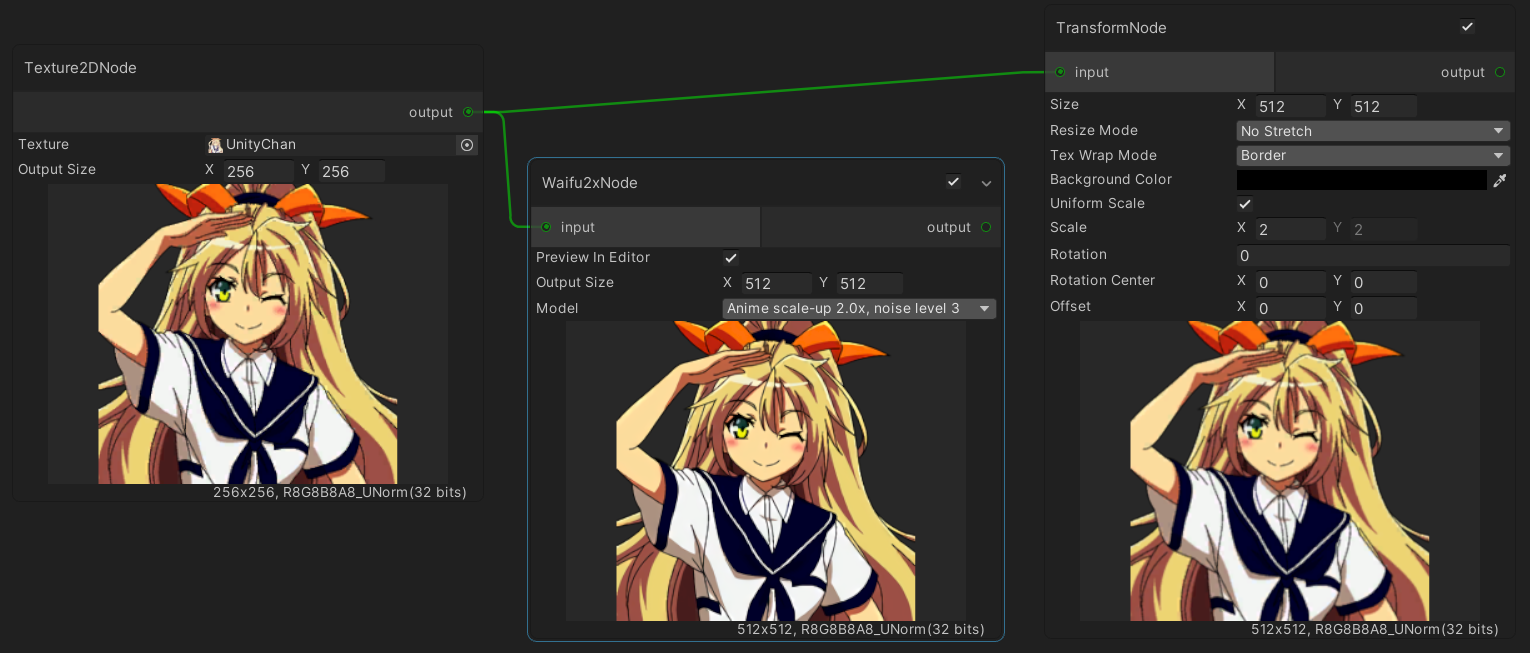
Upscale an image while reducing noise using Waifu2x with Unity Barracuda neural network inference library.
| Parameters | Description |
|---|---|
| Preview in Editor | Enable/disable the node in edit mode. |
| Output Size | The target resolution size. |
| Model | The waifu2x model to apply. Refer to waifu2x-caffe for more details. |
Value Nodes
Nodes to assign values to the properties of other nodes which have been added as input ports.
Add Value
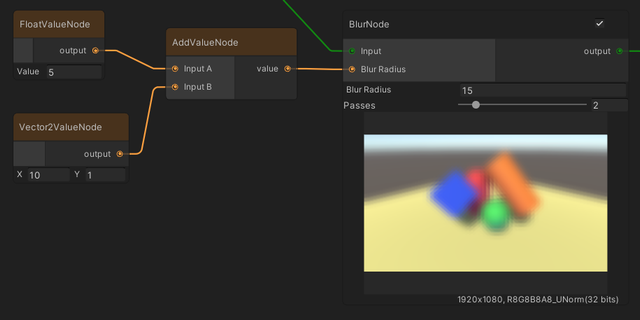
Adds two float, Vector2, Vector3, Vector4, or Color operands.
Bool Value
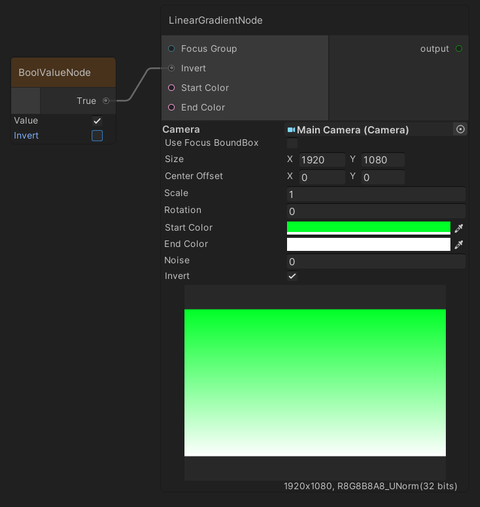
Outputs a boolean value.
Color Value
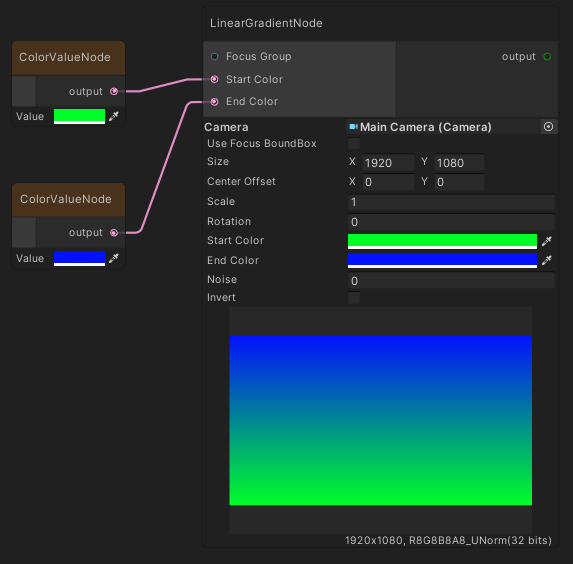
Outputs a Color value.
Divide Value
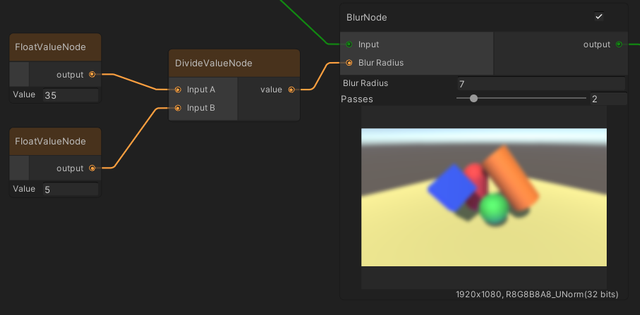
Divides a float, Vector2, Vector3, Vector4, or Color operand with another operand.
Float Value
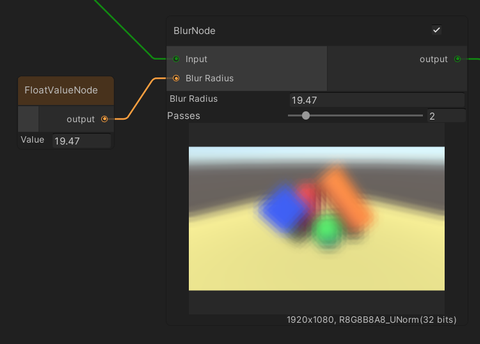
Outputs a float value.
Multiply Value
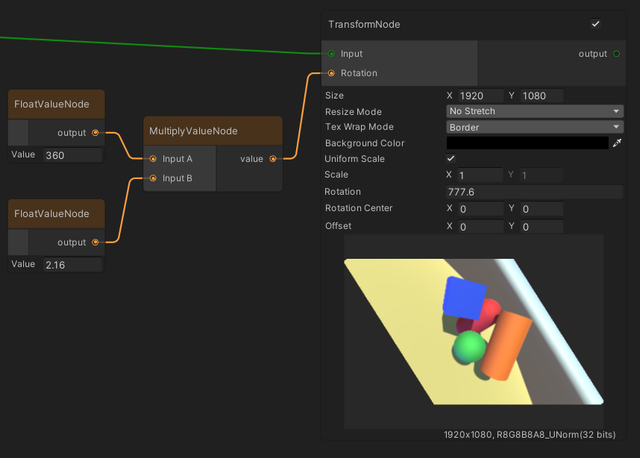
Multiplies two float, Vector2, Vector3, Vector4, or Color operands.
Pack Vector Value
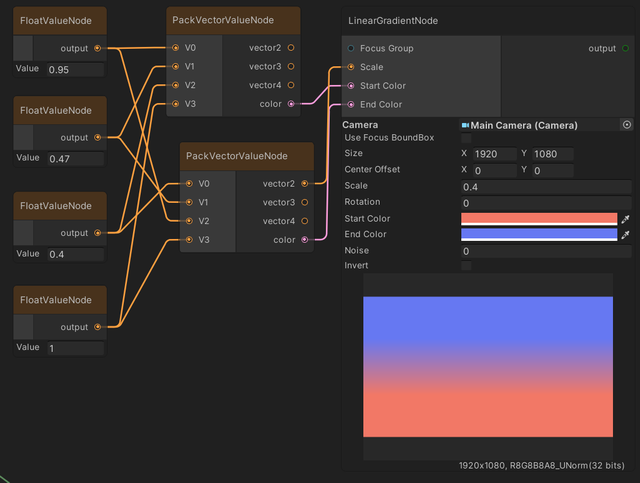
Packs float values to create Vector2, Vector3, Vector4, and Color values.
Perlin Noise Value
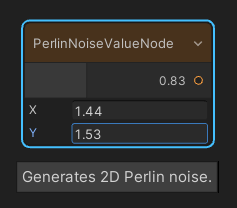
Generates 2D Perlin noise.
Power Value
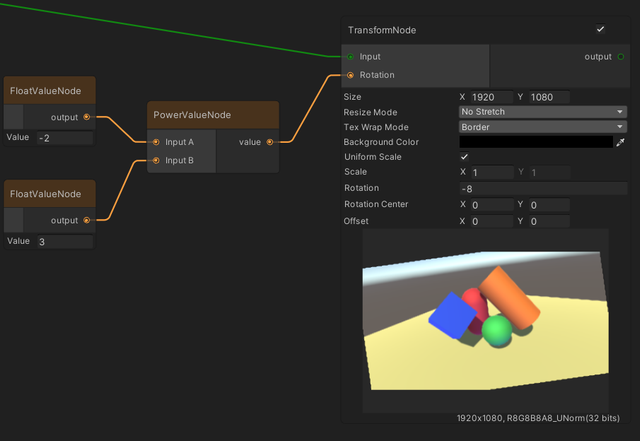
Returns the first Vector2, Vector3, Vector4, or Color operand raised to the power of the second operand.
Random Value
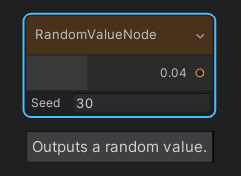
Outputs a random value based on an initialization seed.
Subtract Value

Subtracts one float, Vector2, Vector3, Vector4, or Color operand from another.
Unpack Vector Value
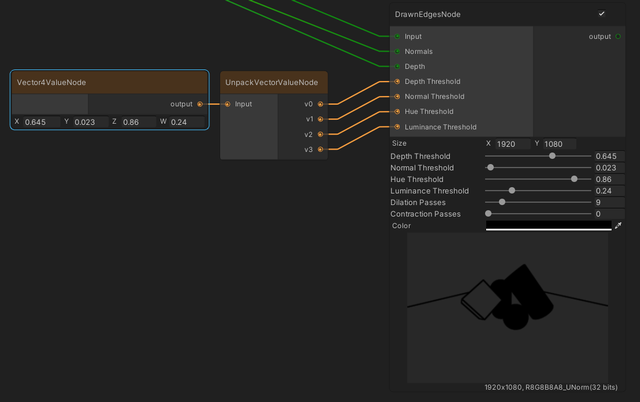
Unpacks Vector2, Vector3, Vector4, or Color into its individual float values.
Vector2 Value
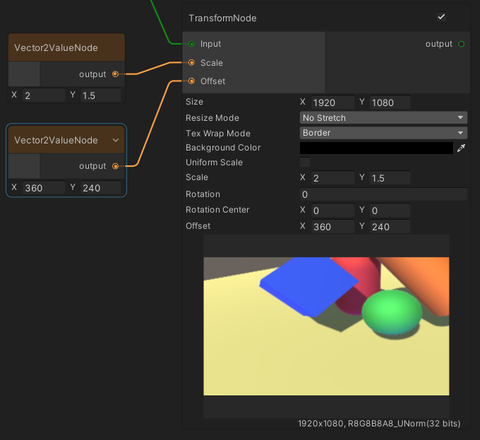
Outputs a Vector2 value.
Vector3 Value
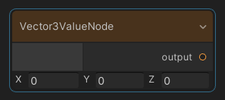
Outputs a Vector3 value.
Vector4 Value
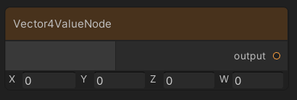
Outputs a Vector4 value.
GameObject Nodes
Nodes that output a set of GameObjects.
GameObject
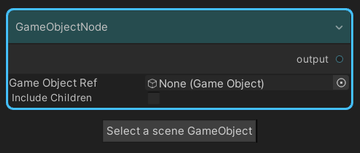
Outputs the selected GameObject.
| Parameters | Description |
|---|---|
| Include Children | Adds the children of the selected GameObject to the output if checked. |
GoQL
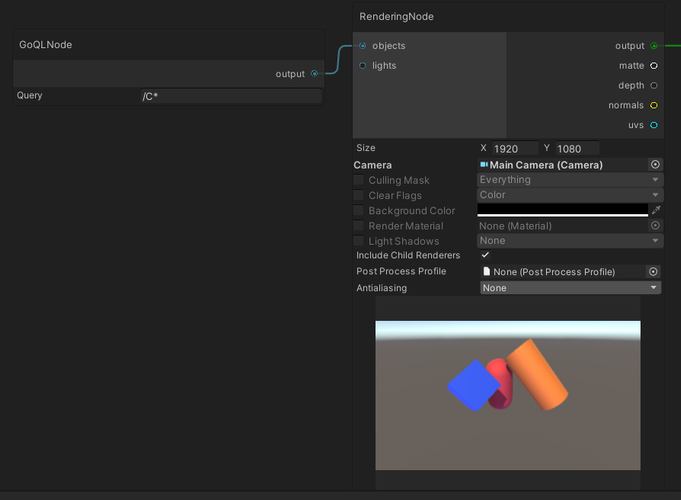
Outputs a set of GameObjects that satisfies the assigned GoQL.
Please refer to the
SelectionGroups document
for more details on GoQL.
Selection Group
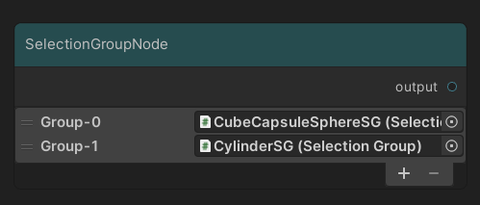
This node outputs the GameObject members of all
Selection Groups added in the node.
There are also other nodes for operating with Selection Groups:
Selection Group Color Render
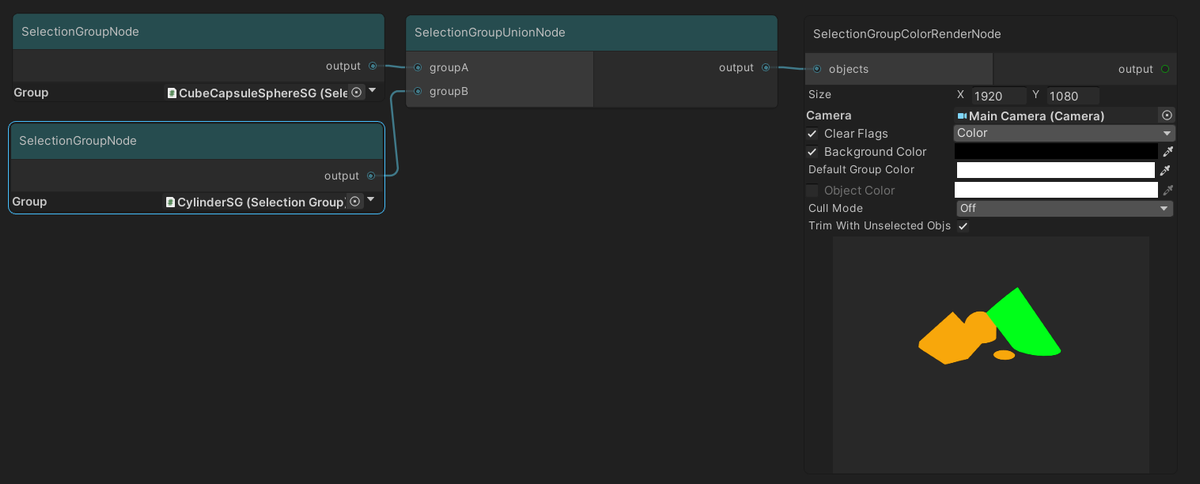
Renders objects with the colors of the
selection groups
to which the objects are assigned.
By default, this node will render all objects,
and the objects port can be used to render only selected objects.
| Properties | Description |
|---|---|
| Size | The target resolution size. |
| Camera | The camera to used for rendering. |
| Clear Flags | Override the clear flags of the camera. |
| Background Color | Override the background color of the camera. |
| Default Group Color | The color for rendering objects not assigned in any group. |
| Object Color | If checked, the node will use this color to render objects instead of using selection group colors. |
| Cull Mode | Backface culling mode. |
| Trim With Unselected Objs | Let unselected objects trim rendered objects by using the depth buffer. |
Selection Group Difference
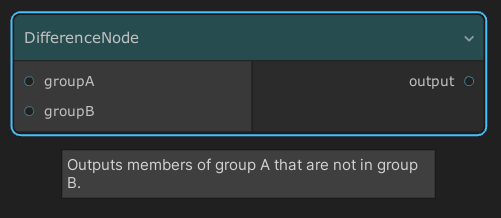
Receives two selection groups as inputs, then outputs the members of group A that are not in group B.
Selection Group Intersection
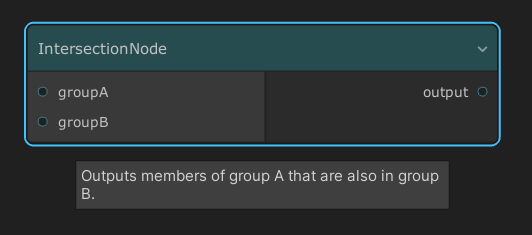
Receives two selection groups as inputs, then outputs the group members which are common to both groups.
Selection Group Union
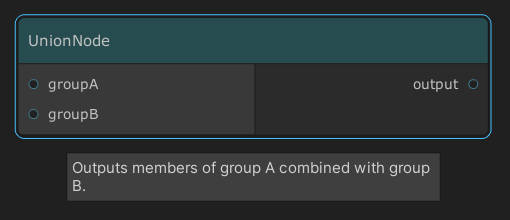
Combines all objects from two selection groups into one collection.
Organize Nodes
Nodes to organize the graph.
Comment
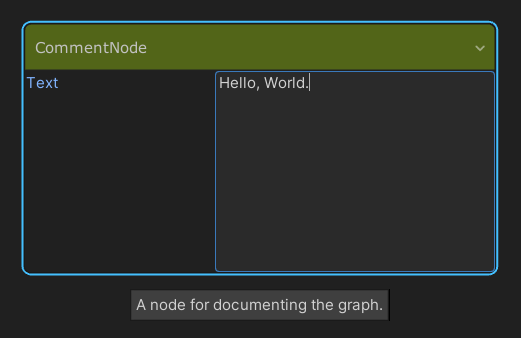
Adds a text label into the graph, which is used for documentation.
Group
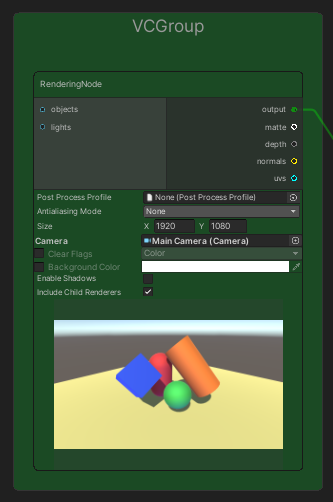
Groups nodes together with a title and a background color for organising the graph.
| Operation | Steps |
|---|---|
| Add to a group | Drag and drop a node on top of the group. |
| Remove from a group | Do one of the following: 1. Hold Shift and drag the node out of the group. 2. Right-click on the node and select "Remove from Group". |
Junction
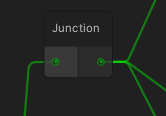
Passes input directly to output.