Visual Compositor Nodes
- Add
- Bandpass Filter
- Blend
- Color Channel
- Color Mask
- Comment
- Difference
- Directional Mask
- Drawn Edges
- Easy Color Adjustment
- GameObject
- Group
- HSV
- Invert
- Layer
- Level Adjustment
- Linear Gradient
- Multipass Gaussian Blur
- Multiply
- Preview
- Render
- Render Texture
- Selection Group
- Selection Group Color Render
- Selection Group Difference
- Selection Group Intersection
- Selection Group Union
- Shadow Render
- Solid Color
- Spherical Gradient
- Streaming Image Sequence
- Subtraction
- Texture2D
- Toon ClipMask Render
- Transform
Add
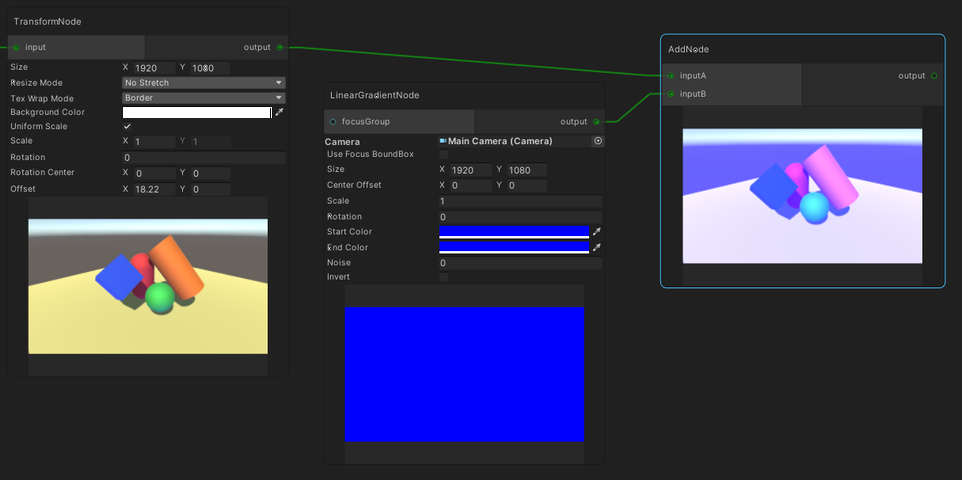
Brightens the first input with the second input.
Equation: A + B
Bandpass Filter

Outputs a mask based on the red color of the input image between Low and High slider values.
Blend

Blends input texture with the background texture, based on the following equation.
Equation: blendModeEq(background, input) * opacity + background * (1.0 - opacity)
| Parameters | Description |
|---|---|
| Blend Mode | The blend mode. |
| Opacity | The blend strength. |
| Use Input Alpha | Multiply opacity with the input alpha for blending. |
| Premultiplied Alpha | Ignores the left opacity in the above equation. |
| Mask Channel | The channel of the mask texture to be used in blending, if assigned. |
The effect of each blend mode for each color channel is as follows:
| Blend Mode | RGB | Alpha |
|---|---|---|
| Add | Adds both colors. | Adds both alpha. |
| Average | Averages both colors. | Averages both alpha. |
| Color Burn | Darkens the background color to reflect the input color by increasing the contrast. | Outputs the input alpha. |
| Color Dodge | Brightens the background color to reflect the input color by decreasing the contrast. | Outputs the input alpha. |
| Darken | Selects the darker color. | Selects the lower alpha. |
| Difference | Subtracts the brighter color between the input and the background texture with the other. | Selects the higher alpha. |
| Exclusion | Similar to Difference but with lower contrast. | Selects the higher alpha. |
| Glow | Same as Reflect | Same as Reflect |
| Hard Light | Same as Overlay | Same as Overlay |
| Hard Mix | Changes all colors to primary colors (red, green, or blue), white, or black. | Outputs the input alpha. |
| Lighten | Selects the brighter color. | Selects the higher alpha. |
| Linear Burn | Darkens the background color to reflect the input color by decreasing the brightness. | Same as RGB. |
| Linear Dodge | Same as Add | Same as Add |
| Linear Light | Burns or dodges the colors by decreasing or increasing the brightness, depending if the input color is less than 0.5 or not. | Outputs the input alpha. |
| Multiply | Multiplies both colors. | Multiplies both alpha. |
| Negation | Calculates the absolute of the inverse of both added colors, and negates it | Outputs the input alpha. |
| Normal | Outputs the input color. | Outputs the input alpha. |
| Overlay | Multiplies or screens the colors, depending if the input color is less than 0.5 or not. | Outputs the input alpha. |
| Phoenix | Outputs the inverse of the color differences. | Outputs the input alpha. |
| Pin Light | Darkens or brightens the colors, depending if the input color is less than 0.5 or not. | Same as RGB. |
| Reflect | Darkens the background color with the input color. | Outputs the input alpha. |
| Screen | Multiplies the inverse of the input and background color. | Outputs the input alpha. |
| Soft Light | Darkens or lightens the colors, depending if the input color is less than 0.5 or not. | Outputs the input alpha. |
| Subtract | Subtracts the input color from the background color. | Outputs the background alpha. |
| Vivid Light | Burns or dodges the colors by increasing or decreasing the contrast, depending if the input color is less than 0.5 or not. | Outputs the input alpha. |
Notes:
- Mask is only applied to the input texture.
- If background texture size is prioritized to be the size of the output texture.
Color Channel
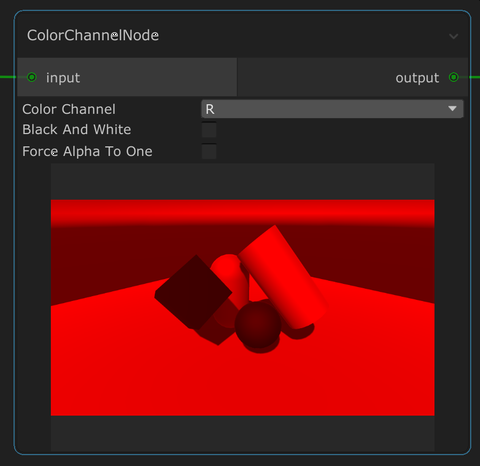
Outputs the selected color channel from the input.
| Parameters | Description |
|---|---|
| Color channel | The color channel to show. |
| Black And White | Shows the chosen color channel as black and white. |
| Force Alpha To One | Force the alpha values of all pixels to one. |
Color Mask
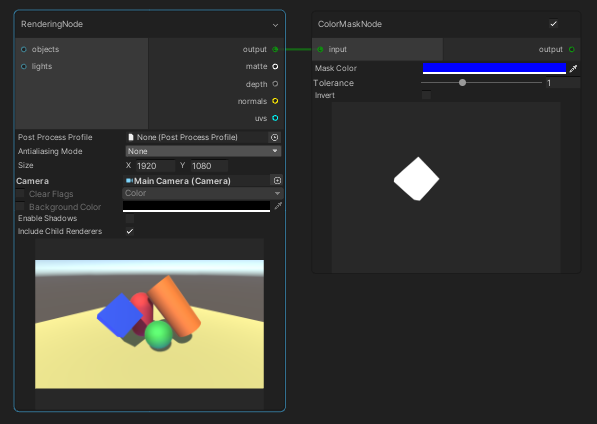
Creates a mask from input based on the specified color and tolerance.
Comment
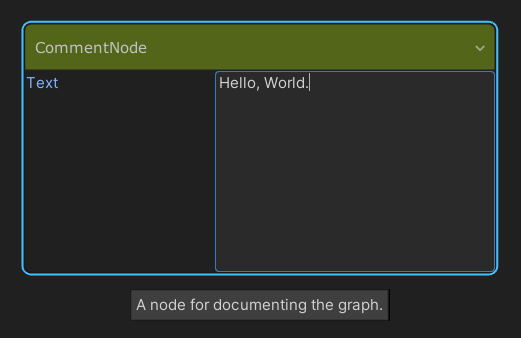
Adds a text label into the graph, which is used for documentation.
Difference
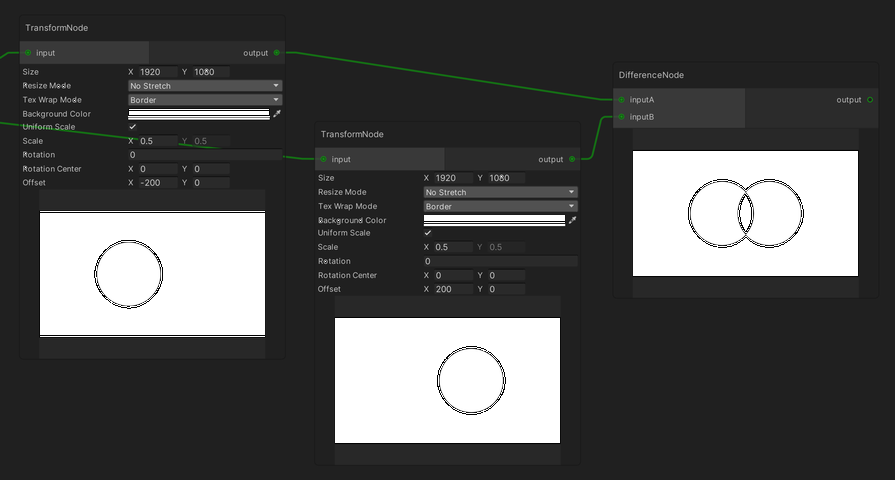
Returns the difference of input textures.
Equation: | A - B |
Directional Mask
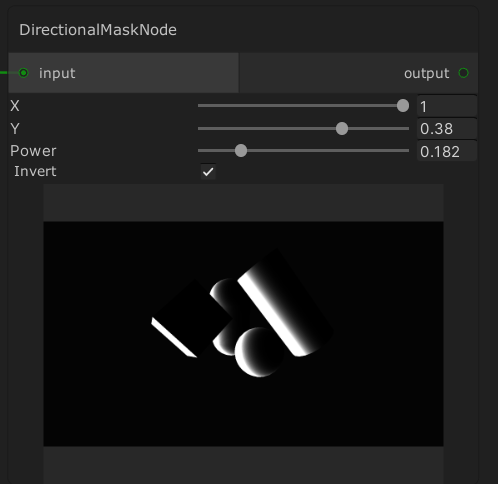
This node takes a normal map as input, and produces a mask based on those normals and the X / Y slider values.
Drawn Edges
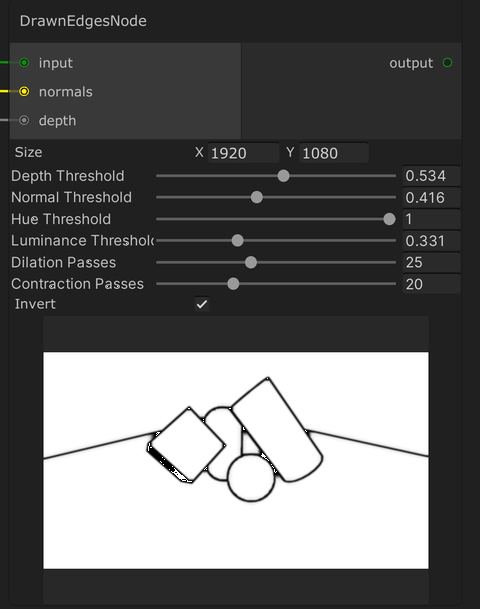
Draws edges based on color, normals, and depth.
Easy Color Adjustment

Performs simple color adjustment on the input by applying an amount of saturation, contrast and sharpening.
GameObject
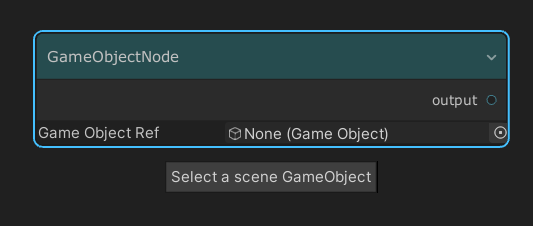
Outputs the selected GameObject.
Group
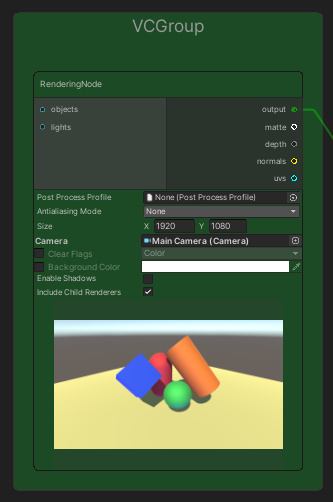
Groups nodes together with a title and a background color for organising the graph.
| Operation | Steps |
|---|---|
| Add to a group | Drag and drop a node on top of the group. |
| Remove from a group | Do one of the following: 1. Hold Shift and drag the node out of the group. 2. Right-click on the node and select "Remove from Group". |
HSV
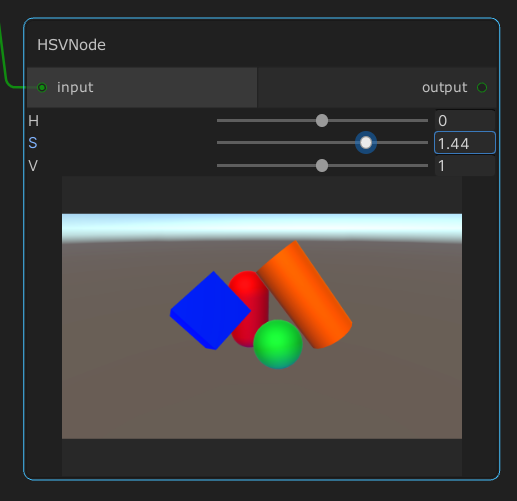
Simultaneously adjusts the hue, saturation, and brightness of the image.
Invert
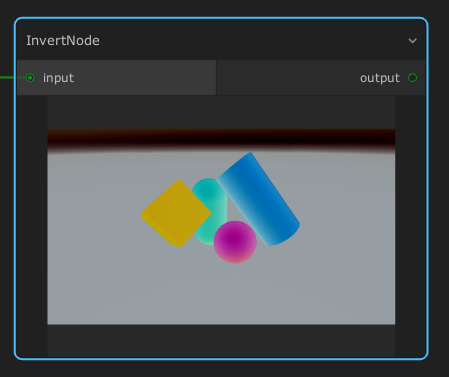
Invert the color of the input image.
Layer
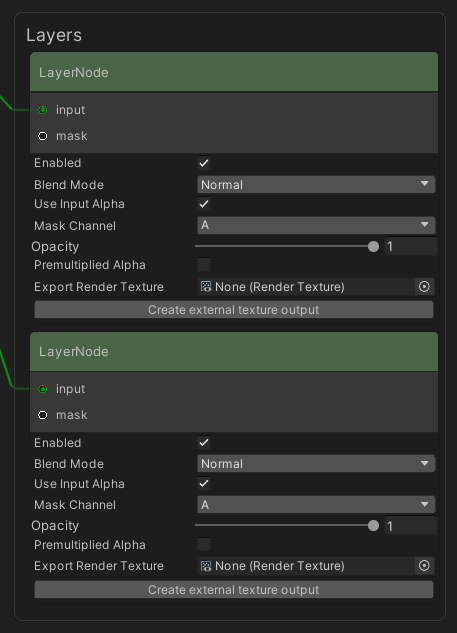
Only activated inside the layer stack, a layer node blends input with the layer result up to the previous layer. This is the same as Blend node, with the previous layer node result acting as the background texture.
Create external texture output button is used to automatically create and assign a render texture to this node, which will get a copy of the intermediary result in the layer stack per frame.
Level Adjustment
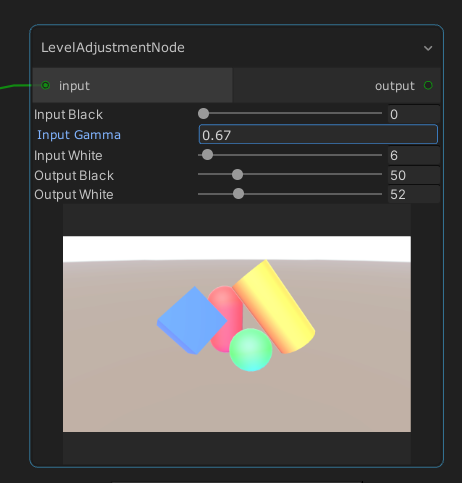
Adjusts the contrast and the overall gamma of the input image.
Linear Gradient
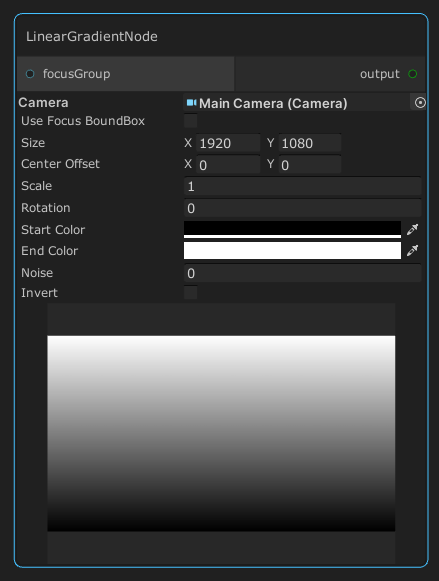
Generates a linear gradient texture.
Multipass Gaussian Blur
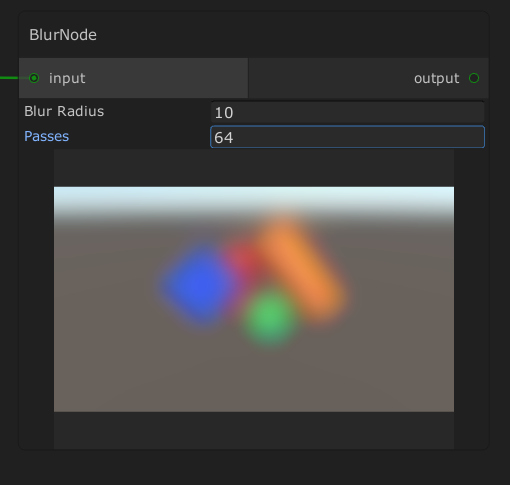
Blurs the input image.
Note that the performance gets heavier with more passes.
Multiply
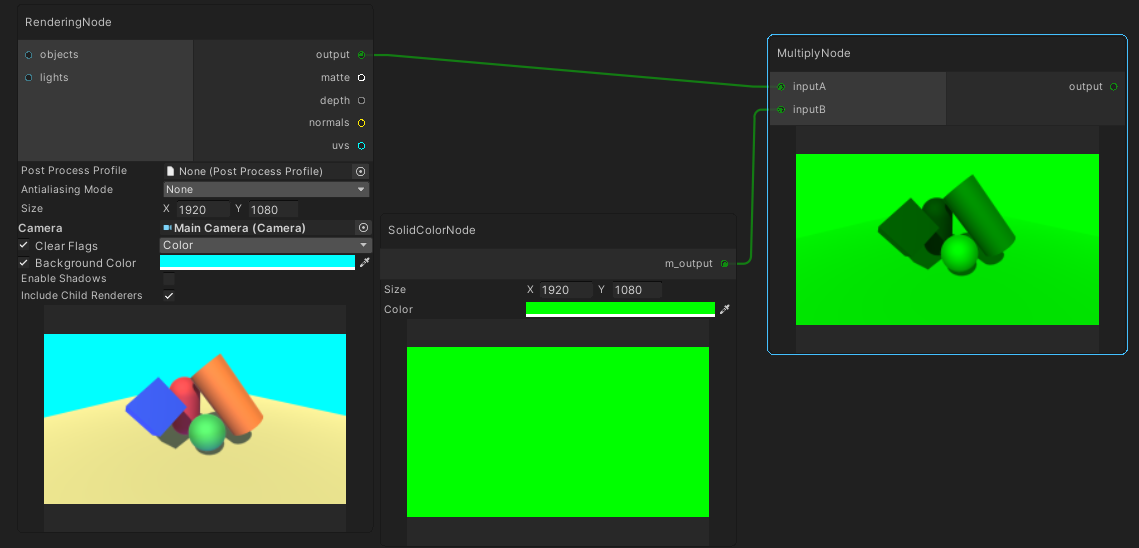
Multiplies the color values of the two input textures.
This is similar to using a Blend node with "multiply" selected as the blend mode.
Preview
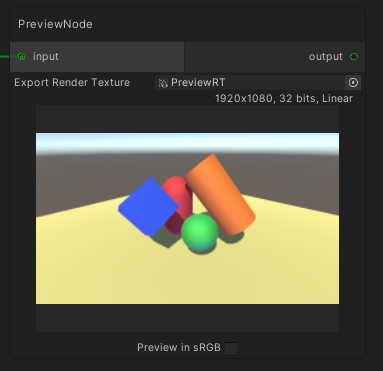
Previews the graph output at a certain stage in the graph.
| Properties | Description |
|---|---|
| Export Render Texture | If set, this node saves the intermediary output to the assigned render texture per frame. |
| Preview in sRGB | Preview the result in sRGB. Only functional in linear workflow. |
Render
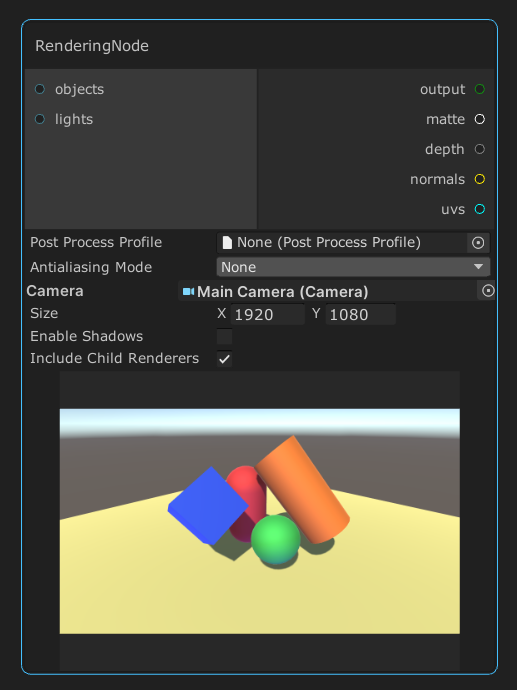
Renders a group of objects and lights with a specified camera into the output port (color).
By default, all objects are rendered using all lights in the scene.
Depending on the used render pipeline, this node can also provide additional output types when the corresponding ports are connected to other nodes. The following table describes the support and cost of each additional output type in each render pipeline.
| Built-In | HDRP | URP | |
|---|---|---|---|
| Matte | ✔️ with an extra blit op | ✔️ with an extra blit op | ✔️ with an extra blit op. Not supported when the camera background is using skybox |
| Depth | ✔️ | ✔️ | ❌ |
| Normals | ✔️ with an extra full render | ✔️ | ❌ |
| UVs | ✔️ with an extra full render | ❌ | ❌ |
Render Texture
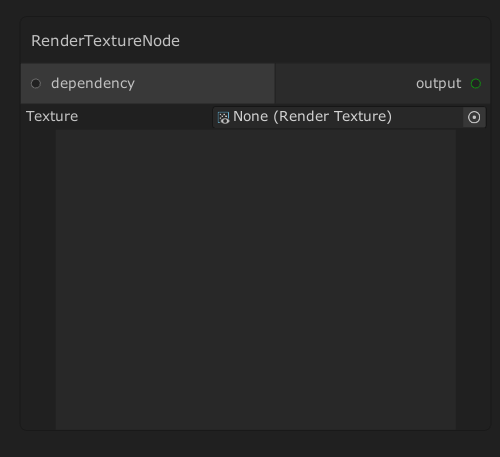
This node outputs the contents of a render texture.
If the render texture is dependent on another node in the graph,
the dependency port can be used to make sure this node is processed after the dependee.
Selection Group
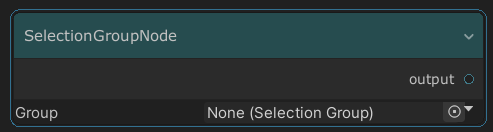
This node outputs all the GameObjects in a Selection Group.
There are also other nodes for operating with Selection Groups:
Selection Group Color Render
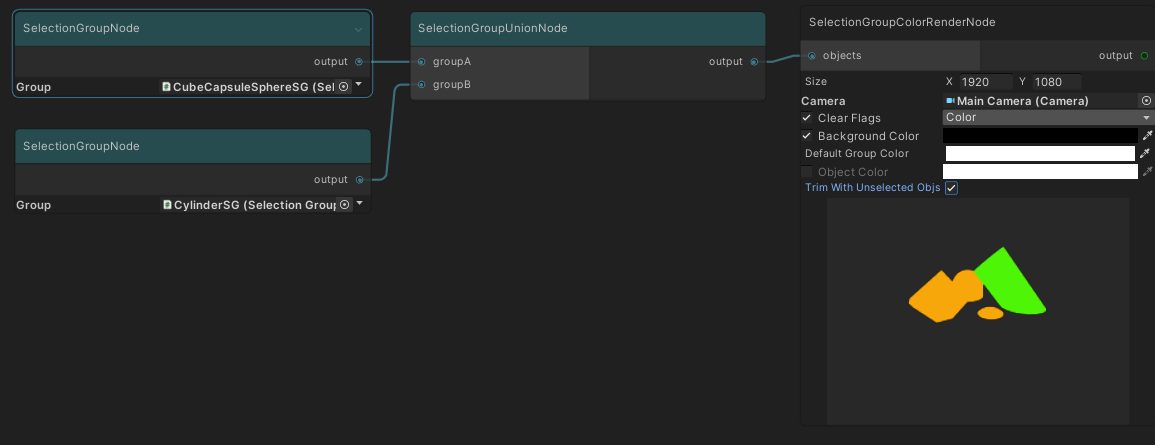
Renders objects with the colors of the
selection groups
to which the objects are assigned.
By default, this node will render all objects,
and the objects port can be used to render only selected objects.
| Properties | Description |
|---|---|
| Size | The target resolution size. |
| Camera | The camera to used for rendering. |
| Clear Flags | Override the clear flags of the camera. |
| Background Color | Override the background color of the camera. |
| Default Group Color | The color for rendering objects not assigned in any group. |
| Object Color | If checked, the node will use this color to render objects instead of using selection group colors. |
| Trim With Unselected Objs | Let unselected objects trim rendered objects by using the depth buffer. |
Selection Group Difference
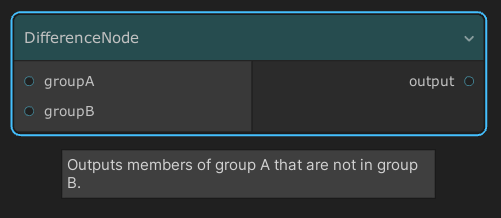
Receives two selection groups as inputs, then outputs the members of group A that are not in group B.
Selection Group Intersection
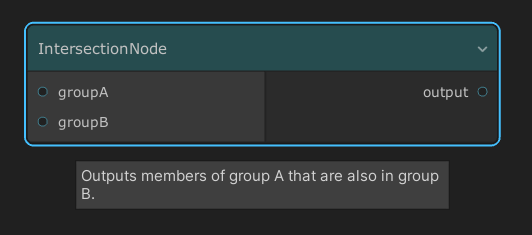
Receives two selection groups as inputs, then outputs the group members which are common to both groups.
Selection Group Union
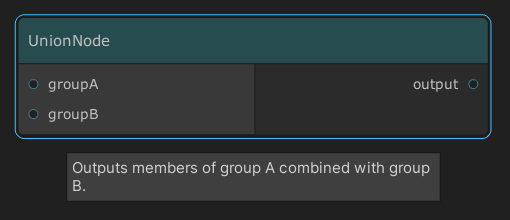
Combines all objects from two selection groups into one collection.
Shadow Render
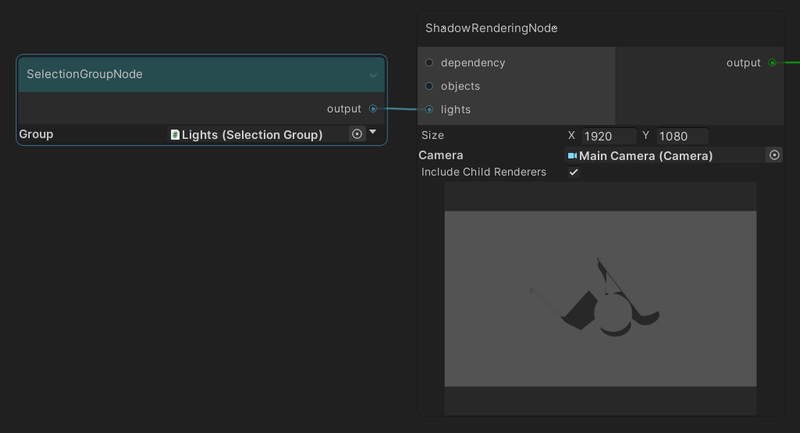
Outputs the screenspace shadow map generated by Unity internally, based on:
- the LightShadow settings of lights included in the input port
- the shadow quality settings.
Currently, this node only works for the built-in render pipeline.
Solid Color
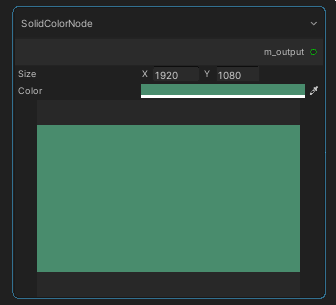
Generates a solid color texture.
Spherical Gradient
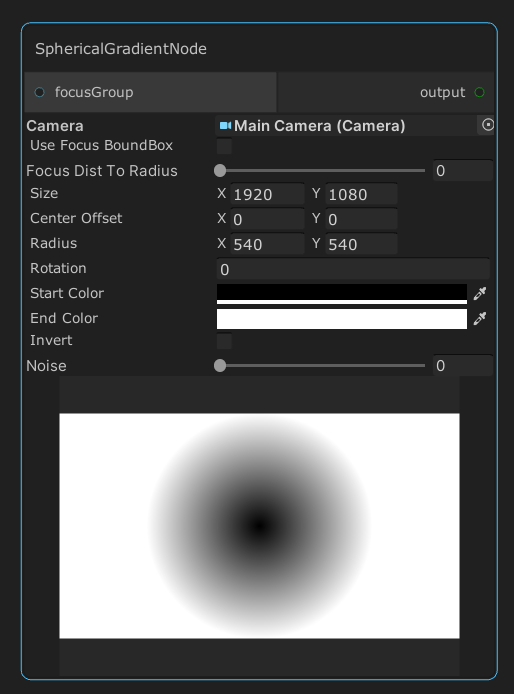
Generates a spherical gradient texture.
Streaming Image Sequence
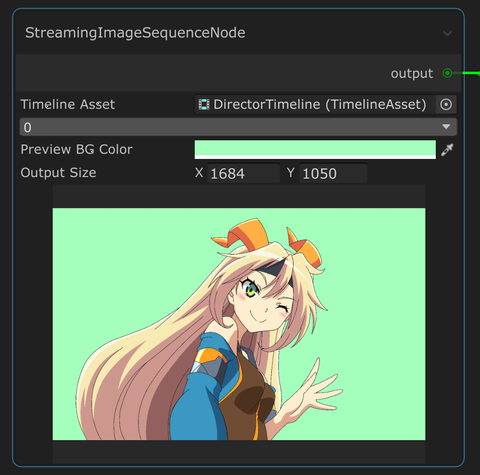
Retrieves the current active frame of Streaming Image Sequence.
Subtraction
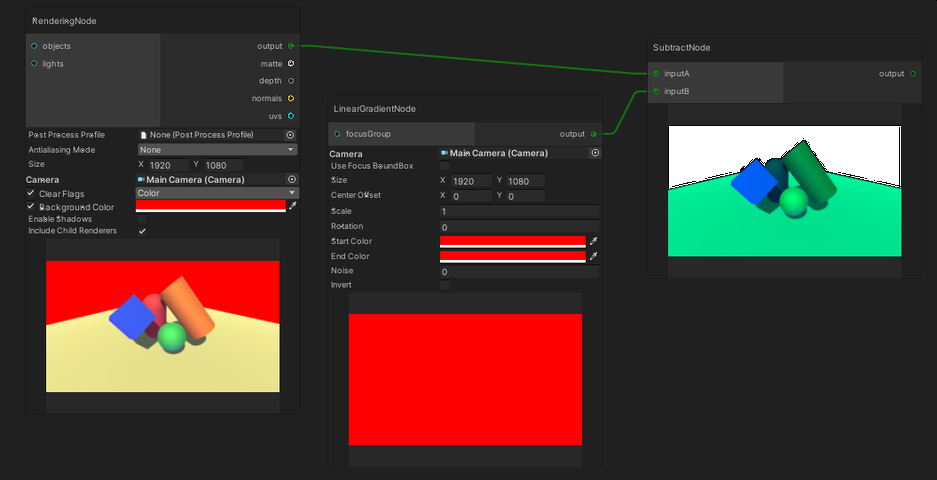
Decreases the brightness of the first input based on the second input.
Equation: A - B
Texture2D
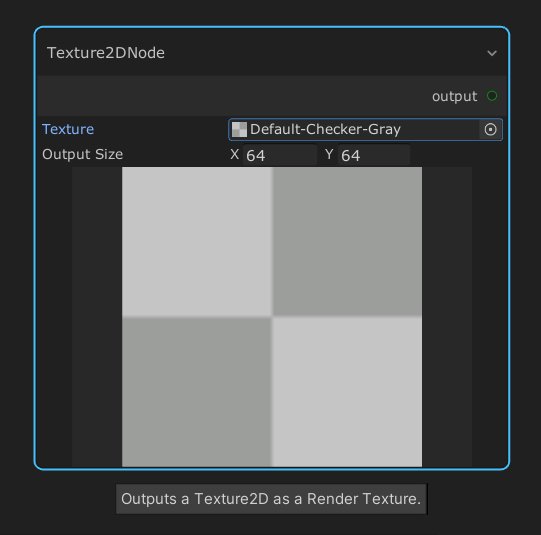
Allows a simple 2D texture to be inserted and used in the graph.
Toon ClipMask Render
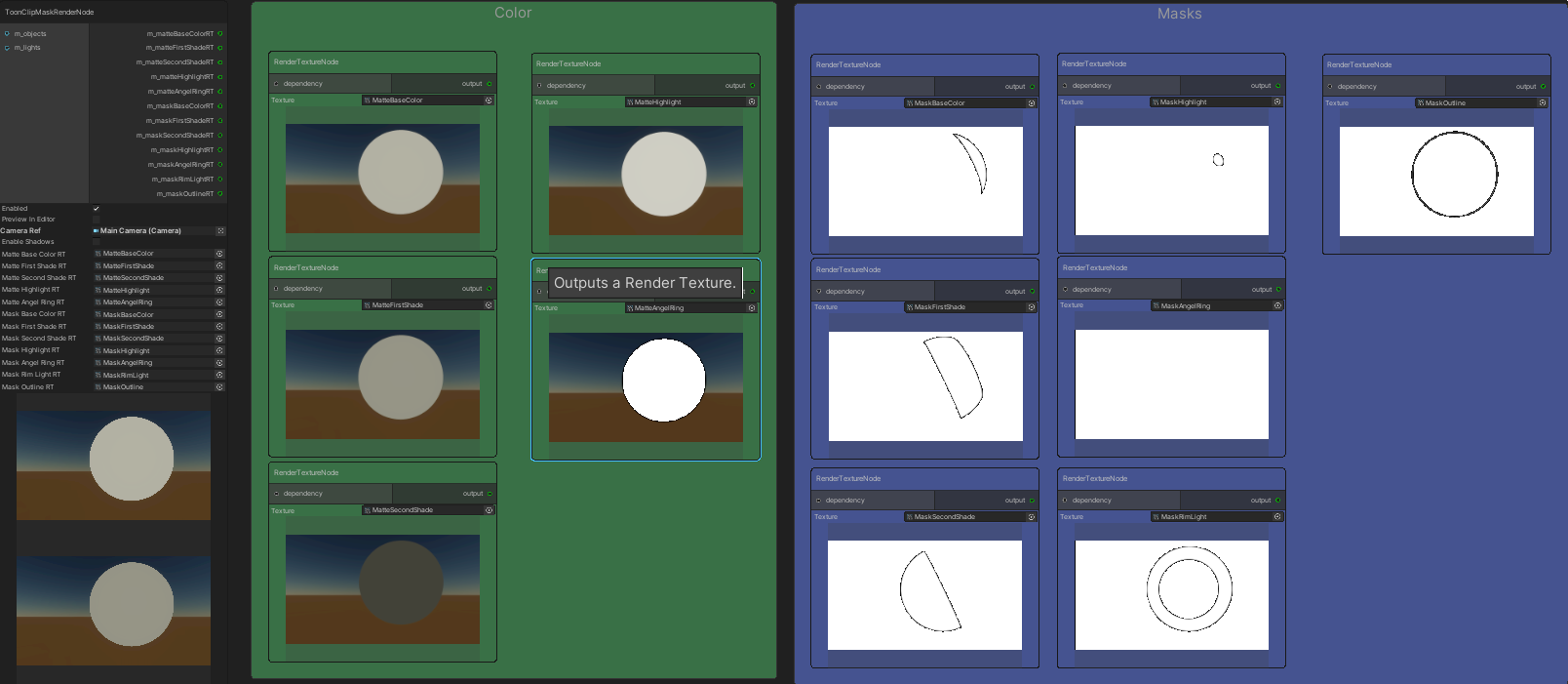
Working together with Unity Toon Shader,
this node outputs color layers and mask layers of the final toon output into multiple render textures
which are assigned to the node.
Currently, this node only works for HDRP.
This node is disabled by default in Edit Mode, because a separate render of the same set of objects is needed for each render texture, which can cause very slow performance.
To enable it in Edit Mode, check the Preview in Editor checkbox.
Transform
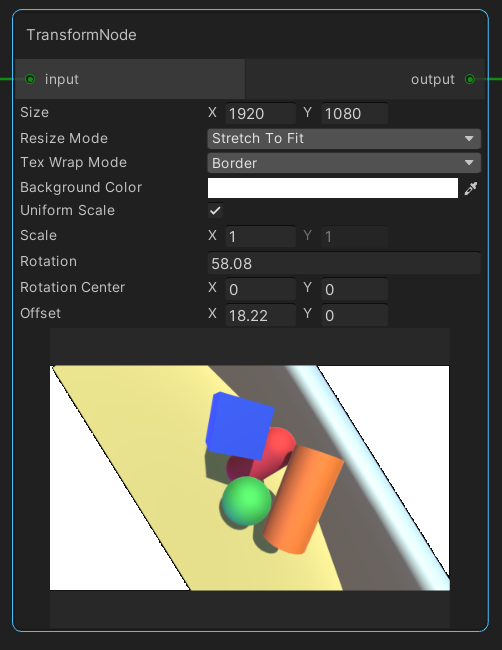
This node applies 2D transforms to the input image, allowing for scrolling and zooming effect.
| Parameters | Description |
|---|---|
| Size | The target resolution size. |
| Tex Wrap Mode | Similar to TextureWrapMode, with additional Border option. Border: makes the texture edge pixels use the specified background color when outside of of 0..1 range. |
| Background Color | The background color outside texture edge pixels. Only used when Tex Wrap Mode is set to Border. |
| Resize Mode | The texture resize mode when the target resolution size is different from the input resolution size. |
| Uniform Scale | Apply uniform scale (force y-scale to equal x-scale). |
| Scale | The scale. |
| Rotation | The rotation in degrees. |
| Rotation Center | The center point of the rotation in pixels. (0,0) is the center of the texture. |
| Offset | The translation. |
The order of the 2D transformation is Scale * Rotation * Translation.