Material Capture(MatCap) Settings
MatCap is a method of light expression using pre-rendered images. This technique uses a picture of a sphere that represents the material and light to simulate lighting.

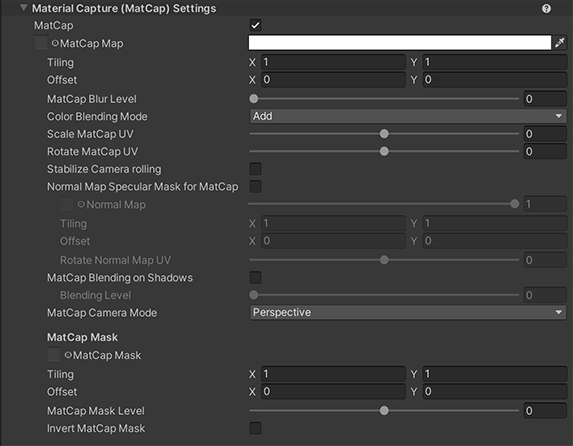
- MatCap Map
- MatCap Blur Level
- Color Blending Mode
- Scale MatCap UV
- Rotate MatCap UV
- Stabilize Camera rolling
- Normal Map Specular Mask for MatCap
- MatCap Blending on Shadows
- MatCap Camera Mode
- MatCap Mask
MatCap Map
MatCap Color : Texture(sRGB) × Color(RGB) Default:White
| MatCap Map Texture Example |
|---|
 |
| MatCap Map Off | MatCap Map On |
|---|---|
 |
 |
MatCap Blur Level
Blur MatCap Map using the Mip Map feature; to enable Mip Map, activate Advanced > Generate Mip Maps in the Texture Import Settings. Default is 0 (no blur)

Color Blending Mode
MatCap color blending mode. Multiply or Add.
Scale MatCap UV
Scaling UV of MatCap Map.
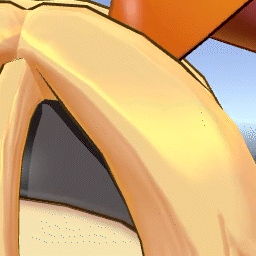
Rotate MatCap UV
Rotating UV of MatCap Map.
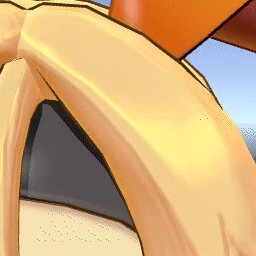
Stabilize Camera Rolling
Stabilize Camera rolling when capturing materials with camera.
| Stabilize Camera Rolling Off | Stabilize Camera Rolling On |
|---|---|
 |
 |
Normal Map Specular Mask for MatCap
If enabled, gives a normal map specifically for MatCap. If you are using MatCap as speculum lighting, you can use this to mask it.
| Normal Map Specular Mask Off | Normal Map Specular Mask On |
|---|---|
 |
 |
Normal Map
A texture that dictates the bumpiness of the material.
| Normal Map Texture Example |
|---|
 |
Rotate Normal Map UV
Rotates the MatCap normal map UV based on its center.

MatCap Blending on Shadows
Enables the blending rate of the MatCap range in shadows.
| MatCap Blending on Shadows Off | MatCap Blending on Shadows On |
|---|---|
 |
 |
Blending Level
Adjusts the intensity of MatCap applied to shadow areas.

MatCap Camera Mode
Control how render the MatCap Map based on the camera type.
MatCap Mask
The MatCap mask is positioned correspond with the UV coordinates of the mesh onto which the MatCap is projected, and the pixels on black areas are hidden.

MatCap Mask Level
Adjusts the level of the MatCap Mask. When the value is 1, MatCap represents 100% irrespective of mask. When the value is -1, MatCap won't be displayed at all and MatCap will be the same as in the off state.

Invert MatCap Mask
When enabled, inverts MatCap Mask Texture colors.
