Rim Light Settings
The Rim Light highlight the edges of meshes. Rim Light is based on the angle between surface normal and view direction. The Unity Toon Shader provides variety of options for Rim Light.
Rim Light
A Check box to enable Rim Light that hits the 3D model from behind and emphasizes the contours of the model from the front.
Drag the slider to compare the images.
Rim Light Color
Specifies the color of Rim Light.
Rim Light Level
Specifies Rim Light intensity.
Adjust Rim Light Area
Increasing this value narrows the area of influence of Rim Light.
Rim Light Feather Off
A check box to disable Rim Light feather.
Drag the slider to compare the images.
Light Direction
A Checkbox to enable light direction. When Enabled, generates Rim Light in the direction of the light source.
Drag the slider to compare the images.
Light Direction Rim Light Level
Specifies intensity of Rim Light in the light source direction.
Inverted Light Direction Rim Light
Light color effectiveness to inverted direction rim lit areas.
Drag the slider to compare the images.
Inverted Rim Light Color
Specifies the color of inverted/antipodean Rim Light.
Inverted Rim Light Level
Specifies Inverted/Antipodean Rim Light Level.
Inverted Rim Light Feather Off
Disable Inverted Rim Light feather.
Drag the slider to compare the images.
Rim Light Mask
Rim Light Mask : a gray scale texture(linear). The white part of the texture represents Rim Light, and the black part masks.
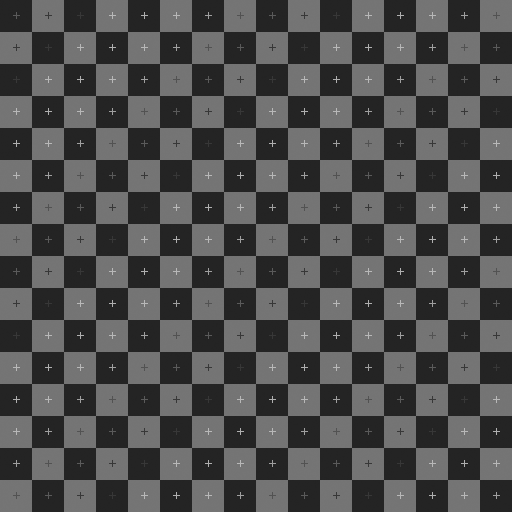
Grayscale texture example.
Drag the slider to compare the images.
Rim Light Mask Level
-1 gives 0% for the Rim Light effect, 0 gives 100% for the Rim Light and Mask effect, 1 gives 100% for the Rim Light and 0% for the Mask effect.