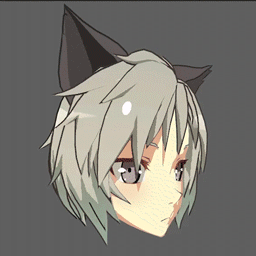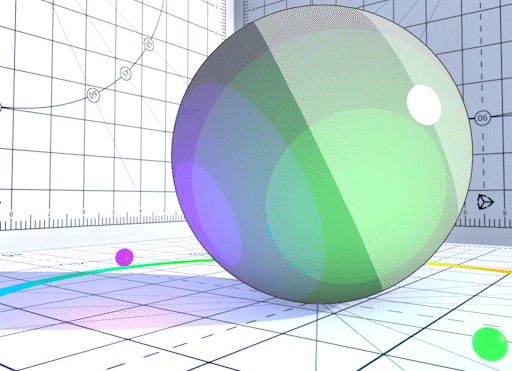Shading Steps and Feather Settings
The Unity Toon Shader allows you to control the position of the boundaries of the area, to clearly demarcate the boundaries, or to blur or blend them.

- Base Color Step
- Base Shading Feather
- Shading Color Step
- 1st/2nd Shading Feather
- Receive Shadows
- Point Light Settings
Base Color Step
Sets the boundary between the Base Color and the Shade Colors.

Base Shading Feather
Feathers the boundary between the Base Color and the Shade Colors.

Shading Color Step
Sets the boundary between the 1st and 2nd Shade Colors. Set this to 0 if 2nd Shade Color is unnecessary.

1st/2nd Shading Feather
Feathers the boundary between the 1st and 2nd Shade Colors.

Receive Shadows
Determine if the material reflects shadows.
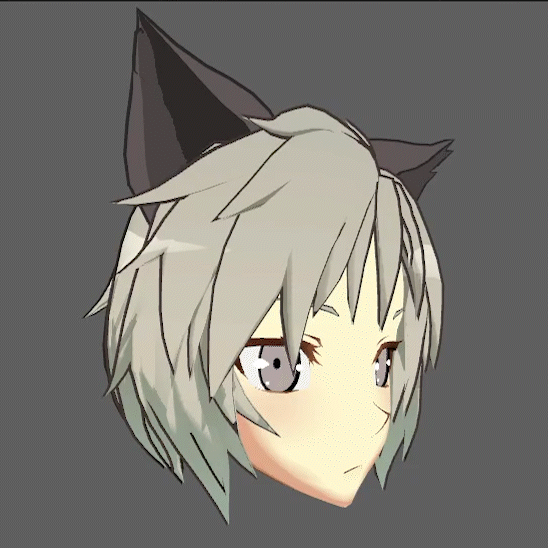
System Shadow Level
Define the appearance of self-shadows and other received shadows that blend with the Too Shader.
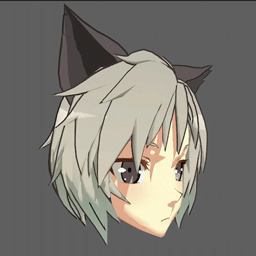
Point Light Settings
Step Offset
Fine tunes light steps (boundaries) added in the ForwardAdd pass, such as real-time point lights.

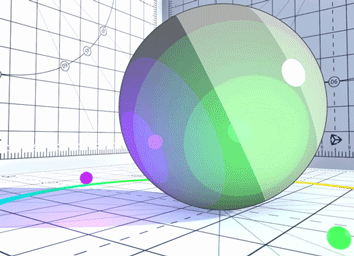
Filter Point Light Highlights
Show or hide highlight of point lights.