Debugging
Once you have built your project using the chosen configuration at least once from the Editor (via menu "Assets > Open DOTS C# Project"), you can make code changes and build/run/debug code straight from the IDE.
Once you’ve opened the HelloWorld sample and built the "Windows DotNet / Debug" configuration:
In Visual Studio:
Right-click on the "HelloWorld" project and select “Set as Startup Project”
Make sure "windows-dotnet-debug" is the currently selected configuration

The windows-dotnet-debug configuration option
- Press Run. You should be able to set breakpoints, inspect data, etc. as well.
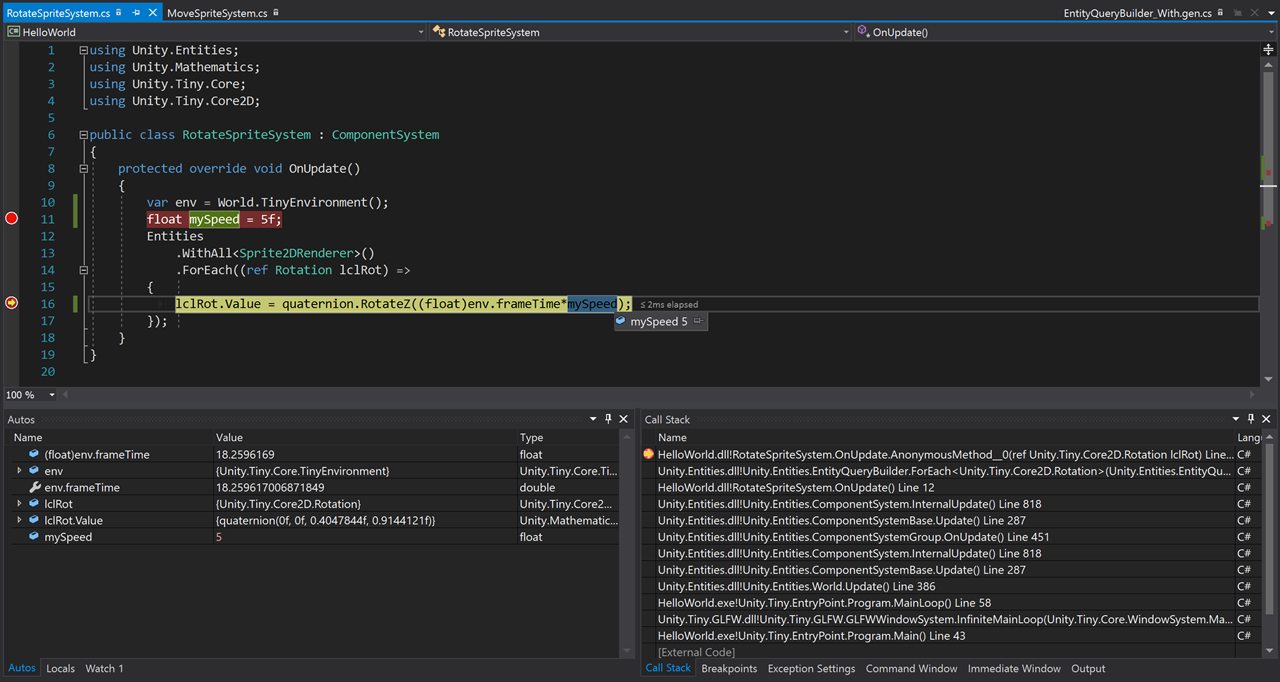
Debugging in Visual Studio
In JetBrains Rider:
Switch the IDE into Solution mode from Unity mode. In the Explorer pane, make sure that "Solution" is selected at the top, instead of “Unity”.
Make sure "windows-dotnet-debug | Default" is selected as the configuration
Edit your current run configuration (or hit Play for the first time, where you will get the Edit Configuration dialog box)
Select the HelloWorld project, Hit Play