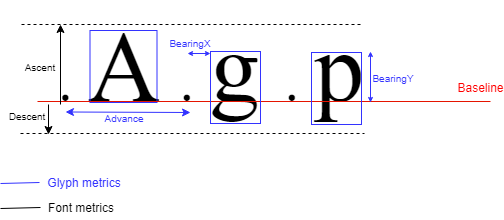Text Module
The Text and TextHTML modules allow you to add 2D text into your apps and define fonts.
There are two different type of fonts rendered in Canvas and WebGL.
Native fonts - 3 different generic fonts supported by most browsers. Monospace, Serif, Sans Serif using the HTML text API
Bitmap fonts. You can create a Font Asset by using the Font Asset Creator in Unity, and use them with the BitmapFont component in your game. (This requires TextMeshPro).
Note: Tiny Mode has its own bitmap font renderer to render each character of text. Tiny Mode font rendering does not support Signed Distance Field bitmap fonts yet, so when creating a font texture atlas do not use the distance field render modes.
The autofit functionality provided by the Text2DAutofit component helps you to correctly position your text within your UI.
Example in TinySamples:
Using Native Fonts: TinyPong/UILayoutDemo Using Bitmap Fonts:** MatchThree
How to use the Text Module
Using Native Fonts:
Create an entity
Add a Text2DRenderer component to define text and alignment
Add a Text2DStyle component to add a color to your text and a font size
Add a Text2DNativeFontStyle component to style specific to native fonts (italic, weight)
Add a NativeFont component to specify the family font to use.
Add a TransformLocalPosition and TransformNode component to position the text. You can also use a TransformLocalRotation and a TransformLocalScale component to apply a rotation or a scale to your text, relative to the parent coordinate system.
Optional:
To position your text you can also use a RectTransform and RectTransformFinalSize component on your text entity. This automatically adds a TransformNode and a TransformLocalPosition to your text.
You can use the alignment attribute in the Text2DRenderer component to position your text inside of the RectTransform:
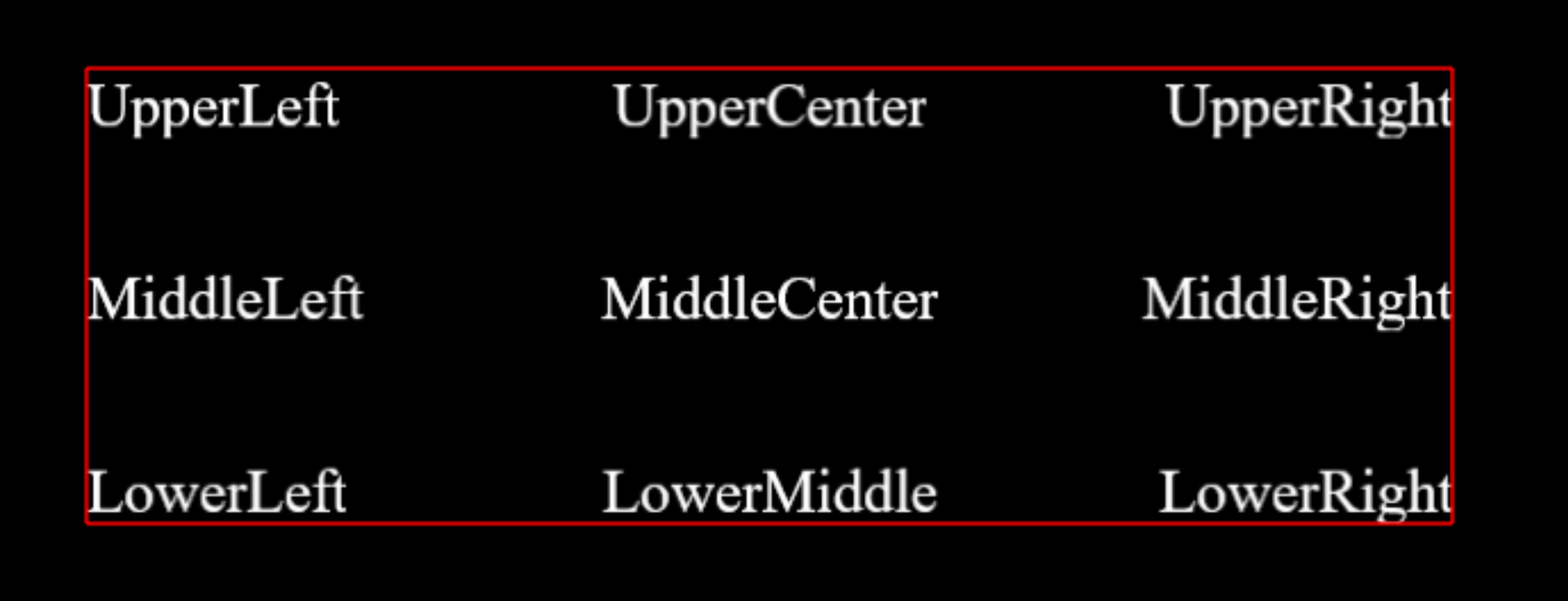
If you want the size of your text to fit inside the RectTransform, you can add a Text2DAutofit component. You can specify a minimum and maximum font size. The font size will be recomputed at runtime according to the text dimensions and RectTransform dimensions. If the computed size is less than the minimum size specified, the text will not be rendered. The computed size will never be bigger than the maximum font size in the text.
A common use for the Text2DAutofit component is to add a Text on top of a Button and auto resize it. To do this:
Add RectTransform, RectTransformFinalSize and Text2DAutofit on your text entity.
Set the alignment to MiddleCenter. Set your RectTransform to cover your Button. And the text should exactly cover the whole Button. Adjust the maximum font size to prevent the text covering entirely the button.
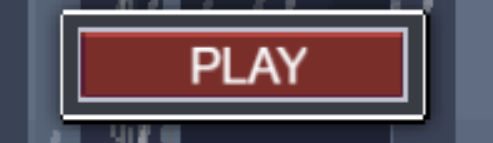
Using scripting, you must make sure to schedule the system SetRectTransformSizeSystem for the autofit.
Using Bitmap Fonts:
Create an empty entity
Add a Text2DRenderer component to define text and alignment
Add a Text2DStyle component to add a color to your text and a font size
Add a Text2DBitmapFontStyle component
Add a BitmapFont component.
A list of Character Info
The font ascent (distance from the baseline to the top of the text)
The font descent (distance from the baseline to the bottom of the text). This value can be negative
The font size of the bitmap font
A texture atlas image containing the representation of each glyphs. Each glyphs must be drawn parallel to the image borders and not flipped horizontally or vertically. To define and load a texture atlas use the Image2D and Image2DLoadFromFile components.
Note: If your texture atlas is an Alpha 8-bit image, you can use the maskFile property of the Image2DLoadFromFile instead of the imageFile for better performance.
Specify for each characters a character info
The unicode value. This value will be used at runtime to match the unicode value of each characters of a text.
The glyph metrics (see image below)
Add a RectTransform, or TransformLocalPosition/TransformNode to position your text. Same as using Native Fonts.
At runtime, Unity renders the text by rendering the corresponding glyph in the texture atlas of each character of the text added to the bitmap font component. If a character in the text is not supported by the bitmap font, it is not rendered.
The autofit functionality (Text2DAutofit) also works on text defined with a bitmap font.
Glyph and Font metrics explanation: