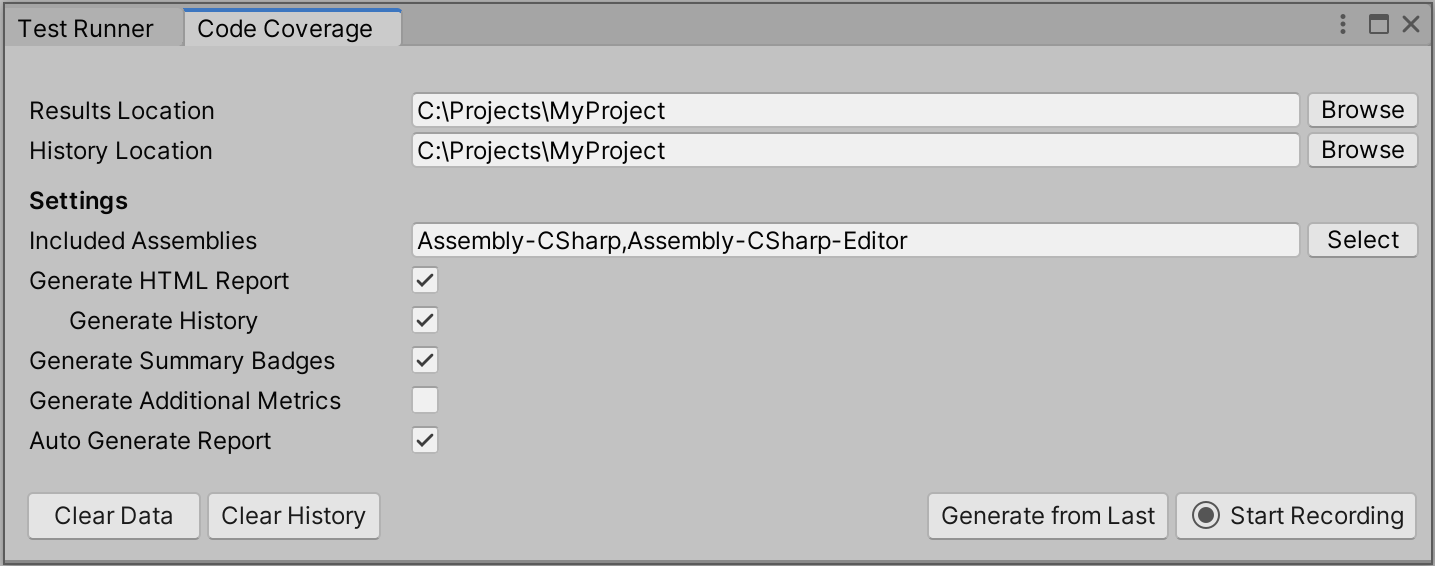| Results Location |
Select the Browse button to specify the folder where the coverage results and report will be saved to. The default destination is the Project's folder. |
| History Location |
Select the Browse button to specify the folder where the coverage report history will be saved to. The default destination is the Project's folder. |
| Settings |
|
| Included Assemblies |
Specifies the assemblies to be included in the coverage results. This is a comma separated string. Select the Select button to view and select or deselect the assemblies. |
| Generate HTML Report |
Check this to generate an HTML report. |
| Generate History |
Check this to generate and include the coverage history in the HTML report. |
| Generate Summary Badges |
Check this to generate coverage summary badges in SVG and PNG format. |
| Generate Additional Metrics |
Check this to generate and include additional metrics in the HTML report. These currently include Cyclomatic Complexity and Crap Scrore calculations for each method. See the Risk Hotspots section for more information. |
| Auto Generate Report |
Check this to generate the report automatically after the Test Runner finishes running or the Coverage Recording session is complete. |
| Clear Data |
Select the Clear Data button to clear the coverage data from previous test runs for both EditMode and PlayMode tests or from previous Coverage Recording sessions. The Clear Data button is disabled if the coverage data is cleared, if no tests ran, or if there is no Coverage Recording data. |
| Clear History |
Select the Clear History button to clear the coverage report history. The Clear History button is disabled if the history is cleared or if no reports were generated. |
| Generate from Last |
Select the Generate from Last button to generate a coverage report from the last set of tests that were run in the Test Runner or from the last Coverage Recording session. Note that the Generate from Last button is disabled if no tests ran, there is no Coverage Recording data or both Generate HTML Report and Generate Summary Badges are unchecked. |
| Start Recording |
Select the Start Recording button to start recording coverage data. |
| Stop Recording |
Select the Stop Recording button to stop recording coverage data. |