The Master branch is currently targeting 19.4
About VR Project Template
The VR Project Template configures project settings for Unity applications that wish to use Virtual Reality.
This Template uses the following Unity features:
- Interfaces for the following platforms: Oculus and Hololens.
- XR Management: a tool to help streamline XR plug-in lifecycle management and potentially provide users with build time UI through the Unity Unified Settings system. For more information see the XR Management docs.
The template contains the following:
- A sample scene that is already configured for Virtual Reality, including an
XR Rigand visualizations for the controllers. - Example Assets for a VR Scene all in a single folder that can be easily removed.
Using the VR Project Template
Using the sample Scene
The template contains a Scene named SampleScene. This scene contains sample materials and models. It additionally contains all the tutorials.
You can use this Scene as a reference, or you can remove the example Assets from it and use it as a starting point for your own Project.
Removing the example Assets from the Scene
If you want to completely remove the example Assets from your Project, it is easy to do so.
- In the Project window, open the Assets folder
- Right click the ExampleAssets folder
- Click Delete
- In the pop-up that appears, click Delete
- Make sure to remove the
XRControllerobjects in the scene inspector.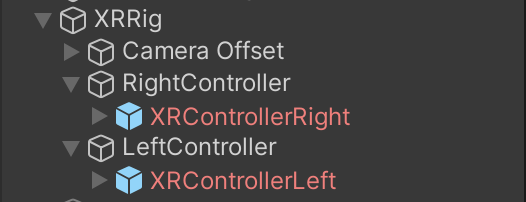
How to build to a specific platform
In order to make sure your application seemlessly builds to your desired platform you must do that following.
- Open Edit > ProjectSettings
- Open the XR Plug-in Manager Menu
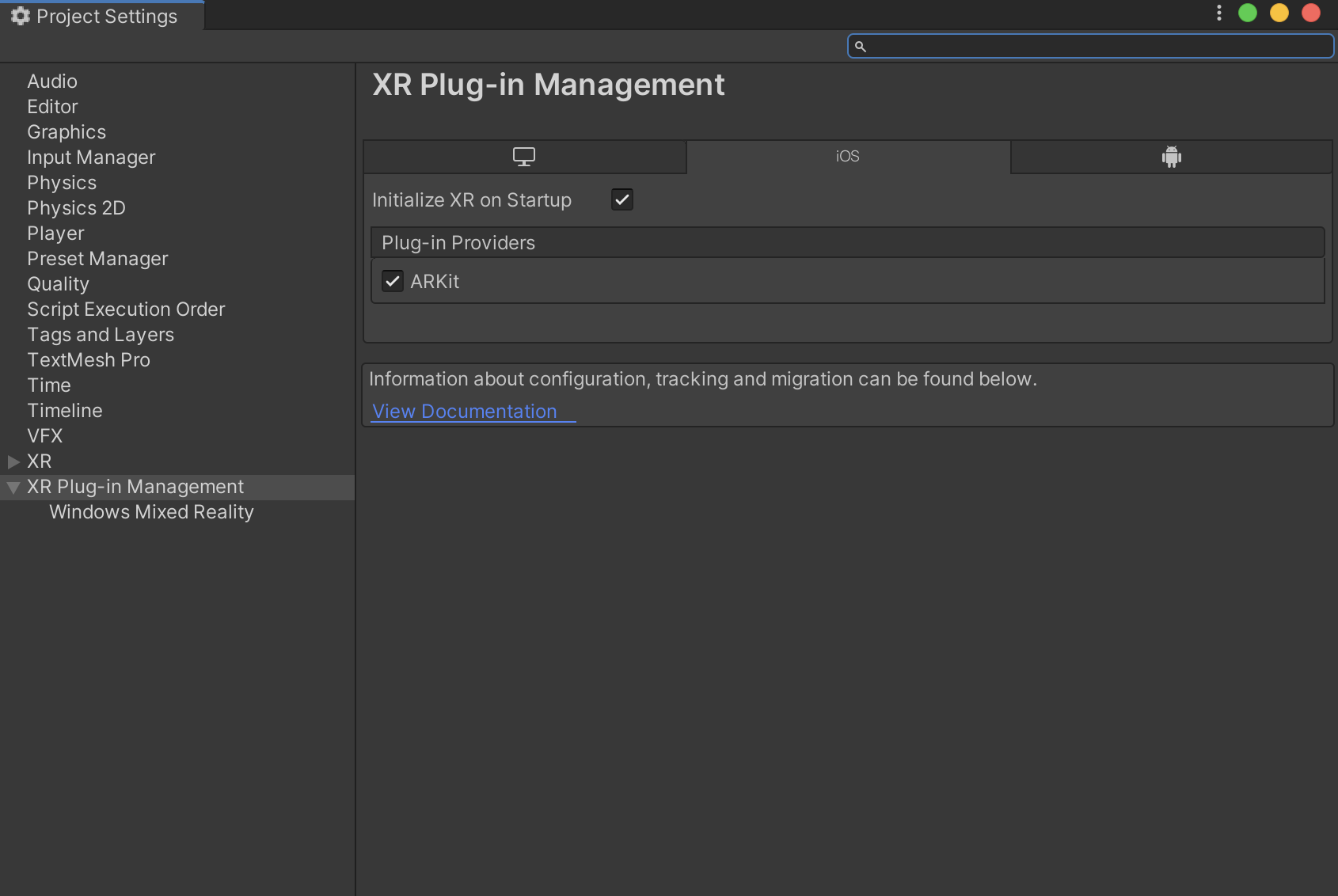
- Select your desired platform and select at least one provider from the list for that platform.
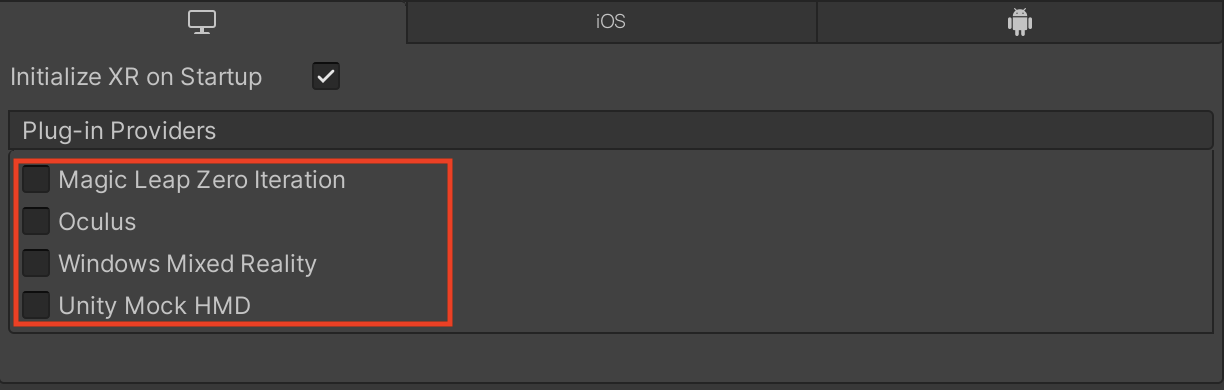
- Build.