Optimizations
- Adjust the Level of Detail (LOD)
- LOD bias
- Maximum LOD Level
- Shadow Casters
- Details
- Screen Space Shadows
- Occlusion Walls
- Terrain Split
Adjust the Level of Detail (LOD)
To optimize performance, you must minimize the number of triangles on the screen at any one time. In a scene with many trees, the best way to minimize the number of trianles with the Level of Detail (LOD) system.
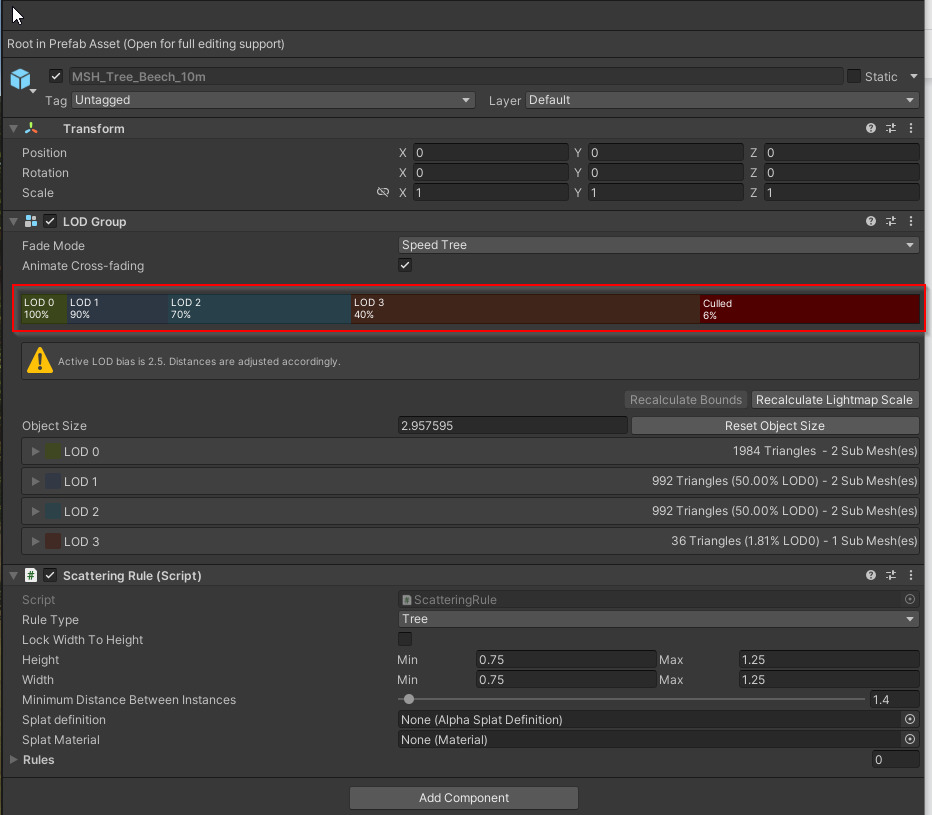
LOD Bias
To influence the way that LOD settings behave in the template overall, you can use the LOD Bias value, located in the HDRP Quality Settings:
- A value less than 1 accelerates the transition to a lower LOD.
- A value greater than 1 delays the transition.
You can observe the LOD Bias value fluctuate as you check different quality levels.
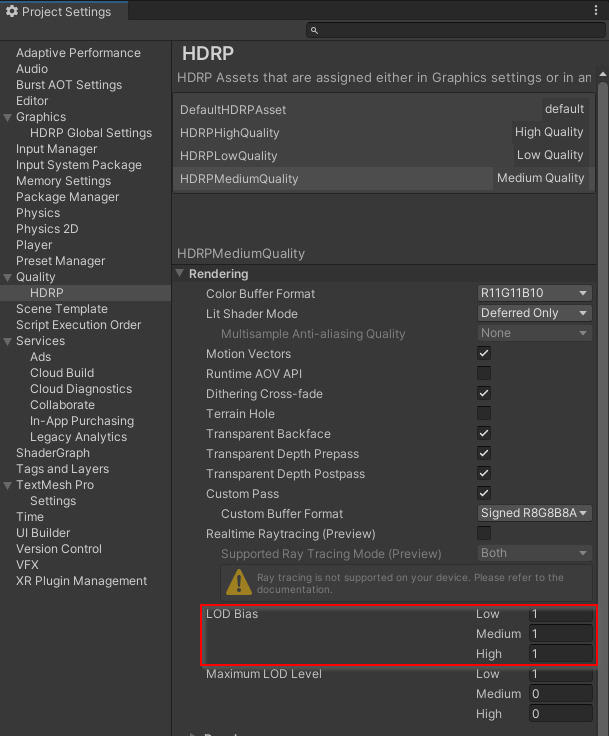
Maximum LOD Level
To control the level of quality, you can identify a threshold for the Highest LOD that the system displays with the Maximum LOD Level value.
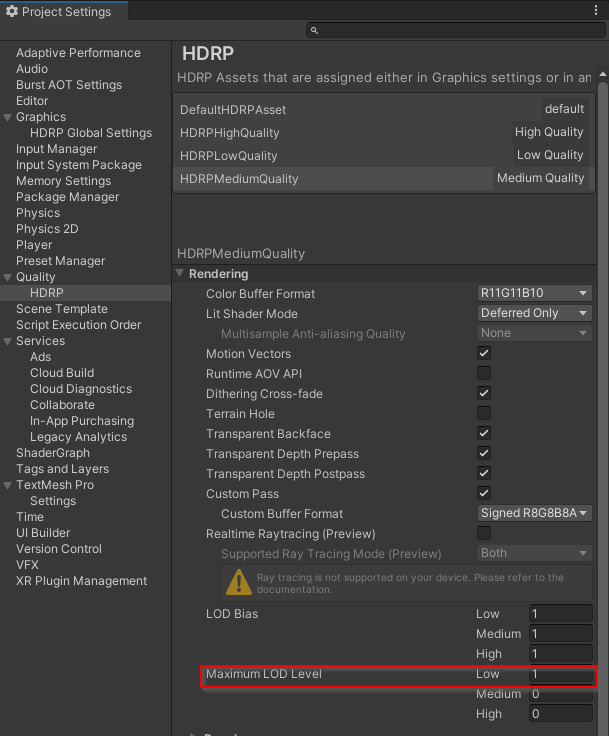
Shadow Casters
Shadow casting negatively impacts performance. To minimize the number of shadow draw calls, we removed shadow casting for the last LODs of all the trees.
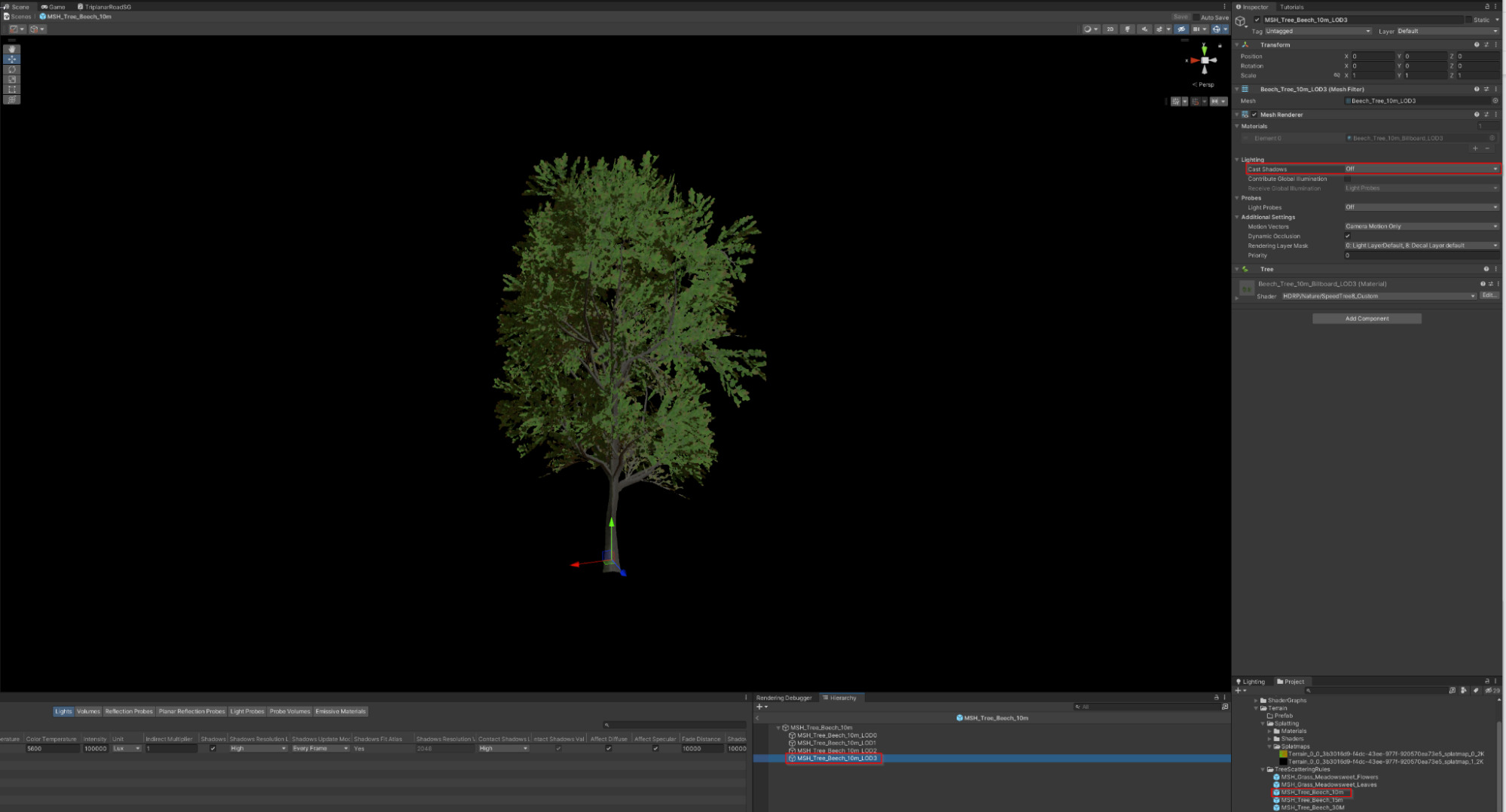
Details
To minimize the impact of shadow casting on performance, meshes painted in the Detail section of the terrain do not cast shadows.
Important: Details do not support LODs. Only use them with very small objects.
Screen Space Shadows
The template relies on Screen Space Shadow to compensate for the reduced shadow casting.
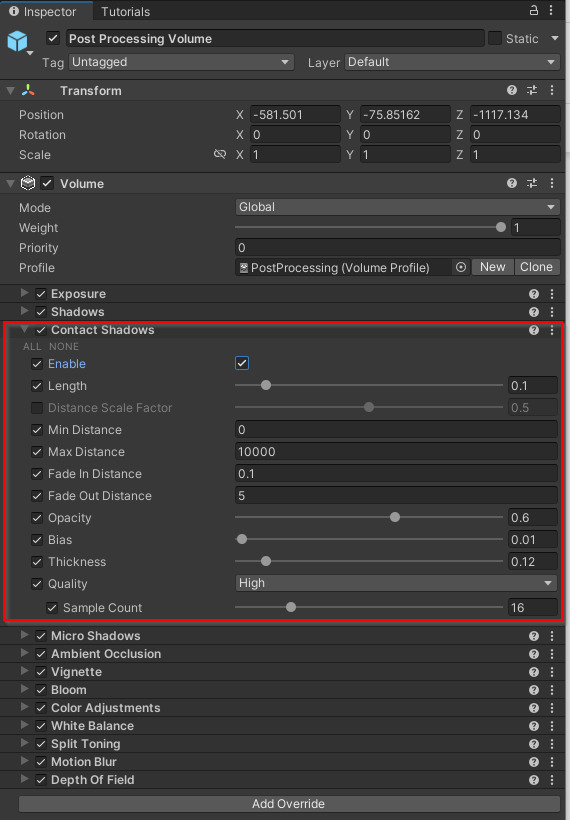
Occlusion Walls
This section of the Hällered test ground facility is relatively even. To facilitate occlusion, we exaggerated the terrain elevations.
We also used Occlusion meshes for a solid occlusion, and to reduce the number of tree instances required.

Terrain Split
The terrain has been edited as one big terrain. To optimize rendering, we the terrain split into a grid of 16x16 terrain tiles.
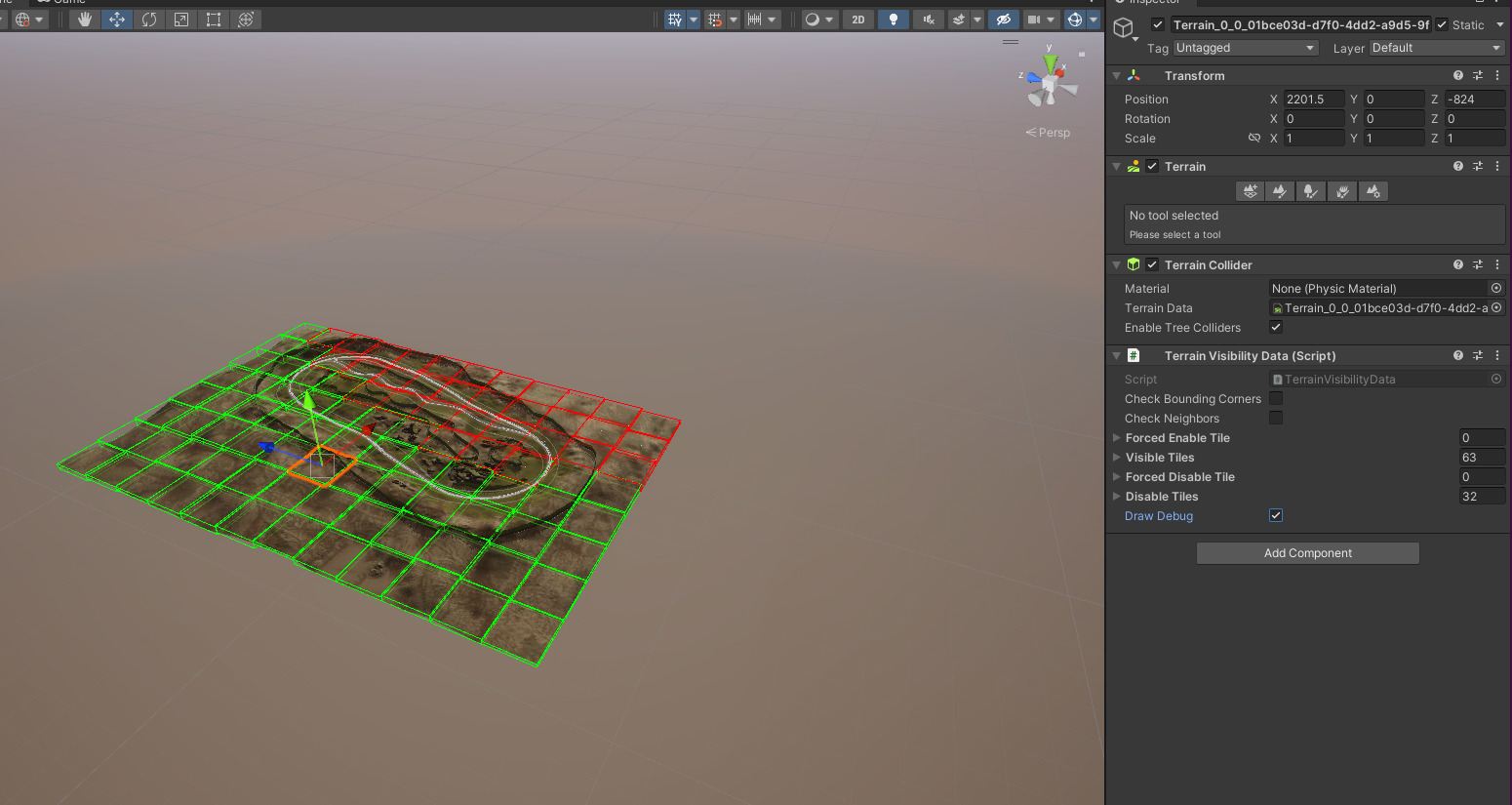
For more information on Terrain Splitting, See .
Note: Some scattering tools do not function correctly after you split the terrain into tiles.