Creating new Scenes from templates
To create a new Scene from a template, open the New Scene dialog (menu: File > New Scene or Ctrl/Cmd + n).
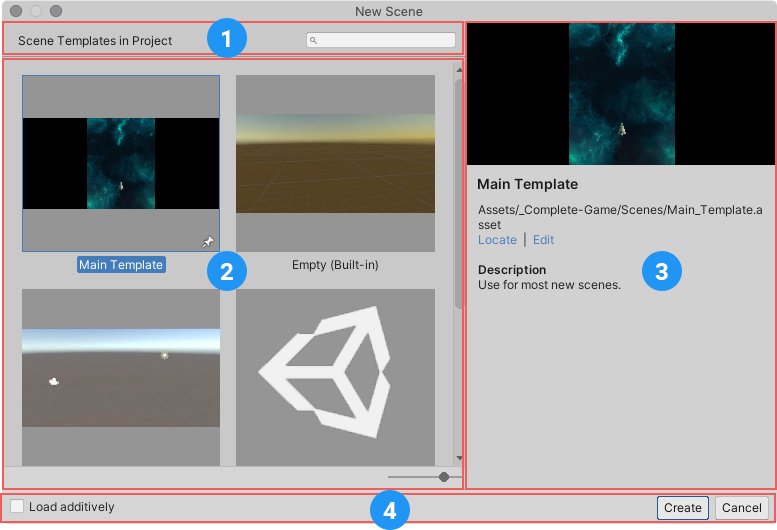
The New Scene dialog
- Search field: find available Scene templates by name.
- Templates: a list of all available templates in the Project.
- Template details: displays information about the currently selected template.
- Command bar: provides commands and options for creating a new Scene from the selected template.
Creating a new Scene
To create a new Scene from a template:
- Open the New Scene dialog (menu: File > New Scene or Ctrl/Cmd + n).
- Select a template from the list.
- If you want Unity to load the new Scene additively (see note below), enable Load Additively.
- Click Create to create Scene.
Note
Additive loading means that Unity loads the Scene in addition to any other Scenes you have open. For more information, see the Unity Manual documentation about Multi-Scene editing.
If the template does not have any cloneable dependencies, Unity loads the new Scene in memory, but does not save it.
If the template has cloneable dependencies, Unity prompts you to choose a location in the Project to save it to. When you save the Scene, Unity creates a folder in the same location, and with the same name as the new Scene. It then clones the cloneable dependencies into the new folder, and updates the new Scene to use the cloned Assets instead of the original Assets used by the template Scene.
Pinning templates
Pinned templates appear before other templates in the New Scene dialog's template list. The last template pinned appears at the top of the list.
Click any template's pin icon to pin it.
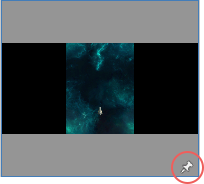
You can also pin a template when you edit its properties. In the Scene template Inspector, enable the Pin in New Scene Dialog option.
Locating and editing templates
When you select a template in the New Scene dialog, the details pane displays the path to the template (1 in the image below).
Click the Locate link (2 in the image below) to highlight the template in the Project view.
Click the Edit link (3 in the image below) to open the template in an Inspector window and edit its properties.
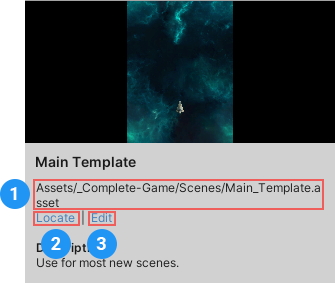
Creating new Scenes from templates using C# scripts
To create a new Scene from a template from a C# script, use the Instantiate method.
Tuple<Scene, SceneAsset> SceneTemplate.Instantiate(SceneTemplateAsset sceneTemplate, bool loadAdditively, string newSceneOutputPath = null);
This method instantiates a new Scene from a Scene template. It returns the newly created Scene handle, and its matching SceneAsset. You can create the Scene additively. If the Scene contains Assets that need to be cloned, you must provide a path for Unity to save it to disk.
New Scene events
When you create a new Scene from a template, either from a script or using the New Scene dialog, Unity triggers an event. Unity triggers this event after the template is instantiated, and also after it triggers the EditorSceneManager.newSceneCreated or EditorSceneManager.sceneOpened events.
public class SceneTemplate
{
public delegate void NewTemplateInstantiated(SceneTemplateAsset sceneTemplateAsset, Scene scene, SceneAsset sceneAsset, bool additiveLoad);
public static event NewTemplateInstantiated newSceneTemplateInstantiated;
}