Tutorial
In this tutorial, we introduce the way to use samples published on Package Manager. For template installation tutorial, please see the document on the GitHub repository.
Install package
Open an existing or create a new project
Click on the Window Menu and open Package Manager. Then, click on Advanced and make sure Show preview packages is checked
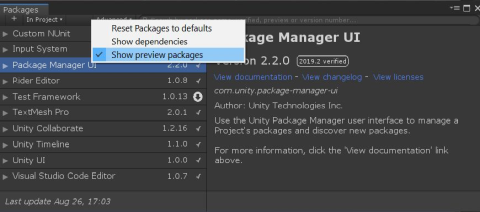
Make sure to search All packages, and type RenderStreaming in the text box.
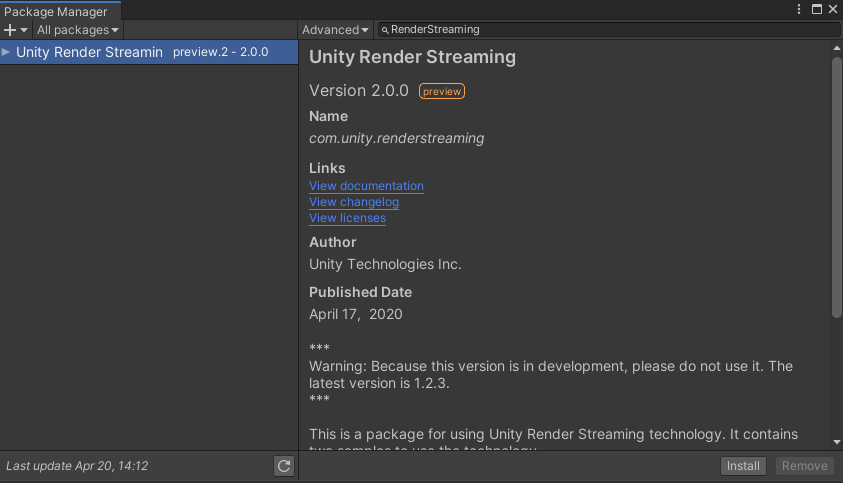
Click Install on the bottom right.
If an input system dialog box appears, click Yes
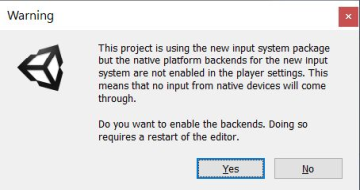
Install HDRP sample
Click on Import in project to import the HDRP sample.
This will also automatically install the HDRP package (com.unity.render-pipelines.high-definition).
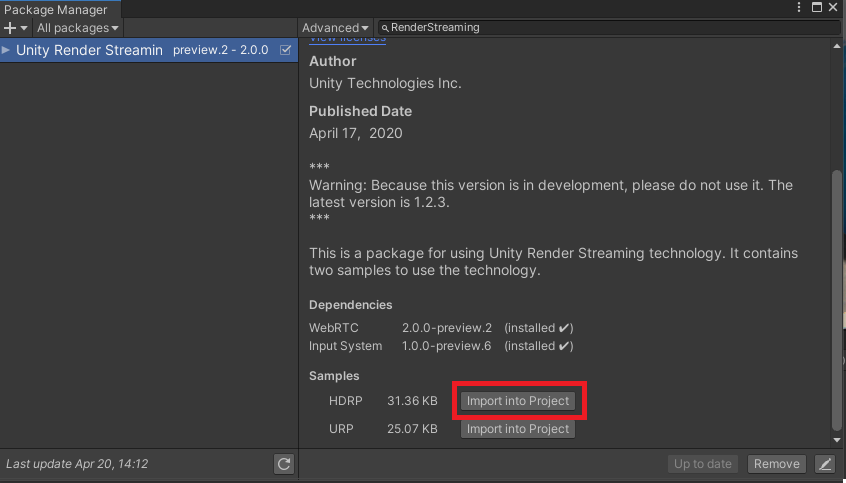
When this Import Unity Package dialog box appears, click Import to import all assets.
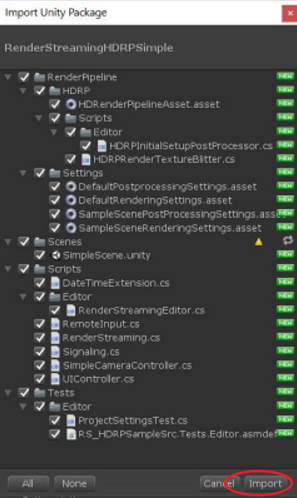
After all the import process has been finished, open Assets/SimpleScene in the Project View.
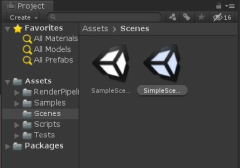
Install web application
Click on Edit/Render Streaming/Download web app menu item to download our web server.
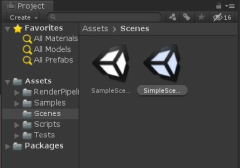
When the select download folder window appears, click on Select Folder to download the file to the default folder
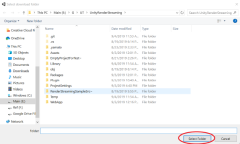
After the download is finished and a new explorer window is opened, click on webserver.exe to start
Unity RenderStreaming web server.
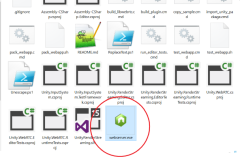
Play Unity
Enter play mode in Unity
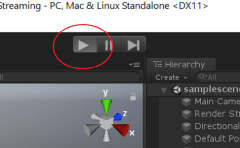
Open your browser and type localhost on the URL bar. Then click on the play button in the middle.
The view in Unity should then appear on your browser.
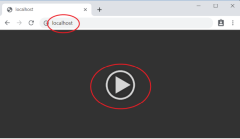
After tutorial
About general questions, please see FAQ page. About the operation of inspectors, please see Components settings page. About options of web application, please see The web application page.