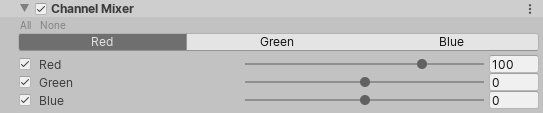Channel Mixer
The Channel Mixer effect modifies the influence of each input color channel on the overall mix of the output channel. For example, if you increase the influence of the green channel on the overall mix of the red channel, all areas of the final image that are green (including neutral/monochrome) tint to a more reddish hue.
Using Channel Mixer
Channel Mixer uses the Volume framework, so to enable and modify Channel Mixer properties, you must add a Channel Mixer override to a Volume in your Scene. To add Channel Mixer to a Volume:
- In the Scene or Hierarchy view, select a GameObject that contains a Volume component to view it in the Inspector.
- In the Inspector, navigate to Add Override > Post-processing and click on Channel Mixer. URP now applies Channel Mixer to any Camera this Volume affects.
Properties
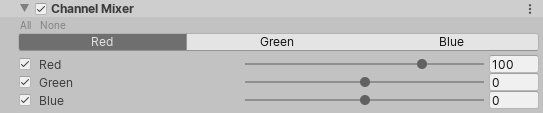
Output channels
Before you modify the influence of each input channel, you must select the output color channel to influence. To do this, click the button for the channel that you want to set the influence for.
| Property |
Description |
| Red |
Use the slider to set the influence of the red channel on the selected output channel. |
| Green |
Use the slider to set the influence of the green channel on the selected output channel. |
| Blue |
Use the slider to set the influence of the blue channel on the selected output channel. |
Did you find this page useful? Please give it a rating:
Thanks for rating this page!
What kind of problem would you like to report?
Thanks for letting us know! This page has been marked for review based on your feedback.
If you have time, you can provide more information to help us fix the problem faster.
Provide more information
You've told us this page needs code samples. If you'd like to help us further, you could provide a code sample, or tell us about what kind of code sample you'd like to see:
You've told us there are code samples on this page which don't work. If you know how to fix it, or have something better we could use instead, please let us know:
You've told us there is information missing from this page. Please tell us more about what's missing:
You've told us there is incorrect information on this page. If you know what we should change to make it correct, please tell us:
You've told us this page has unclear or confusing information. Please tell us more about what you found unclear or confusing, or let us know how we could make it clearer:
You've told us there is a spelling or grammar error on this page. Please tell us what's wrong:
You've told us this page has a problem. Please tell us more about what's wrong:
Thank you for helping to make the Unity documentation better!
Your feedback has been submitted as a ticket for our documentation team to review.
We are not able to reply to every ticket submitted.