Configure swell, agitation, or ripples with a simulation mask
To configure swell, agitation, or ripples, use a simulation mask to affect the influence the simulation has on specific areas of the water surface.
Masks take into account the Wrap Mode of the texture. For Ocean, Sea, or Lake water surface types, select Clamp rather than the default Repeat value.
To add a simulation mask:
Create and import a texture where the color channels represent the fluctuations.
Refer to the following table:
Water surface type Red channel Green channel Blue channel Ocean Swell Agitation Ripples River Agitation Ripples Not used Pool Ripples Not used Not used Note
The water types use different channels for different effects to optimize texture packing, and use the first channel for the widest simulation band.
The darker the color of a channel, the lesser the effect. For example, use white for 100% intensity and black for 0% intensity.
In the Water Volume Inspector window, drag the texture to the Simulation Mask property.
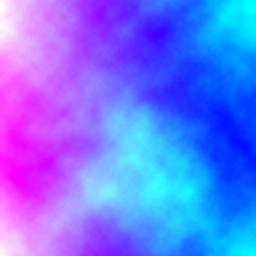
In this example, the red channel has a gradient that reduces the first and second simulation bands. The noise on the green channel reduces ripples. For more information, refer to the Simulation Mask property description.