UDP via Unity IAP
How do I get Unity IAP set up with UDP?
Follow these steps to install the latest Unity IAP version and check you have 1.22 or above installed (which has UDP)
From the Unity Services Window:
1 - Enable Unity IAP from the Service Window;
2 - Import the latest package using the Import button;
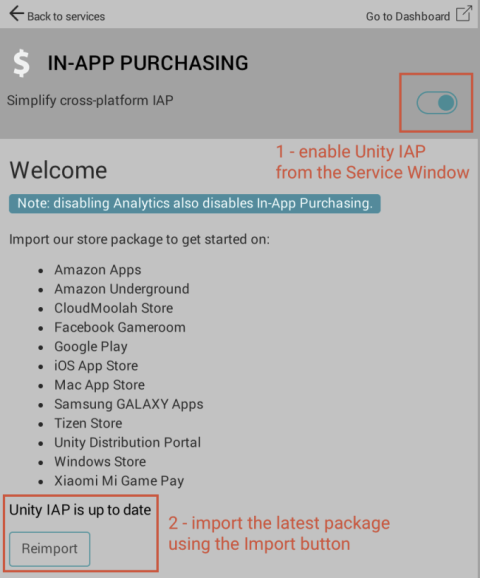
3 - From the Unity Editor top menu, go to IAP Updates:
 UDP is included in version 1.22 and above
UDP is included in version 1.22 and above
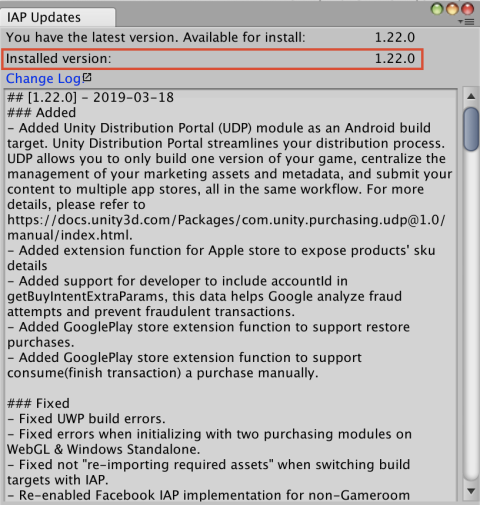
Editor UI elements for UDP implementation via Unity IAP
So you have Unity IAP 1.22 or above installed.
It is normal have both “Unity IAP” and “Unity Distribution Portal” in the Window menu, as Unity IAP includes a UDP implementation from version 1.22.
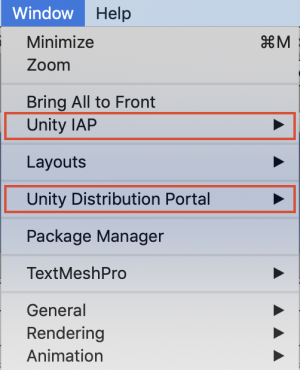
- Unity Distribution Portal > gives you access to the UDP Settings window specific to the Unity IAP implementation.
- Unity IAP > gives you access to the regular Unity IAP features, including the IAP Catalog.
However make sure you are getting the following.
Window > Unity Distribution Portal > Settings opens the UDP Settings inspector window:
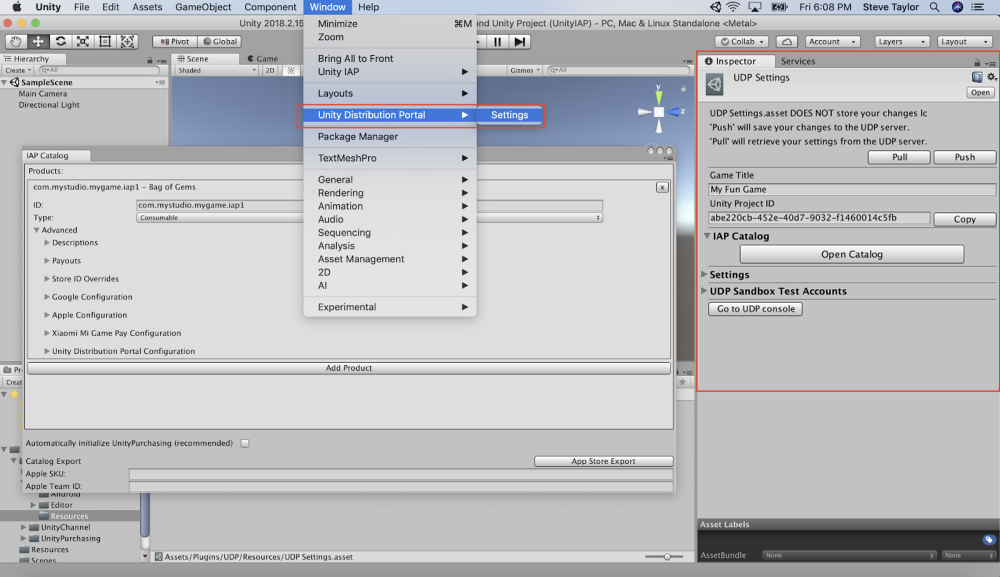
The UDP Settings window, for Unity IAP, looks like this:
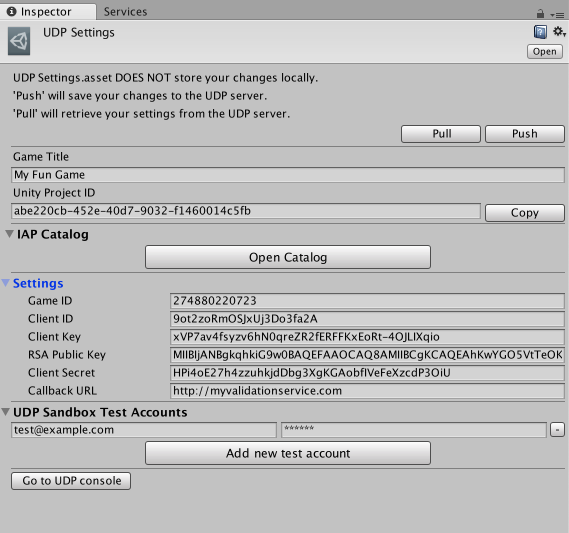
In the UDP Settings window, you can only set Game Title, Test Account Settings, and view/copy some the UDP client settings.
The IAP Catalog is in a separate window, accessed via the Open Catalog button, or via the menu Window > Unity IAP > IAP Catalog:
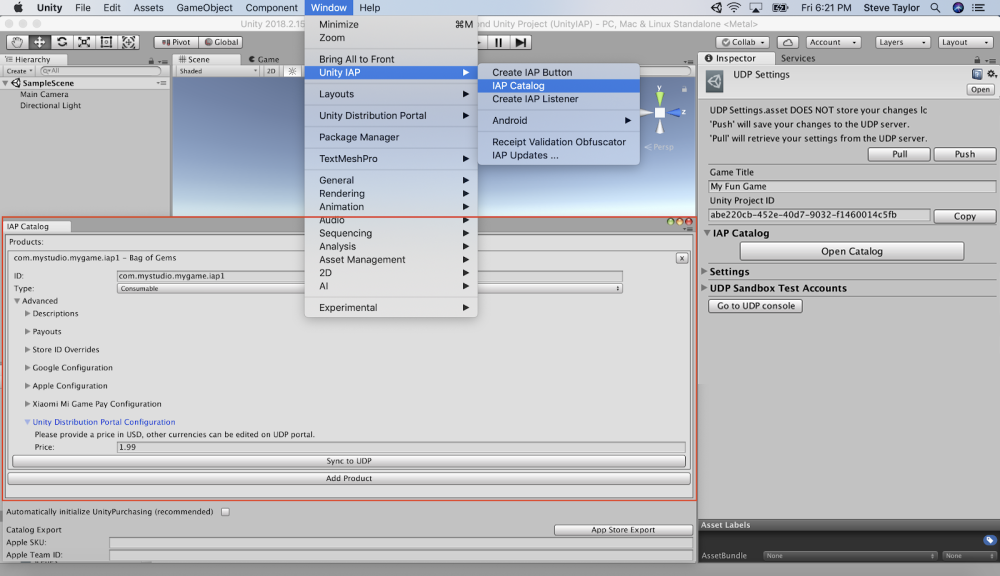
In the Unity IAP Catalog, there is a dedicated UDP section. You must enter your IAP Products in this section for them to become part of the UDP Catalog:
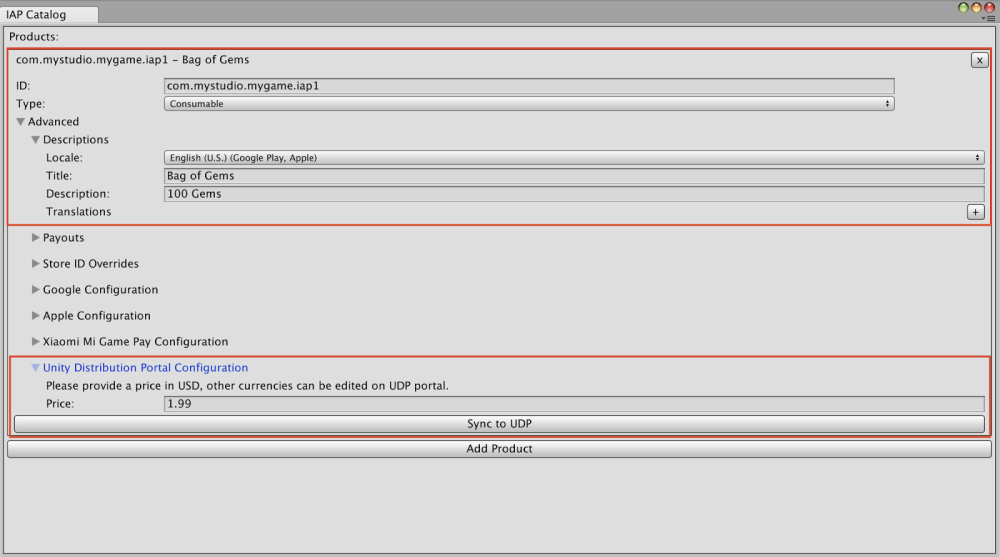
Remember to Sync to UDP every IAP Product that you add to the catalog under the UDP Configuration section, using the button immediately below the price field:

Otherwise your IAP Product is not synced with the IAP Catalog on the UDP Console.
This would result in this IAP Product not being synced with the store.
Before you build, make sure you set UDP as Build Target:
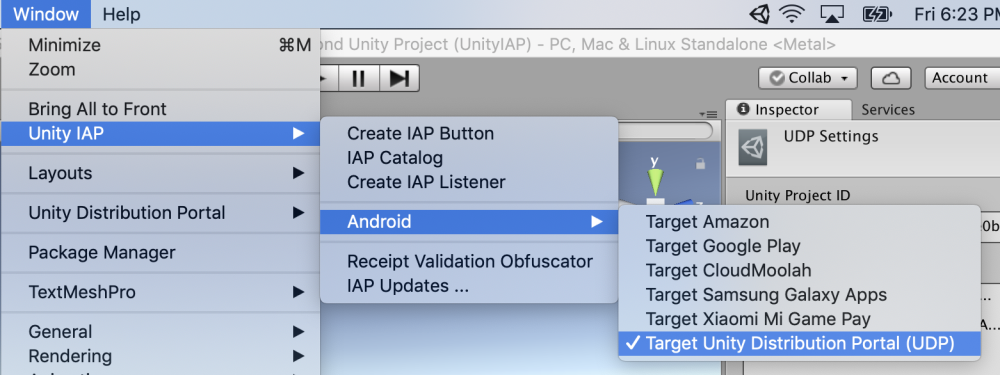
Finally, remember that UDP is only compatible with Unity 5.6.1 and above.
If you are using Unity IAP with a lower version of Unity, you will encounter problems.