Preferences
Define Pixyz settings in Unity preferences and project settings:
- Preferences are settings that apply to all your Unity projects. Preferences also apply to new projects in which you use Pixyz Plugin for Unity.
- Project settings apply only to the current Unity project.
Edit preferences
To edit preferences, follow these steps:
From the Edit menu, choose Preferences.
To edit the Pixyz preferences, select the Pixyz category.
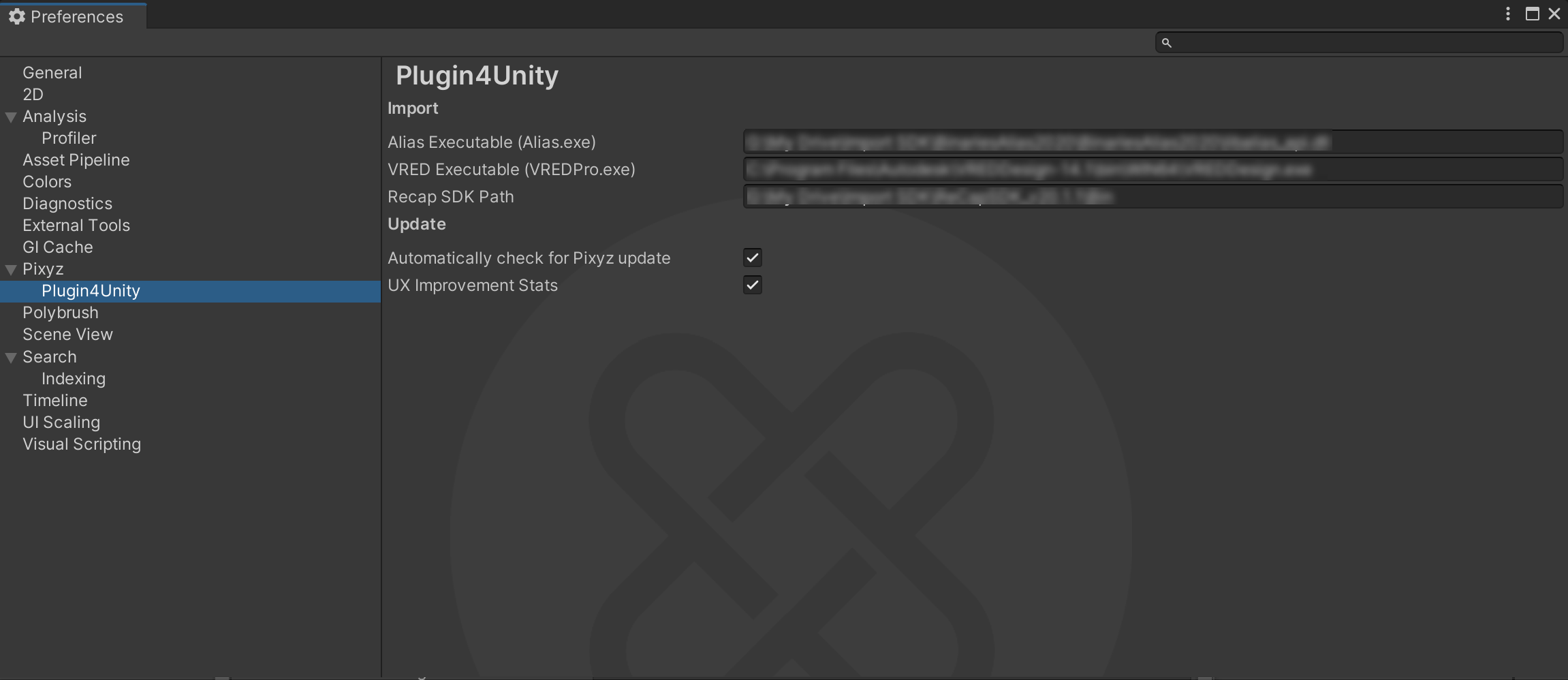
Import section
| Parameter | Description | Required |
|---|---|---|
| Alias Executable (Alias.exe) | The path to the alias.exe file | For .wire files |
| VRED Executable (VREDPro.exe) | The path to the VREDPro.exe file | For .vred files |
| Recap SDK Path | The path to the RecapSDK bin folder |
For .rcp and .rcs files |
Update section
| Parameter | Description |
|---|---|
| Automatically check for Pixyz update | Whether to automatically check for a newer version of Pixyz Plugin for Unity |
| UX Improvement Stats | Whether to automatically send statistics to Unity, to help improve the user experience |
Edit project settings
- From the Edit menu, choose Preferences or Project Settings.
- To edit the project settings, select the Pixyz category.
Import section
| Parameter | Description |
|---|---|
| Prefab Dependencies Destination | Where to save dependencies when you create a prefab from a model that you import with Pixyz. This setting is useful for very large models and to gain control over dependencies. Options:
|
| Override Prefabs | Whether to override prefabs, if a prefab with the same name already exists. |
| Parameter | Description |
|---|---|
| Custom Tesselation: Max sag | The maximum sag to use for tessellation at import. Read more about mesh quality parameters. |
| Custom Tesselation: Sag Ratio | The sag ratio to use for tessellation at import. |
| Prefab save folder when importing files | The relative path to the prefab that is generated at import. |
| File Drag and Drop in Scene | Whether to allow to drag and drop files to scenes. |
| Import Files in Assets folder | Whether to import files into the Assets folder.This setting applies to the file formats that are supported by Pixyz and not by Unity. Read more about supported file formats. |
| Log Import Time | Whether to log, in the Unity console, the processing time of file imports. |
Tools section
| Parameter | Description |
|---|---|
| Show Toolbox on Right Click in Scene | Whether to turn on access, through a right-click, to the Pixyz ToolBox from the 3D scene. |
| Log ToolBox Processing Time | Whether to log, in the Unity console, the processing time of operations that you run from the Toolbox. |
| Log RuleEngine Processing Time | Whether to log, in the Unity console, the processing time of operations that you run from the Rule Engine. |
Misc section
| Parameter | Description |
|---|---|
| Enable/Disable checks at Unity startup for updates | Whether to automatically check for a new version of Pixyz Plugin for Unity when you open the project. |
Additional resources
- Preferences (Unity documentation)
- Project settings (Unity documentation)