Move pivot
From the Pixyz menu, choose Toolbox > Hierarchy > Move Pivot.
This feature moves the origin, that is, the pivot point, to another point.
Because this feature modifies data at the mesh level, modifications on meshes are visible for any GameObject that uses this mesh, regardless of the input.
Tip
In the scene view, switch the Gizmo handle position to locate the pivot point. Read more about positioning GameObjects in Unity documentation.
You can choose among various options to replace the pivot point of your mesh.
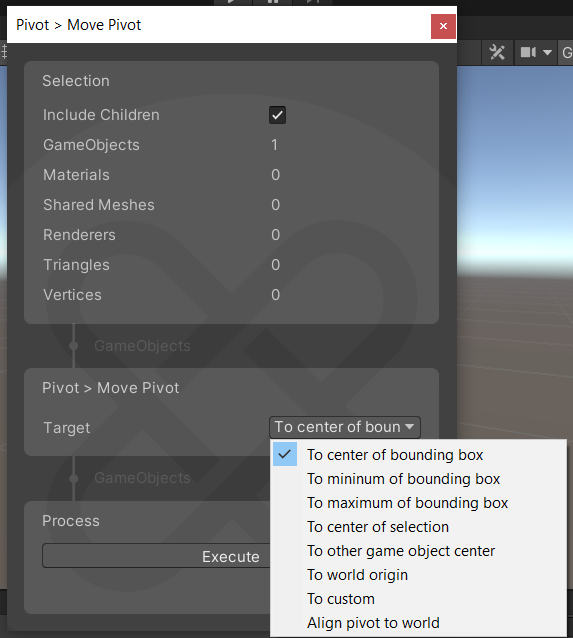
Use a standard position
This table shows the standard positions that you can set for the pivot point:
| Value | Description |
|---|---|
| To center of bounding box | Moves the pivot point to the center of the bounding box and replaces it with the values 0, 0, 0 through its matrix.This option proves useful for models that are very far from the scene. |
| To minimum of bounding box | |
| To maximum of bounding box | |
| To center of selection | Finds the center of the whole selection and updates the pivot point of each selected GameObject. Use this option if you have selected several GameObjects. |
| To world origin | Set the pivot point position to 0, 0, 0. |
| Align pivot point to world | Rotates the pivot point to align it with the world space. |
Use the pivot point of another GameObject
You can place the pivot point of the selected GameObject to the center of another GameObject.
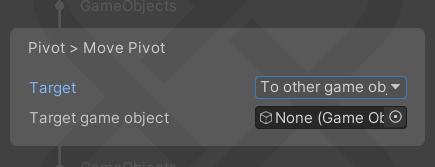
Use a custom position
Define the position values and the rotation values of the pivot point.
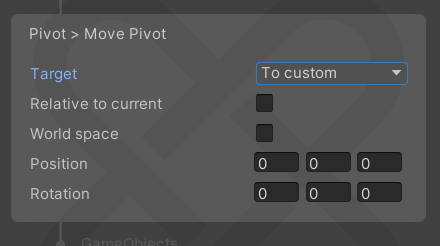
| Parameter | Description |
|---|---|
| Relative to Current | Whether to modify the position values and the rotation values of the pivot point on the X, Y, and Z axes relatively to its current position. For example, if you select this option and set the first position value to 1, the pivot point moves one meter from its current position on the X axis.If you don't select this option, Pixyz takes the pivot point position of the parent element as a reference. |
| World Space | Whether to use the world space as a reference. Specify the pivot point position on the X, Y, and Z axes relatively to the world space. If you select this option and the Relative to Current option, Pixyz moves the pivot point from the current position with alignment with the world axes. |
| Position and Rotation | Defines the position values and the rotation values for the X, Y, and Z axes. |