Import PLM-XML files
For PLM-XML files, we recommend that you use the Import from Assets folder method (with Live sync). Pixyz detects whether updates have been made to one of the parts of the PLM-XML file. This way, Pixyz can reload only this part instead of reimporting the whole PLM-XML model within the Unity Editor.
Note
Pixyz searches the files that the PLM-XML file points to. If Pixyz doesn't find exactly the file with the specified format, for instance Part10.jt, Pixyz searches for a file with the same name but in a different format.
To benefit from this smart-sync feature while importing PLM-XML files, follow these steps:
Put the
PLMXMLfolder that contains the PLM-XML file and its part files, in your assets folder.In Unity, import all the parts to instantiate them but not your PLM-XML file. To import all parts, select them and select Import.
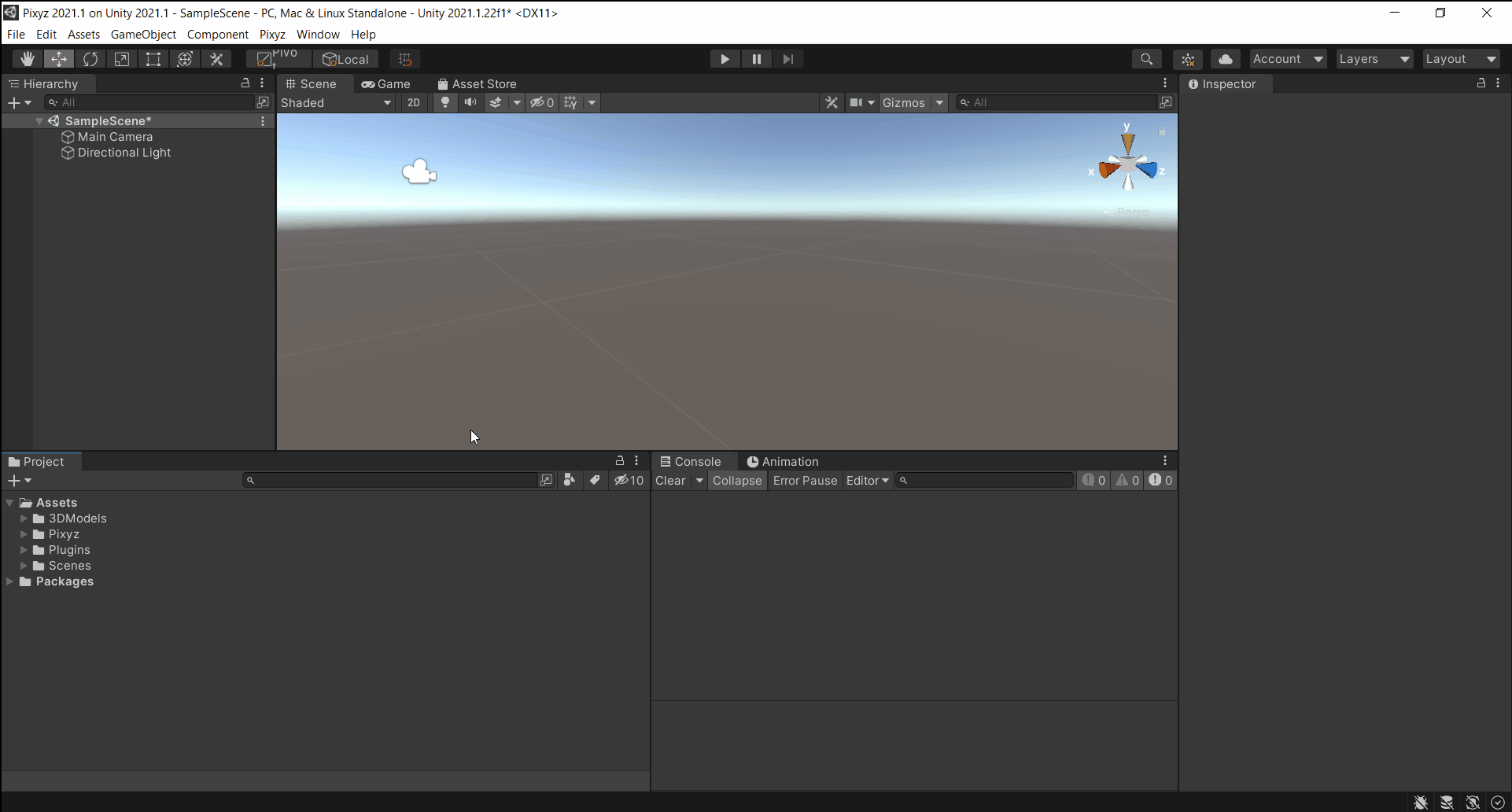
Select the PLM-XML file and import it with Pixyz. Use a default import template to allow Live Sync to work with the PLM-XML file.
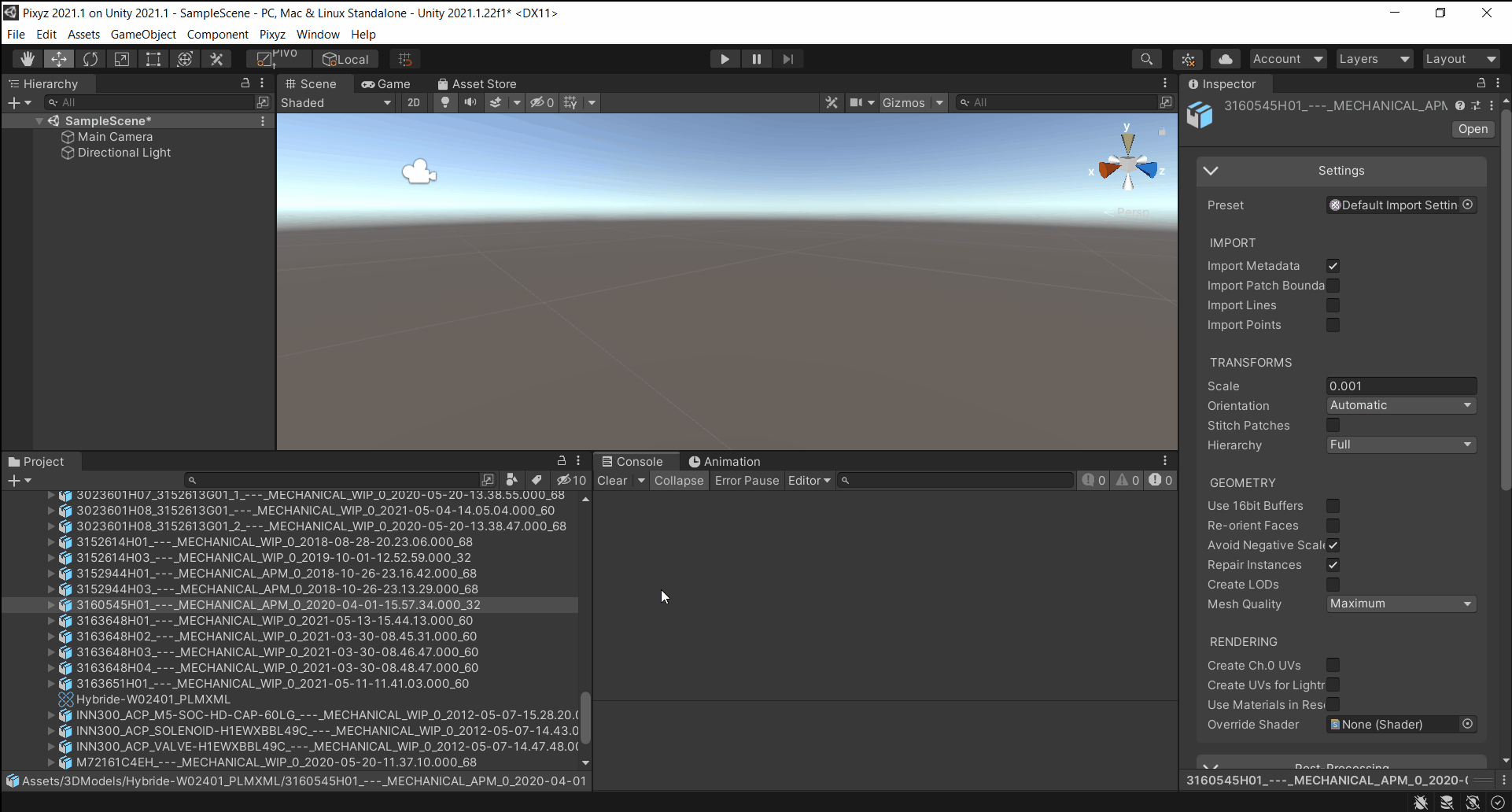
After you have updated one part of your source PLM-XML file, select Re-import to update only this part in Unity.