Activate a license
After you have bought a license, you must activate it on the computer on which you want to use it.
Activate a floating license
A floating license is a license that is issued by a license server. Multiple users can use a floating license.
To activate a floating license on a server, follow these steps:
- Set up a FLexLM license server.
- From the Pixyz menu, choose License Manager.
- On the License Server tab, set the server details and select Connect. Read more on Unity Support.
Activate a node-locked license
A node-locked license is bound to a specific computer. You can't use the same license simultaneously on multiple computers. Each computer has a unique Computer ID. You can release this license only once, to use it on a different computer. Read more about releasing a license.
Depending on your Internet connection, use one of these activation modes:
- Online mode: use this mode if your machine is connected to Internet.
- Offline mode: use this mode if your machine isn't connected to Internet, for example because of your company policy.
These activation procedures are the same for a trial license and for a bought license.
You can't use the same license simultaneously on multiple computers. Read more about the Terms and Conditions.
You can use only two active instances per node-locked license. To release an instance, close a Unity project that uses Pixyz.
Online mode
If your computer is connected to Internet, follow this procedure to activate a node-locked license:
From the Pixyz menu, choose License Manager.
On the Online tab, enter the login and password that you have used to create your account on the Pixyz website.
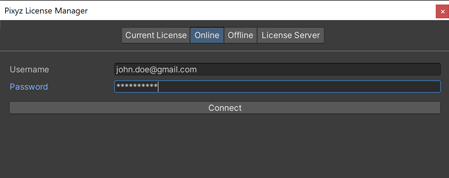
From the list of licenses, select your license. If your license isn't listed but you have a license, contact Unity support.

You may be prompted to run an installation executable file. This step requires administrator rights. Select Yes.
This information is displayed:
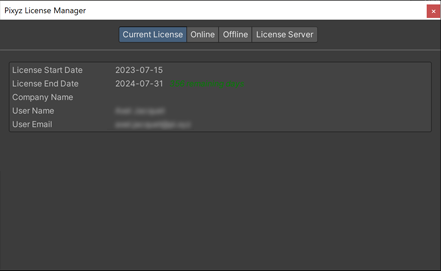
Offline mode
Your computer may not be able to connect to Internet, for example, because of your company policy.
In this case, follow this procedure to activate a node-locked license:
From the Pixyz menu, choose License Manager.
On the Offline tab, select Generate activation code.
Save the activation code as a
\*.binfile.Copy this activation file.
From a computer with Internet connection, connect to your account Pixyz website at www.pixyz-software.com/my-account.
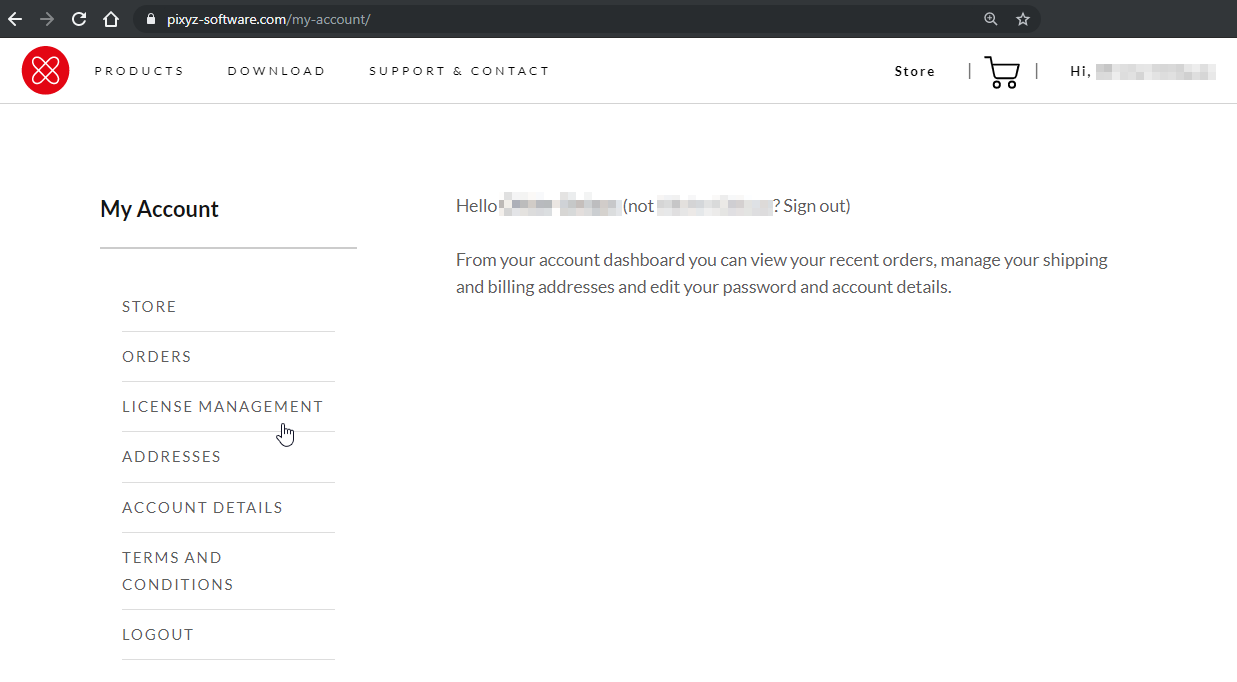
For the license you want to use, select Offline request. Follow the procedure to upload the activation file.
Your new valid license is automatically downloaded. Otherwise, for your new license, select Download in the Offline Activation column.
Save your new
license.binfile and go back to the computer on which Pixyz Plugin for Unity is installed.In the Unity Editor, from the Pixyz menu, choose License Manager.
On the Offline tab, select Install license and locate the
license.binfile that you have downloaded.Select Open.
You may be prompted to run a Windows installation executable file. This step requires administrator rights. Select Yes.