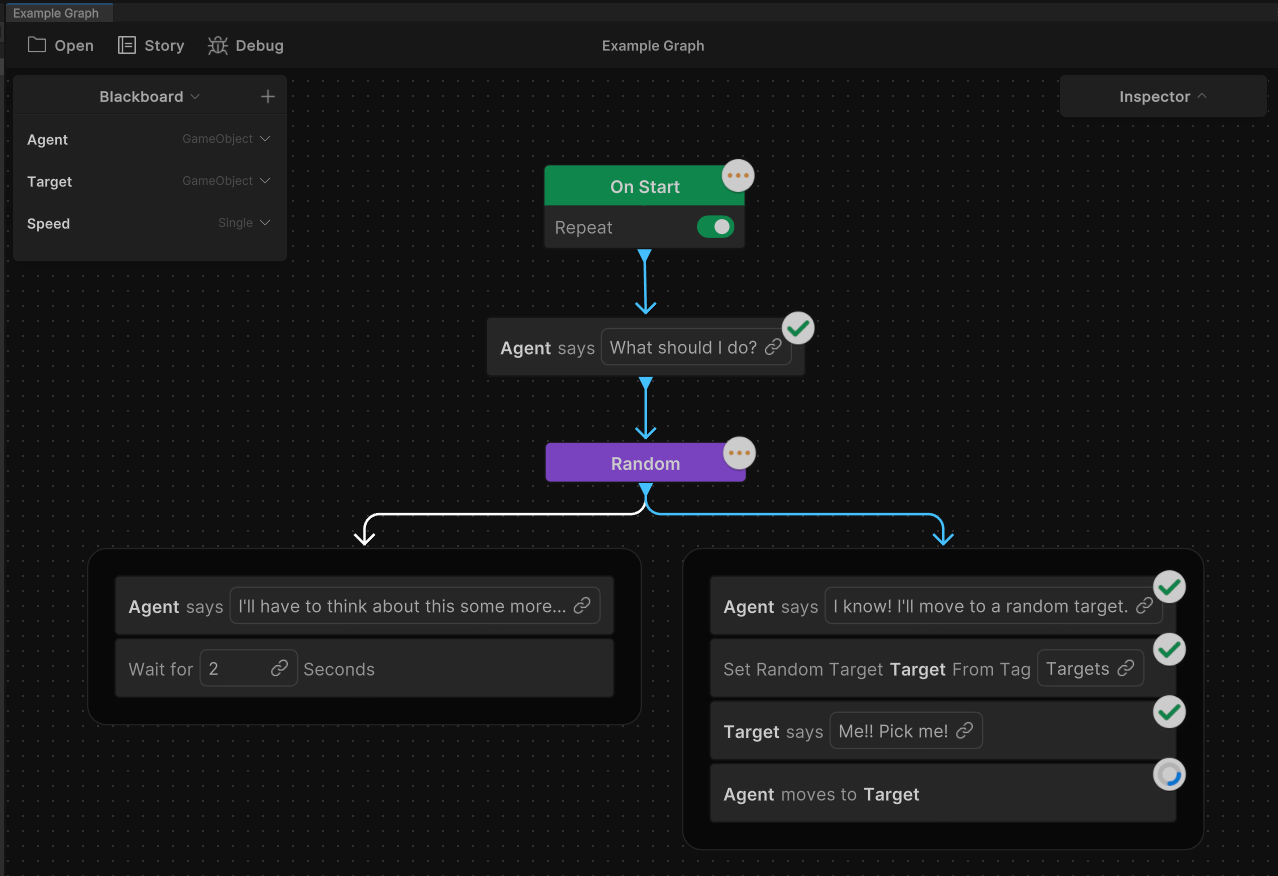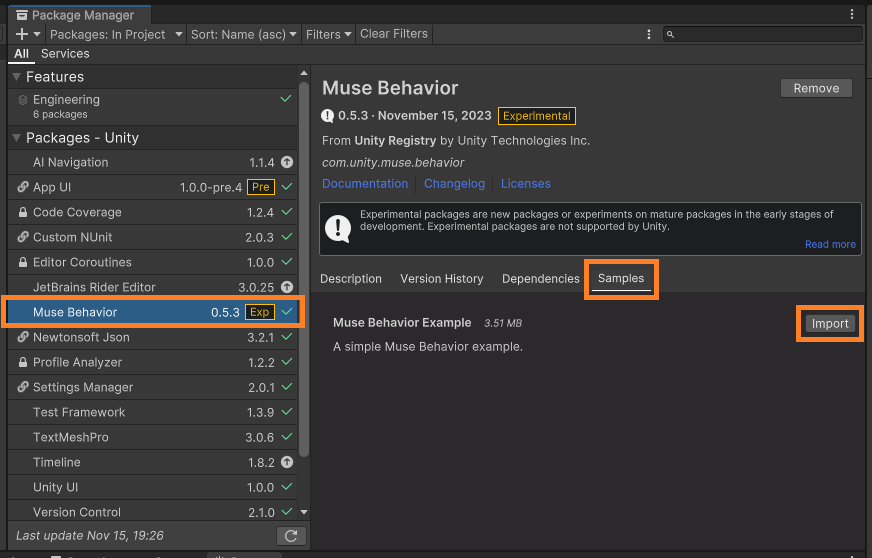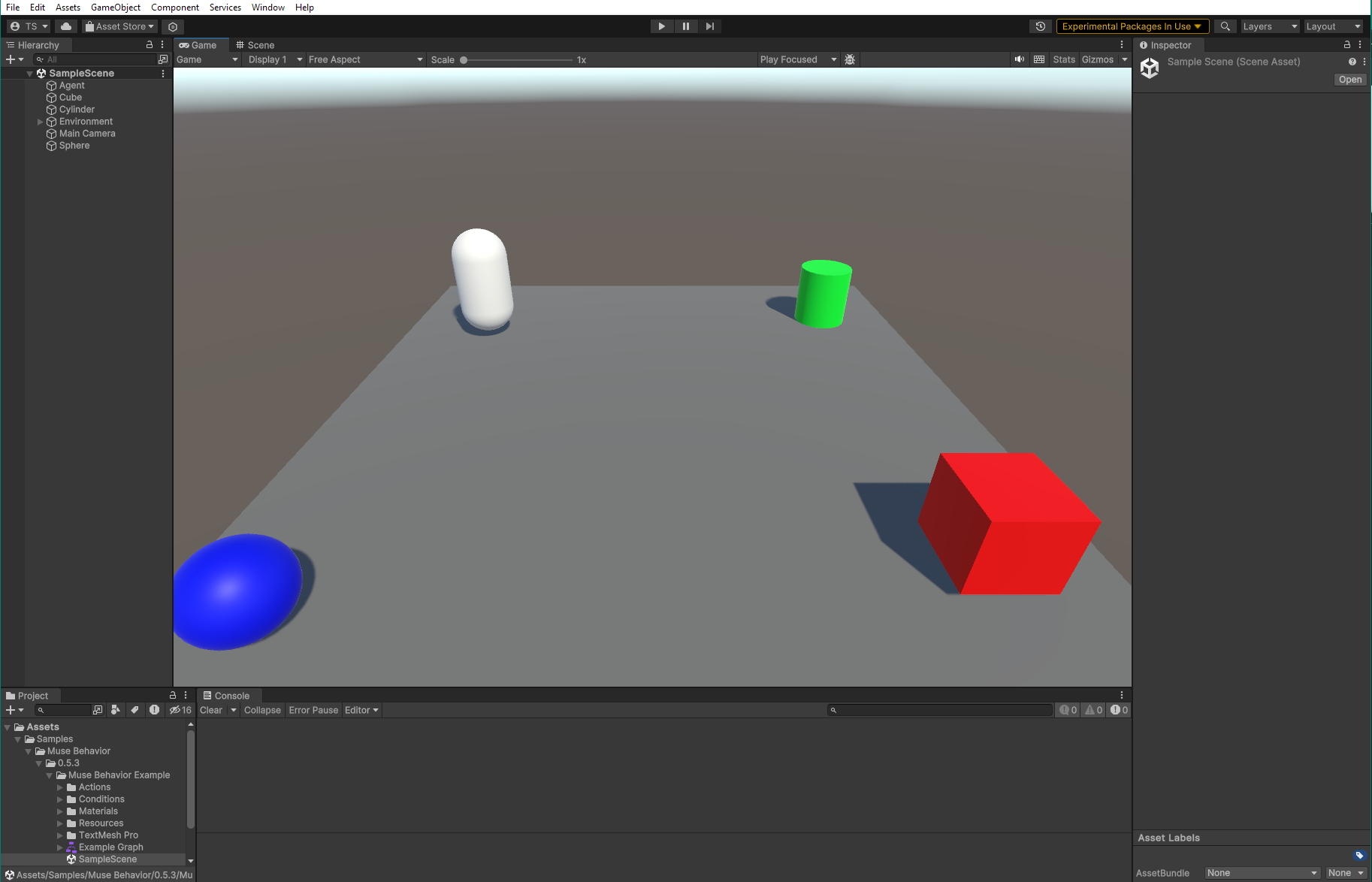Sample Scene
It is recommended that you add the Muse Behavior sample as a starting point. The sample includes a demo scene and a few example actions that will introduce you to the basic elements in the package.
Importing the Sample
In the Package Manager:
- Select the Muse Behavior in the packages list.
- Click on the Samples tab.
- Click Import on the right of the Muse Behavior Example.
Opening The Sample
You can now open the sample scene located at Assets > Samples > Muse Behavior > [Version Number] > Muse Behavior Example > Scenes > SampleScene.
Opening The Sample Behavior Graph
Also included in the sample is an example graph, located at Assets > Samples > Muse Behavior > [Version Number] > Muse Behavior Example > Example Graph.
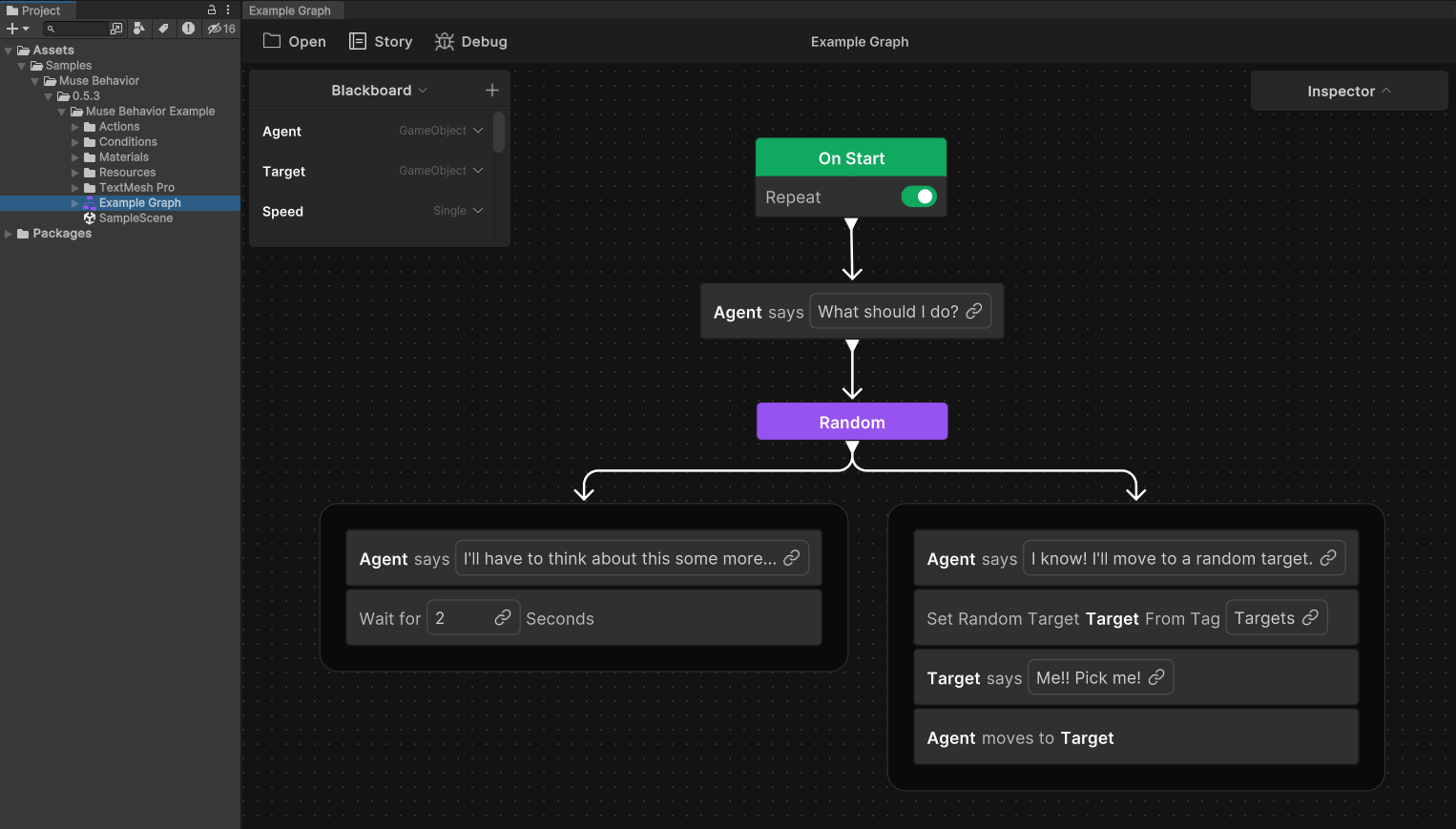
Locating The Behavior Graph Agent
In the scene hierarchy, locate and select the object named "Agent". This object contains the Behavior Graph Agent component, which runs the associated behavior graph. Here, you may assign values to the variables contained in the graph's blackboard.
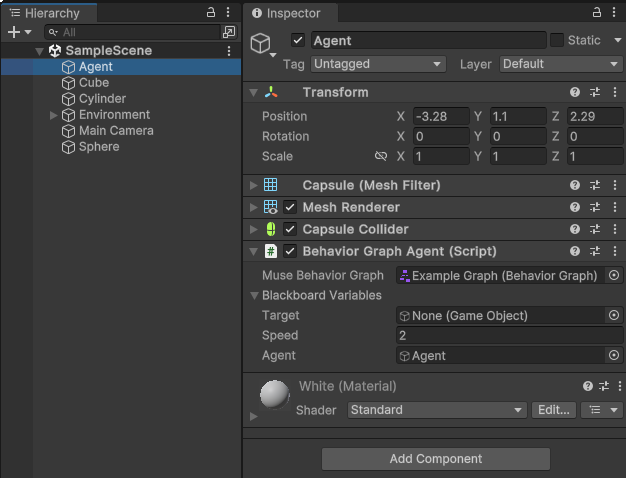
Debugging The Agent In Playmode
To monitor the execution of the behavior graph, select the debug option on the graph editor's toolbar. Select the Agent to enable debugging.
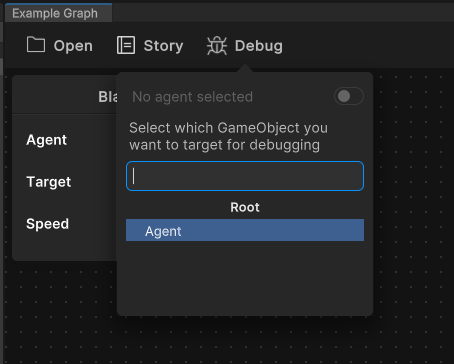
Image: The debug menu shows all agents with the current graph assigned on the Behavior Graph Agent component.
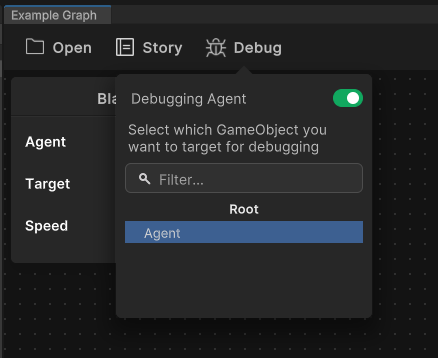
Image: Once an agent has been selected, the toggle will indicate that debugging is enabled.
While the scene runs, the statuses of the nodes will be shown with icons directly on the nodes in the graph editor.