Debug the agent in real time during Play mode
To monitor how your behavior graph runs, debug the agent in real time during Play mode.
Perform the following steps:
Select Debug on the behavior graph editor's toolbar.
The Debug menu lists all the agents in the current behavior graph that have the
Agentcomponent assigned.Select the relevant agent to enable debugging.
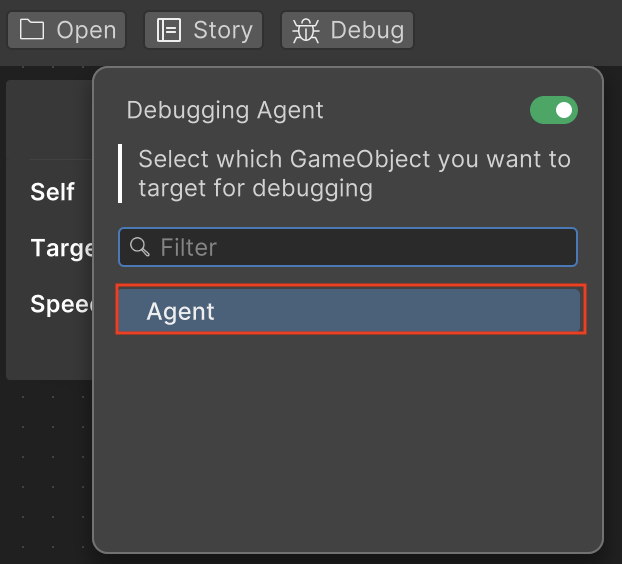
After you select an agent, the toggle activates to display that debugging is active.
You can now play the scene to view the statuses of the nodes.
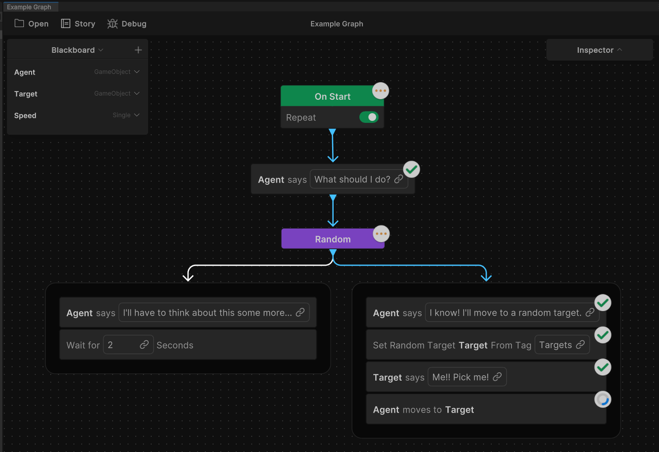
While the scene runs, the statuses of the nodes will display with icons directly on the nodes in the behavior graph editor.