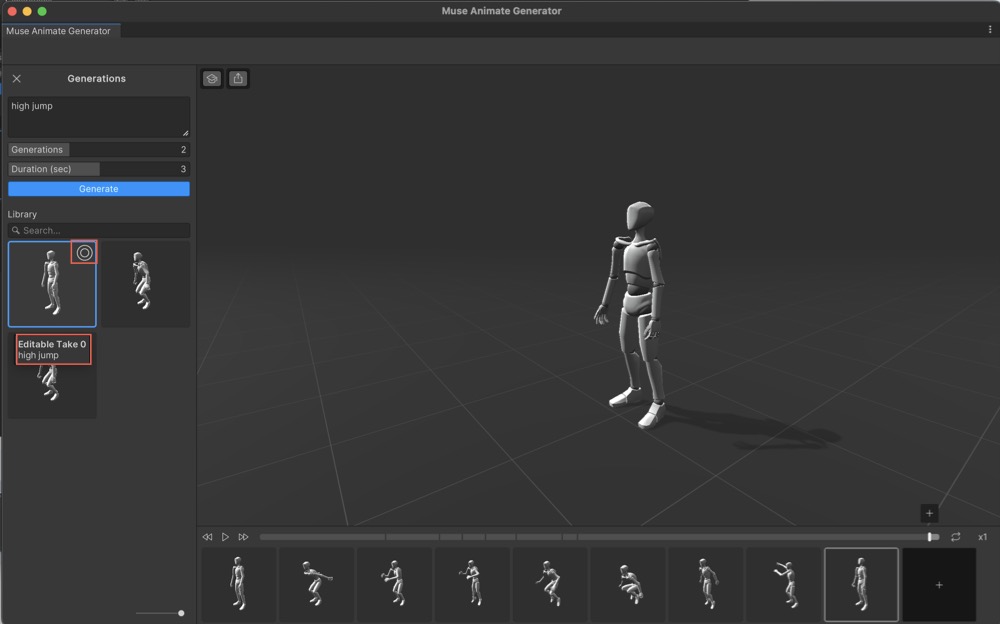Manage Library
The Library section organizes and manages your animations. You can browse the Library section to view a list of your saved animations. You can also use the search bar to find specific animations.
View animation
In the Library section, select an animation to preview and assess it in the center pane of the Muse Animate Generator window.
Manage animation
In the Library section, right-click the animation you want to manage. The context menu appears and shows the following options:
- Use This Prompt
- Export
- Duplicate
- Delete
Use This Prompt: Loads the selected prompt into the Generations section.
Export: Opens a dialog window, where you can specify a file name and select a destination folder. If you export an animation, you can use it in other projects or share it with collaborators.
Duplicate: Creates a copy of the selected animation. You can duplicate an animation when you want to modify it without changing the original version.
Delete: Permanently removes the selected animation from the Library.
Library icons
In Muse Animate, animations in the Library fall in two categories based on their status: Generated Take or Editable Take.
Generated Take animations
Muse Animate creates these animations based on your prompts. They're the initial output that you can review and assess before deciding whether to convert them into Editable Take for further refinement.
To identify a Generated Take animation, move your cursor over the animation in the Library. When you do this, a tooltip appears that displays the status of the animation. For example, Generated Take 1 high jump.
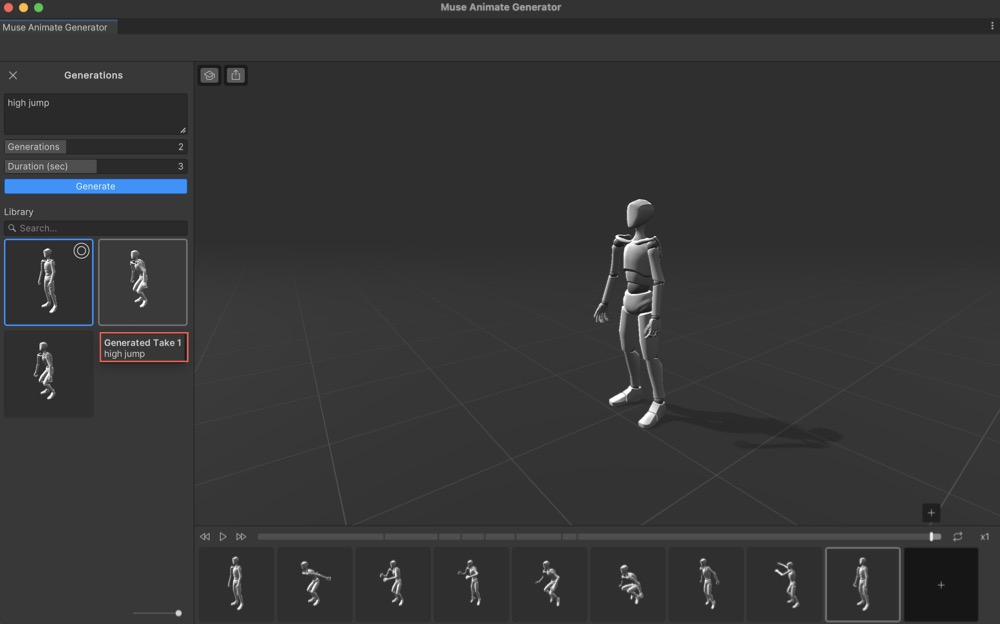
Editable Take animations
Editable Take animations are the ones that you have modified and refined. These animations are converted from Generated Take animations. Muse Animate distinguishes them with a concentric circles icon displayed over the animation's thumbnail in the Library.