Scene Cache In Timeline
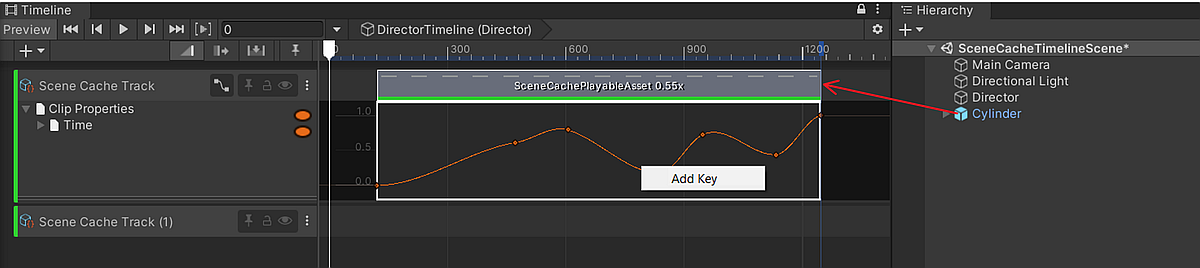
Scene Cache can be controlled via Timeline by performing the following steps:
- Open the Timeline window.
- In the Timeline Window, click Unity.MeshSync > Scene Cache Track to add a SceneCacheTrack.
- Drag and drop the SceneCachePlayer GameObject to the newly added track, which will automatically create a SceneCachePlayableAsset.
To view animation curves of the clip, click the Curves icon next to the Track name.
Scene Cache Playable Asset
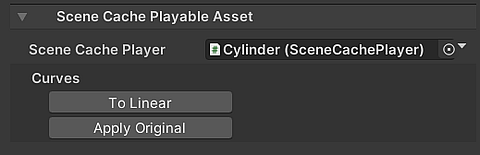
Scene Cache Player:
The SceneCachePlayer to be played in Timeline.Curves
- To Linear: set the animation curve to a linear curve.
- Apply Original: apply the original animation curve from the Scene Cache (.sc) file.