Project Settings
General Settings
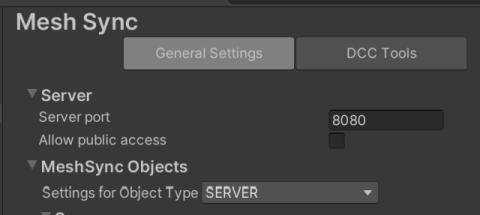
Use the general settings tab to set the default setting values for
The server:
- Server Port
The default server port. - Allow public access
Allows public access to MeshSync. By default, this setting is turned off, and only computers in local network (127.0.0.1, 10.0.0.0/24, 192.168.0.0/16 or 172.16.0.0 to 172.31.255.255) can connect to MeshSync.
- Server Port
MeshSync objects
DCC Tools
Use the DCC Tools tab to install
MeshSyncDCCPlugins
in supported DCC Tools.
When this tab is opened for the first time,
it automatically detects DCC tools which have been
installed in their default locations automatically and
display them inside the tab.
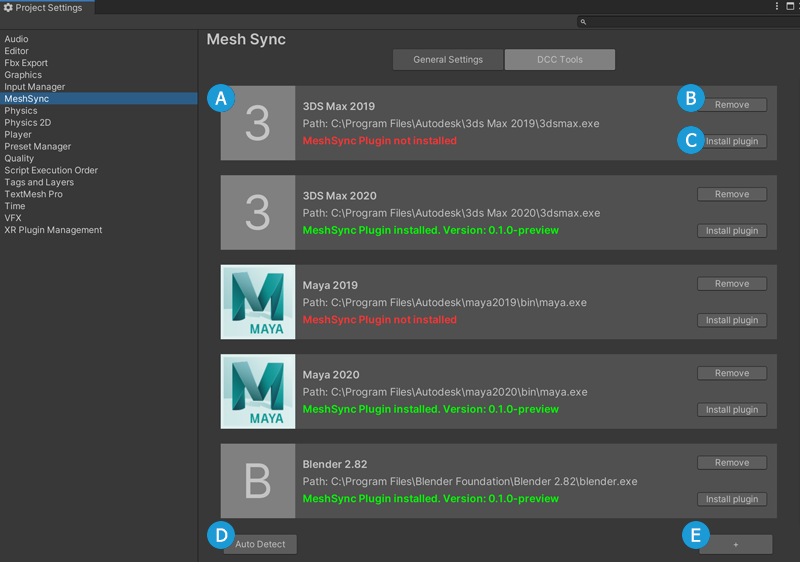
| Legend | Use |
|---|---|
| A | Display the name of the DCC tool, its path, and its MeshSyncDCCPlugins installation status |
| B | Remove the DCC tool from the tab |
| C | Install MeshSyncDCCPlugins in the DCC tool |
| D | Detect and add DCC tools which have been installed in their default locations |
| E | Add a DCC tool manually |
Supported DCC Tools
- Maya 2017 - 2020
- 3ds Max 2017 - 2020
- Blender 2.79, 2.80, 2.81, 2.82, 2.83
Notes
- Please close all instances of a DCC tool before installing MeshSyncDCCPlugins.
- For some DCC tools, MeshSync plugin installation will launch the DCC tool automatically to finalize the MeshSyncDCCPlugins installation process.
MeshSyncDCCPlugins installation info
The installation info is stored in the following location.
| Operating System | Path |
|---|---|
| Linux | ~/.config/unity3d/Unity/MeshSync |
| macOS | ~/Library/Application Support/Unity/MeshSync |
| Windows | C:\Users\username\AppData\Local\Unity\MeshSync |