Scene Cache
Scene Cache is a feature to playback all frames of an .sc file that
was exported using MeshSyncDCCPlugins
installed in a DCC Tool.
This functionality is very similar to AlembicForUnity,
but it has the following differences:
- Scene Cache is designed to playback frames precisely with high performance.
- Scene Cache supports material export/import
- Unlike Alembic, .sc files are only playable in Unity.
How to use
From the menu, select Game Object > MeshSync > Create Cache Player,
and then select a previously exported .sc file,
which can be either inside or outside the Unity project.
This will automatically create a GameObject with
SceneCachePlayer component,
which will be played automatically in PlayMode.
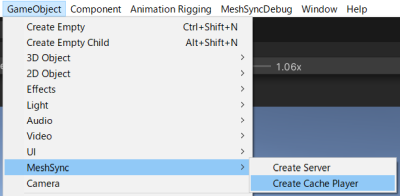
Normally, the playback is controlled using an Animator with an AnimationClip, but we can also control the playback of Scene Cache in Timeline.
Scene Cache Importer
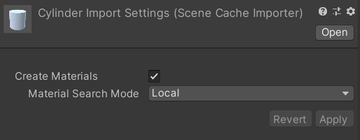
When an .sc file is inside the Unity project, clicking on the .sc file will open its import settings in the inspector. These import settings are similar to the import properties in the inspector, and can be overridden in the inspector as well.
Scene Cache Player
This component handles the playback of an .sc file.
Properties
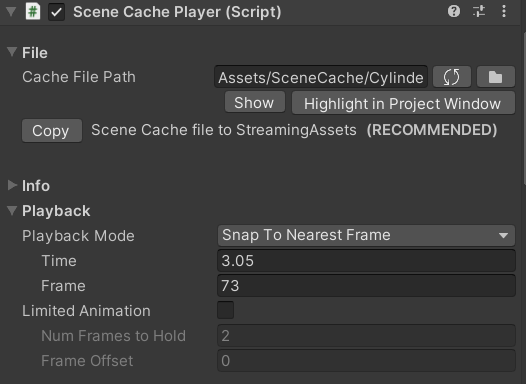
Cache File Path: the path to the .sc file.
Copying the cache file to StreamingAssets is recommended, and can be done by simply clicking the Copy button.Playing .sc files located in folders outside the active Unity project is supported, but keep in mind that only the computer which stores those .sc files can play them.
Info: basic information of the .sc file.
Playback Mode
Playback Mode Description Snap to Previous Frame Selects the last frame which has been passed by the playback time. Snap to Nearest Frame (Default) Selects the frame which is nearest to the playback time. Interpolation Smoothens animations by interpolating meshes and transforms between nearest neighboring frames.
Note that meshes are only interpolated if the topologies match (the vertex indexes remain unchanged).- Time: the playback time.
- Frame: the selected frame of the .sc file.
Disabled if the Playback Mode is set to Interpolation.
Limited Animation: skips .sc frames during playback if enabled.
- Num Frames to Hold: the duration in number of frames that a selected frame will be hold.
- Frame Offset: an offset value to change which frames get selected when applying Limited Animation.
Please refer to common properties for details on the other properties.
Tips
- Material List property can be used to carry over existing materials when the cache file is updated.