User Preferences: Video Server
Important
Support for the Unity Live Capture package is scheduled to end as of Unity 6.1.
To access the Live Capture Preferences, from the Unity Editor main menu, select Edit > Preferences, and then in the Preferences window, select Live Capture.
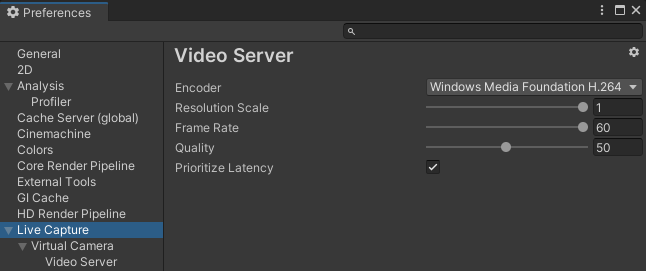
The Live Capture > Virtual Camera > Video Server section allows you to configure video streaming properties for Live Capture.
| Property | Function |
|---|---|
| Encoder | The preferred video encoder to use for video streaming. See the list of supported encoders. If the selected encoder is not available, Unity shows a message to explain why and uses the platform's default encoder instead. |
| Resolution Scale | The resolution of the video stream relative to the source camera resolution. Using a smaller resolution can decrease latency and improve networking performance. |
| Frame Rate | The frame rate of the video stream. Ideally, to minimize latency, you should ensure to make it match the refresh rate of the devices you are using to view the video stream. |
| Quality | The bit rate of the video stream. Using a lower quality can improve networking efficiency. |
| Prioritize Latency | Enable this option to attempt to minimize the latency at the cost of performance. Disable it if you are experiencing frame rate issues. |
Supported Encoders
| Encoder | Supported Platform | Description |
|---|---|---|
| Windows Media Foundation H.264 | Windows | The default video encoder for Windows. |
| NVENC H.264 | Windows | The video encoder provided by Nvidia graphics cards. This encoder option typically provides better performance than the default encoder. |
| Video Toolbox H.264 | macOS | The default video encoder for Mac OS. |
Advanced video streaming
The video servers use the RTSP protocol to transport the video stream. Thus, you can connect any RTSP client to the video streaming server.