Paint areas on meshes
This tutorial shows how to leverage the Preserve Painted Area parameter when decimating a mesh to a target polygon count.
Prerequisite
You must add Polybrush to your project. Polybrush is a free package that is available from Unity's Package Manager.
Install Polybrush
From Unity's Package Manager, locate Polybrush in Unity Registry and install it:
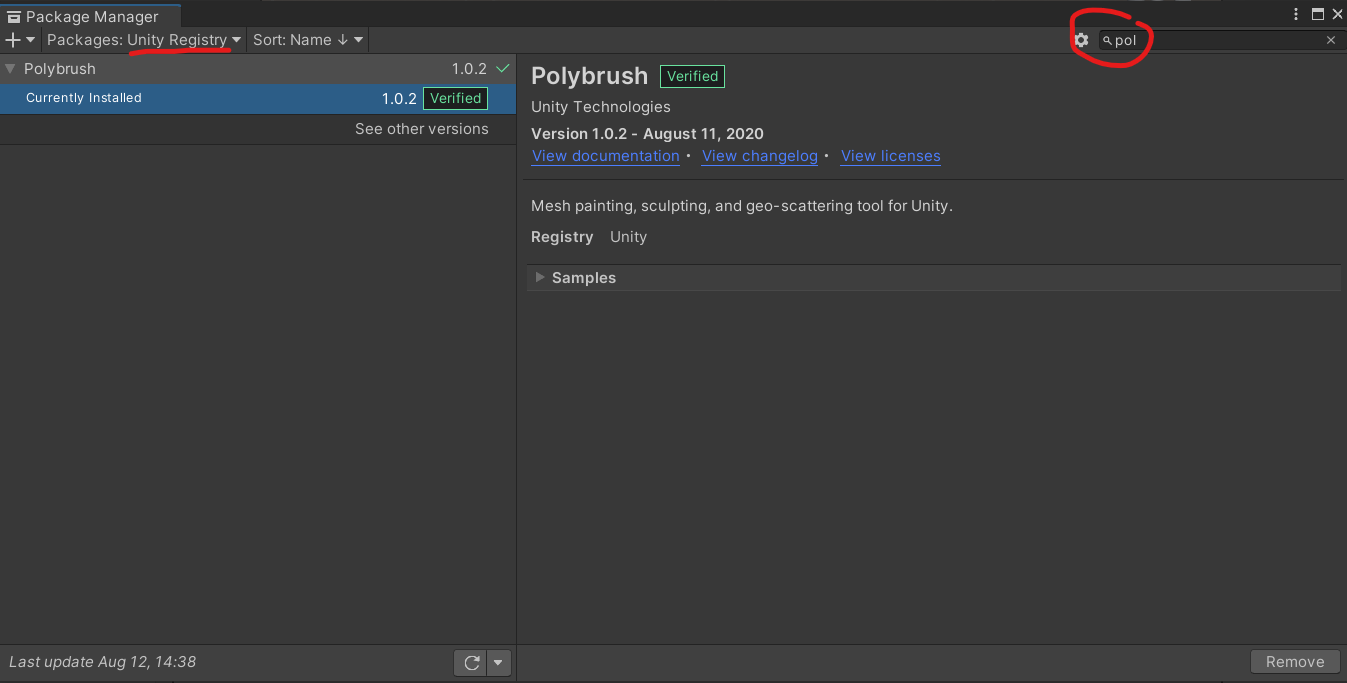
To use Polybrush, from the Tools menu, select Polybrush.
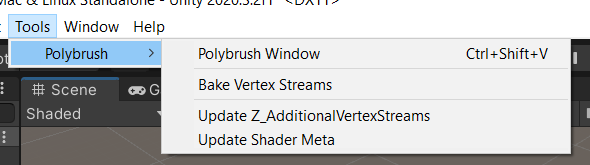
Create the material to paint vertices
Before painting with Polybrush, you must create a material with the correct shader. To do this, create a material from the Assets menu:

From the Inspector, change the shader to
Polybrush/Standard Vertex Colors.
Keep white as the base color so that you can cover it in red when painting.
Paint vertices on the mesh to decimate
Painting vertices as follows:
Switch the material of your mesh with the one you just created. In the example hereinafter.
Open the Polybrush window and select the Paint Vertex tab:
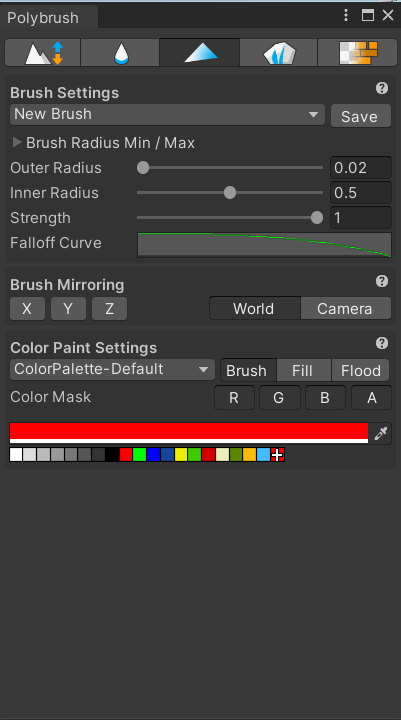
Choose Red as the color.
You can tailor the outer radius for more precision in painting.
Select the mesh and paint it.
After you have finished painting, switch again the material of the model.
You can decimate your model to a target polygon count and preserve the painted areas.