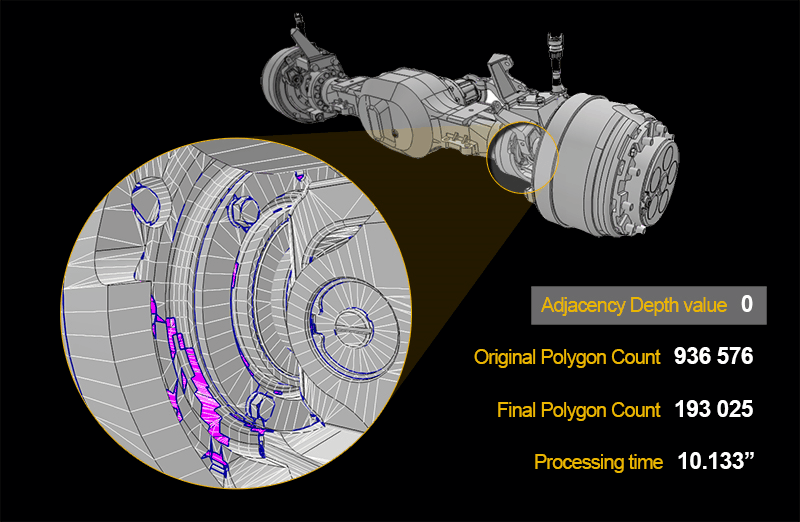Delete occluded geometries
From the Pixyz menu, choose Toolbox > Mesh > Remove Hidden.
To reduce the polygon count of mesh models and optimize them for exterior and interior viewing, you can delete geometries that can’t be viewed from various viewpoints:
- The outside of models
- Interior spaces, such as cockpits and house interiors
For example, some parts may be completely concealed by others. You can delete these parts without affecting the appearance of models from the outside or interior spaces.
You can choose to process scenes at these levels:
- GameObjects
- Submeshes
- Triangles
Pixyz runs visibility queries from various angles outside of the selection to find the elements that can be viewed, and, from that result, remove elements that are occluded.

You can choose between two strategies:
The standard algorithm removes the occluded triangles within the meshes.

The advanced algorithm can keep inside elements that must be preserved. Examples are a car interior or the inside of a house.
Advanced processing takes longer than standard processing, but is more precise. You can better preserve meshes, especially self-occluding meshes and highly detailed meshes.

The more detailed the processing, the better the final quality, but the longer the scene takes to process and the less the polygon count decreases.
Parameters
Precision preset
This parameter is available only for the standard strategy.
Select a preset of default precision values. You can modify these values.
Precision
Image resolution also affects how geometries are captured by cameras. The higher the resolution, the longer the processing time, but the more pixels are generated. As a result, smaller polygons are captured and preserved.
If viewers get close to the model, increase the resolution to preserve visual quality from up close. If viewers are far from the model, use low resolution.
If you have selected the standard strategy, enter one of these values:
- 512
- 1024
- 2048
- 4096
- 8192
If you have selected the advanced strategy, select one of the presets.
Level
Choose the granularity level at which to process the scene:
- GameObjects
- Submeshes
- Triangles
Consider transparency opaque
You can preserve geometries that can be viewed through transparent materials, such as windows and windshields.
Warning
Known limitation: if you don't select this parameter, Pixyz doesn't remove transparent items that are occluded.
Preserve cavities
Choose whether to preserve small interior spaces, for example the inside of drawers in furniture.
Minimum cavities to preserve
Set the minimum volume of interior spaces that you want to preserve, in cubic meters. The smaller the value, the more viewpoints there are, but the longer the processing.
For example, to preserve furniture in a room but delete the inside of furniture, specify a volume that's slightly lower than the room volume.
Preservation of neighboring polygons
If you process the scene at the polygon level, you can preserve the neighboring polygons of captured polygons, to avoid apparent gaps. This table shows the most common options:
| Adjacency depth | Neighboring polygons that are preserved | Example of use |
|---|---|---|
| 0 | None | Viewers are far from the model. You want to focus on reducing the polygon count. |
| 1 | Adjacent polygons | Viewers get closer to the model. You want to avoid apparent gaps. |
| 2 | Adjacent polygons and their adjacent polygons |
This example illustrates how this parameter affects meshes: