Changing the environment of your shot
You can position your product in different realistic environments (stages, domes, or backplates) for each of your shots. Forma Render supports:
- Unity Forma Environments
- Any background image that you have imported into Forma Render
Adding a different environment to your shot
To add a different environment to your shot:
- Select Stages.
- Choose from the available environments, panoramic images, or backplates images.
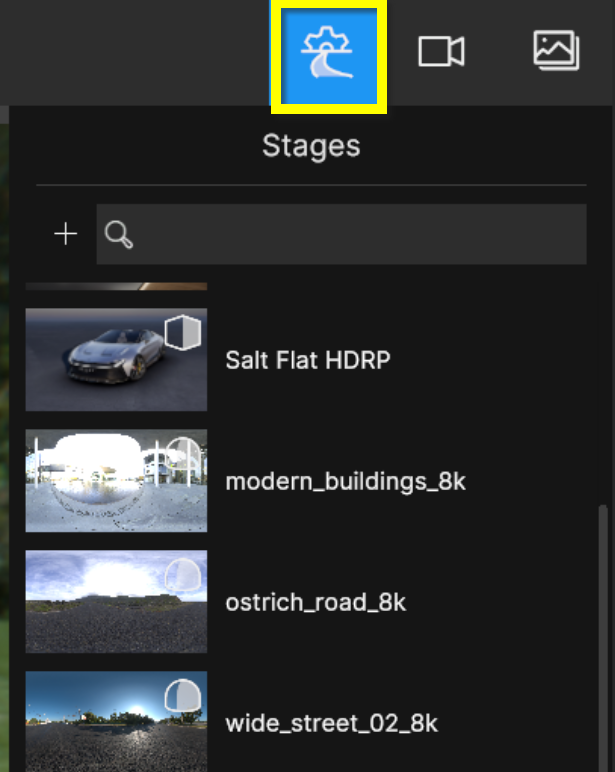
Adding a panoramic image as a dome for your shot
To add a new dome using a panoramic image (HDR, EXR, JPG) you created in an external application:
- Select the Add (+) button.
- Select 'New Dome from file'
- Navigate to the image file you want to import.
Adding an image as a backplate for your shot
To add a new backplate using an image (HDR, EXR, JPG) you created in an external application:
- Select the Add (+) button.
- Select 'New Backplate from file'
- Navigate to the image file you want to import.