Loading more Products into Forma Render
When you launch Forma Render from the Unity Forma Editor, the application automatically populates with any Products you have set up for your configurator in the project you have open. If you want to use Forma Render to create shots from other projects, you must load them separately as Addressable Assets or glTF files.
Note
You can only load Products in Forma Render as Addressable Assets or glTF-binary (.glb) files.
Loading a new Product involves moving your assets from their current location to the Product Gallery folder in the Forma Render Assets folder and then opening them in the Forma Render user interface.
Loading Addressable Assets
Before you start
To import a new Product into Forma Render, you must export it from the Unity Forma Editor as an Addressable Asset.
When Unity Forma exports a Product as an Addressable Asset, it creates the following folders:
- Addressable Assets package (primary package)
- Resource Manager package (dependency)
- Scriptable Build Pipeline package (dependency)
You must have all of these folders for your Addressable Asset before you start.
Important
You must have both the Addressable Asset bundle folders and the catalog folder to load your Product correctly in Forma Render.
Building local Product Addressable Assets in Unity Forma
To build only the Addressable Assets for a given product in Forma, follow these steps:
- In the Configurator panel, select the Build tab on the Configurator panel.
- Under General from Build Type, select None.
- Select the Product(s) you want to build as Addressable Assets.
- Under Product, select Local.
- Select the Build button.
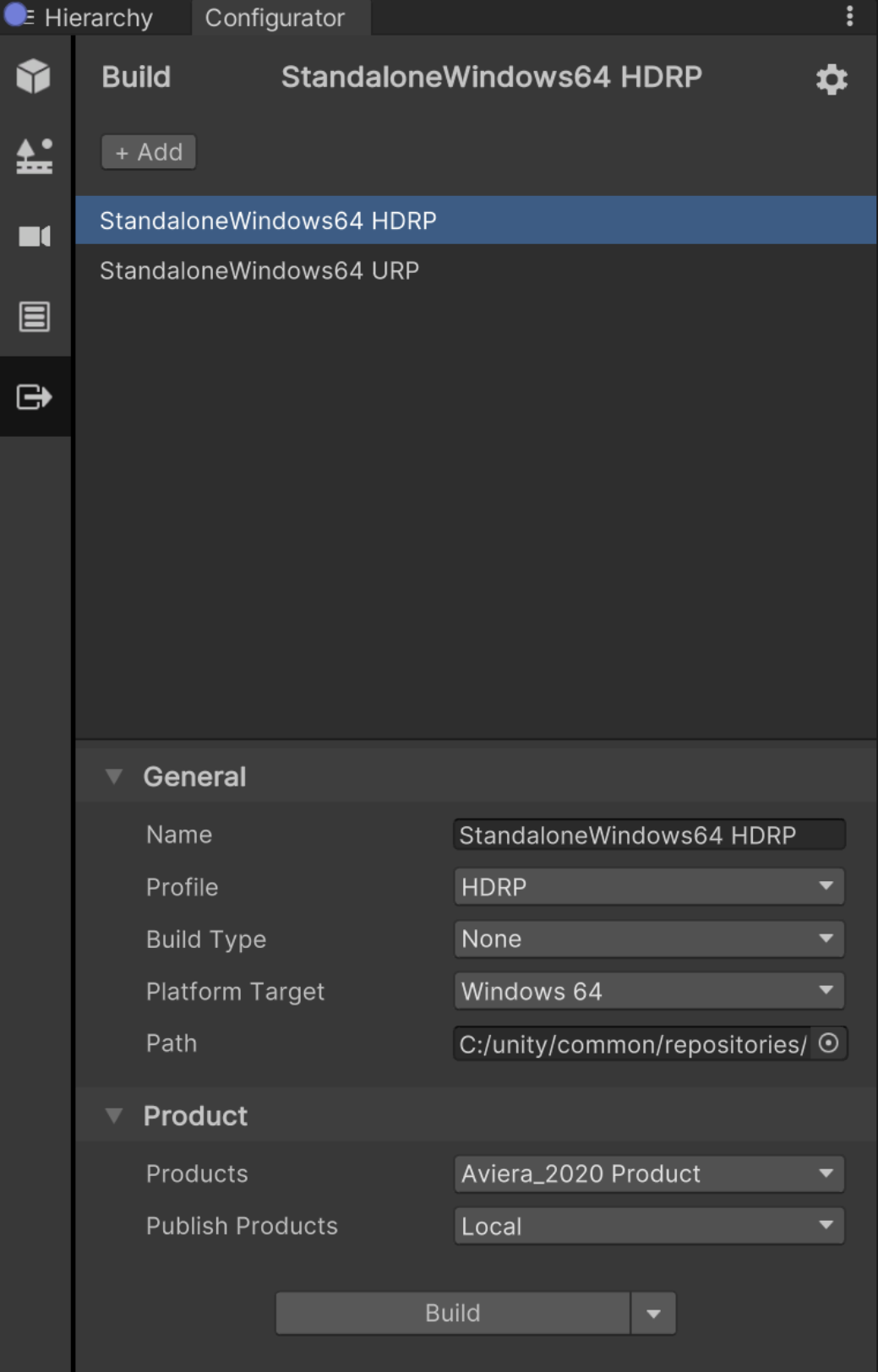
When the build is completes, a success message appears and prompts you to open the build folder. - Open the build folder and copy the three files that the build generated for the Addressable Assets (the Asset bundles, catalog file, and hash file). The files look like this:

Now, you can import the Addressable Assets into Forma Render.
Importing the local Addressable Assets into Forma Render
To import the local Addressable Assets as a Product in Forma Render, follow these steps:
- Open Forma Render (as an executable application or from Unity Forma).
- Copy the three generated files produced by the Unity Forma build to the Products Gallery folder of Forma Render: **~\MyDocuments\Render Studio v[versionNumber]\products **.
- Switch back to Forma Render, the new Products appear in the Product dropdown for you to select from in the Configurator panel.
Loading glTF-Binary (.glb) assets
Before you start
Forma Render uses a separate package called gltFast to support loading glTF files at Runtime. To install this package inside your current Unity Project, go to Forma Render Wizard panel, scroll down to the Runtime Importers category, and click on the Fix button for glTF Support.
Note
If you already have another glTF importer inside your project, the Unity Editor will show you an error message about a possible conflict to handle .gltf and .glb extensions. You can decide to ignore this message, or remove your current importer to avoid conflict messages. In any case, the installation of gltFast is mandatory in order to load glTF products inside Forma Render.
Importing the local glTF-Binary asset into Forma Render
After installing the glTF support package, you should be able to see a Plus button inside the Configuration panel of Forma Render.
Pressing this button opens a file dialog that will give you the ability to choose and import a local .glb file into your products folder.
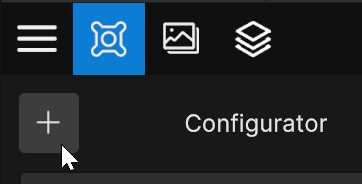
Another way to import your asset is to simply drag and drop this file into your local products folder via your file explorer.
Tip
If you want to automatically load your product in the scene when the import process is done, make sure to check the option Configurator > Product Import > Switch To Last Imported Product inside Forma Render Settings panel.