Exporting a Forma Render application
Important
The ability to create realistic, high-resolution static captures that showcase your Product for marketing purposes is included with your Unity Forma license. If you want to export an application that lets other people in your organization use Forma Render features quickly and easily, you must have a separate Unity Forma Render license. For information about your license, contact your system administrator or Unity representative.
When you export a Forma Render application from the Unity Forma Editor interface, you can use any Configurator Profiles that you created in the Forma Editor so that marketing professionals in your organization create shots for specific Product that you set up.
Exported Forma Render Application
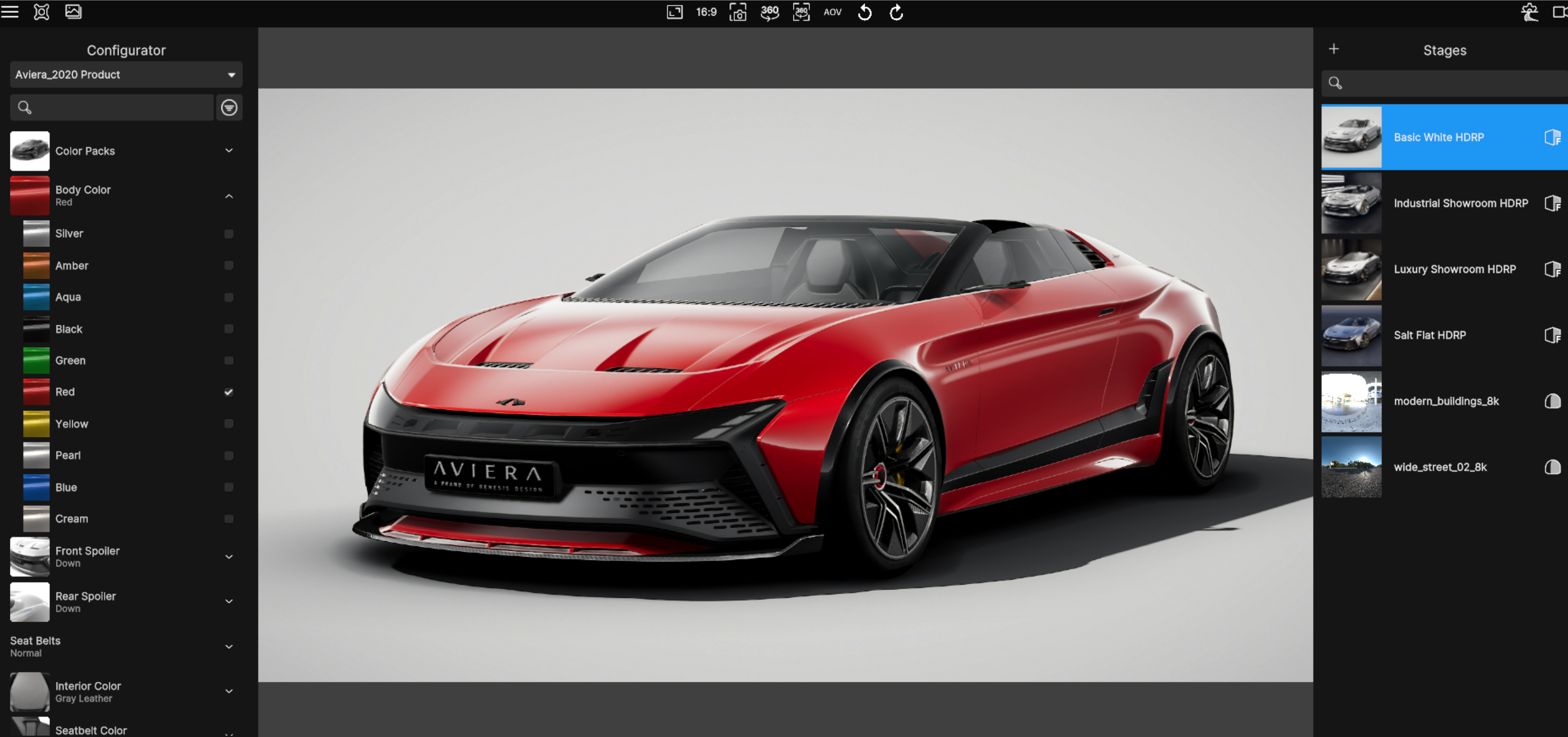
Export settings
Before you export your Forma Render application from Unity Forma, you must make sure that your Project settings support high quality rendering. When you install the Forma Render package in Unity Forma, a wizard automatically verifies your Project settings.
To verify your Project settings using the Forma Render wizard, follow these steps:
- In the Forma Editor interface navigate to Forma > Forma Render and then select Forma Render Wizard.
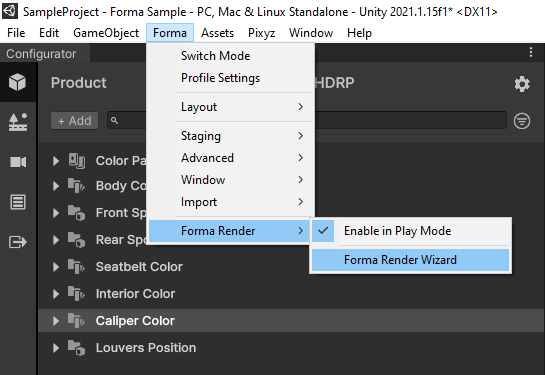
- In the wizard that appears, verify that your environment and Project settings meeting the requirements for Forma Render.
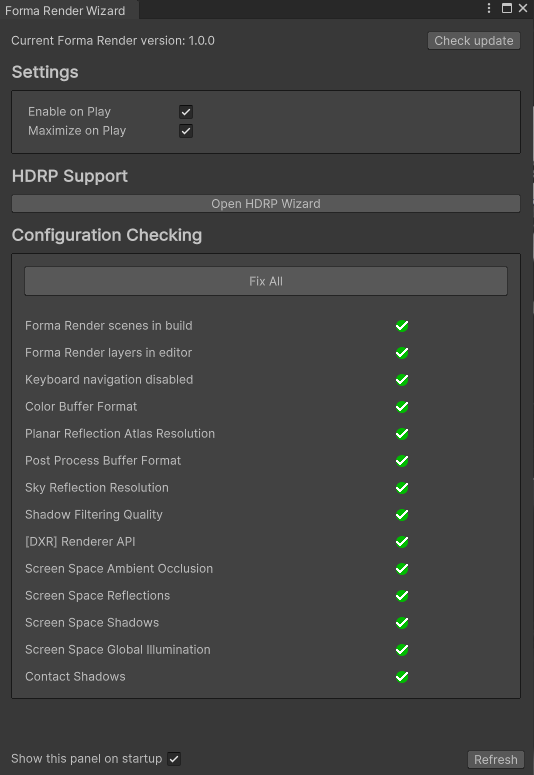
Debugging your application
Forma Render has a debug mode that you can use to troubleshoot performance problems in your exported application.
To view your application with a window that shows performance timing information that you can use for troubleshooting, follow these steps:
- Go to Settings and then select Debug Settings.
- Use the control to select Show Timings.
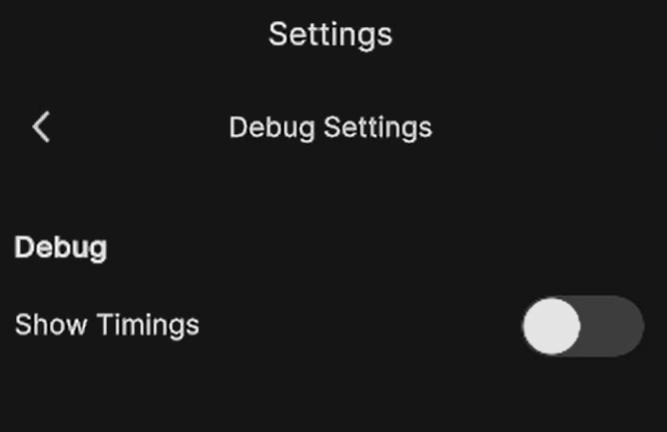
A window with timing information appears in the upper left of the view: 