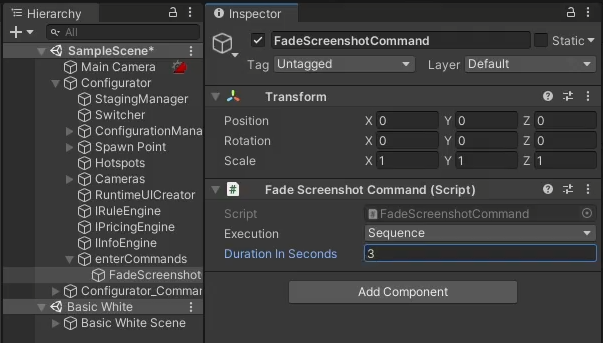How to have a smoother transition between products when cameras are different
Switching between products that use different cameras can produce visually unpleasant results. This happens when the current camera doesn't exist in the product the user switches to and the image abruptly cuts. Even though Forma currently doesn't support specifying a list of commands that get executed when changing products, you can still achieve a smooth transition between products.
How to implement the smooth transition
Use this section to implement a smooth transition. Use the following procedure so that, when switching products, a screenshot is taken and there is a fade with the chosen duration between products. The cameras are different between the products, but the smooth transition enhances the experience.
1) Create a new script named SwitchProduct in your Unity project and copy the following code:
using System;
using System.Collections;
using System.Collections.Generic;
using System.Linq;
using Unity.Industrial.Forma.Core;
using Unity.Industrial.Forma.Core.Commands;
using Unity.Industrial.Forma.Core.Configuring;
using Unity.Industrial.Forma.Core.Products;
using UnityEngine;
public class SwitchProduct : MonoBehaviour
{
Texture2D m_Screenshot;
Sprite m_Sprite;
void OnEnable()
{
GetComponent<Configurator>().configurationManager.products.productChanged += ProductsOnAnyProductChanged;
ProductRepository.anyProductChanged += ProductsOnAnyProductChanged;
}
void OnDisable()
{
GetComponent<Configurator>().configurationManager.products.productChanged -= ProductsOnAnyProductChanged;
ProductRepository.anyProductChanged -= ProductsOnAnyProductChanged;
}
void ProductsOnAnyProductChanged(object sender, ConfigurationManagerProductChangedArgs args)
{
switch (args.eventType)
{
case ConfigurationManagerProductChangedEventType.ProductPreUnload:
StartCoroutine(HandleProductUnload());
break;
case ConfigurationManagerProductChangedEventType.ProductLoaded:
HandleProductLoad();
break;
}
}
IEnumerator HandleProductUnload()
{
//yield return new WaitForEndOfFrame();
ScreenShot();
yield return null;
}
void ScreenShot()
{
if (!Application.isPlaying)
return;
if (Application.isBatchMode)
return;
if(m_Screenshot != null)
Destroy(m_Screenshot);
if(m_Sprite != null)
Destroy(m_Sprite);
var screenWidth = Screen.width;
var screenHeight = Screen.height;
m_Screenshot = new Texture2D(screenWidth, screenHeight, TextureFormat.RGB24, false);
m_Screenshot.ReadPixels(new Rect(0, 0, screenWidth, screenHeight), 0, 0, false);
m_Screenshot.Apply();
m_Sprite = Sprite.Create(
texture: m_Screenshot,
rect: new Rect(0, 0, screenWidth, screenHeight),
pivot: new Vector2(0.5f, 0.5f),
pixelsPerUnit: 100.0f);
var splashscreen = Configurator.s_ConfiguratorInstance.splashscreen;
if (splashscreen == null)
return;
splashscreen.transitionImage = m_Sprite;
splashscreen.canvasGroup.alpha = 1.0f;
}
void HandleProductLoad()
{
var elementId = "Fade";
var stagingElement = GetComponent<Configurator>().globalStagingSettings.events.FirstOrDefault(e => string.Equals(e.ID, elementId, StringComparison.OrdinalIgnoreCase));
if (stagingElement == null)
return;
var fadeCommand = stagingElement.enterCommands.FirstOrDefault();
if (!fadeCommand)
return;
StartCoroutine(fadeCommand.Execute(new CommandContext(Configurator.s_ConfiguratorInstance, new List<Command>() { fadeCommand })));
}
}
- Add the
SwitchProductscript as a component on the Configurator GameObject that has the Configurator component. - Go to Configurator > Staging Settings on the Configurator GameObject that has the Configurator component.
- In Events, create a global event.
Name the global event
Fade(this name can be different if it's also adjusted in the script) and add aFadeScreenshotCommandin the Enter Commands section. In the Hierarchy window, theFadeScreenshotCommandis under Configurator > enterCommands.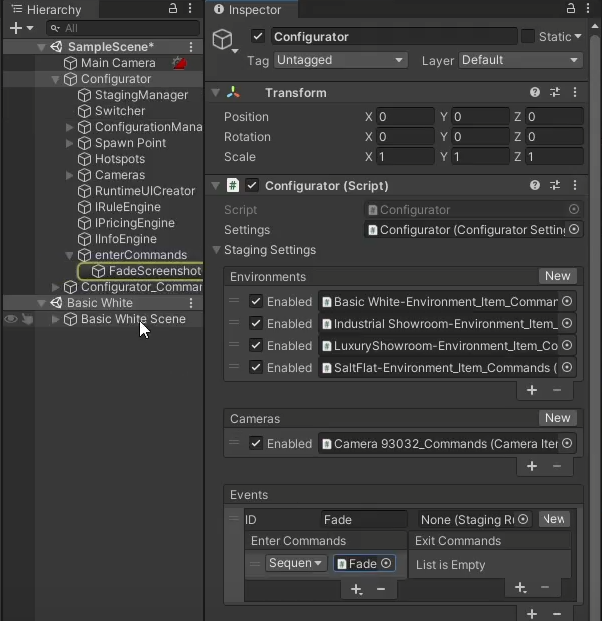
Select FadeScreenshotCommand.
Expand FadeScreenshotCommand and update the Duration In Seconds property.